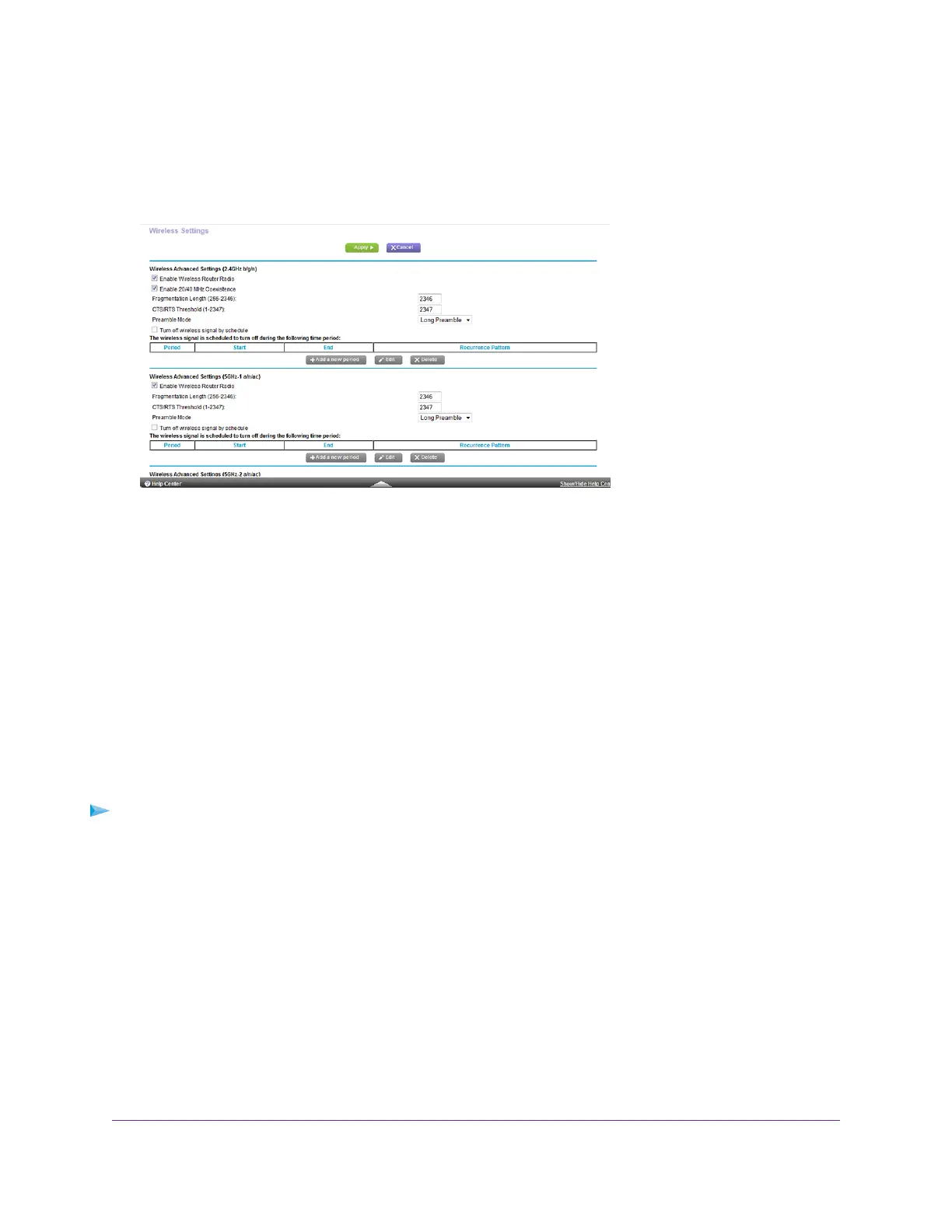The BASIC Home page displays.
4. Select ADVANCED > Advanced Setup > Wireless Settings.
Your router might display information that is different from this example.
5. In the 2.4 GHz, 5 GHz-1, and 5 GHz-2 sections, select or clear the Enable Wireless Router Radio check boxes.
Clearing these check boxes turns off the WiFi feature of the router for each band.
6. Click the Apply button.
If you turned off the WiFi radios, the WiFi LEDs turn off. If you turned on the WiFi radios, the WiFi LEDs light.
Set Up a WiFi Schedule
You can turn off the WiFi signal from your router at times when you do not need a WiFi connection. For example,
you might turn it off for the weekend if you leave town.
To set up the WiFi schedule:
1. Launch a web browser from a computer or WiFi device that is connected to the network.
2. Enter http://www.routerlogin.net.
A login window opens.
3. Enter the router user name and password.
The user name is admin.The default password is password.The user name and password are case-sensitive.
The BASIC Home page displays.
4. Select ADVANCED > Advanced Setup > Wireless Settings.
Network Settings
90
Nighthawk X8 AC5000 Tri-Band WiFi Router
