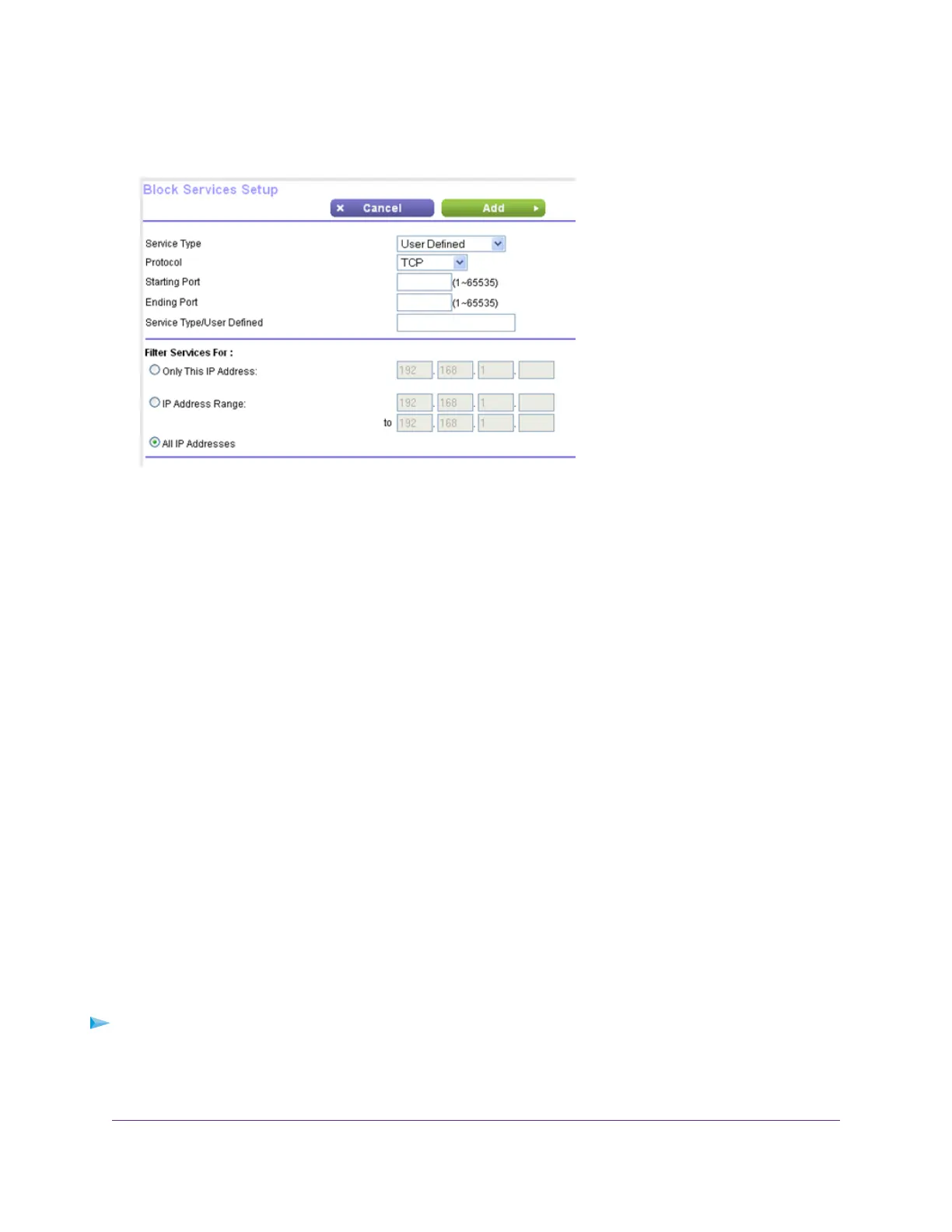6. Click the Add button.
7. To add a service that is in the Service Type menu, select the application or service.
The settings for this service automatically display in the fields.
8. To add a service or application that is not in the menu, select User Defined, and do the following:
a. If you know that the application uses either TCP or UDP, select the appropriate protocol. Otherwise, select
TCP/UDP (both).
b. Enter the starting port and ending port numbers.
If the service uses a single port number, enter that number in both fields.To find out which port numbers
the service or application uses, you can contact the publisher of the application, ask user groups or
newsgroups, or search on the Internet.
9. Select a filtering option:
• Only This IP Address. Block services for a single computer.
• IP Address Range. Block services for a range of computers with consecutive IP addresses on your network.
• All lP Addresses. Block services for all computers on your network.
10. Click the Add button.
Your settings are saved.
Delete Keywords From the Blocked List
To delete keywords from the list:
1. Launch a web browser from a computer or WiFi device that is connected to the network.
2. Enter http://www.routerlogin.net.
Control Access to the Internet
51
Nighthawk X8 AC5000 Tri-Band WiFi Router
