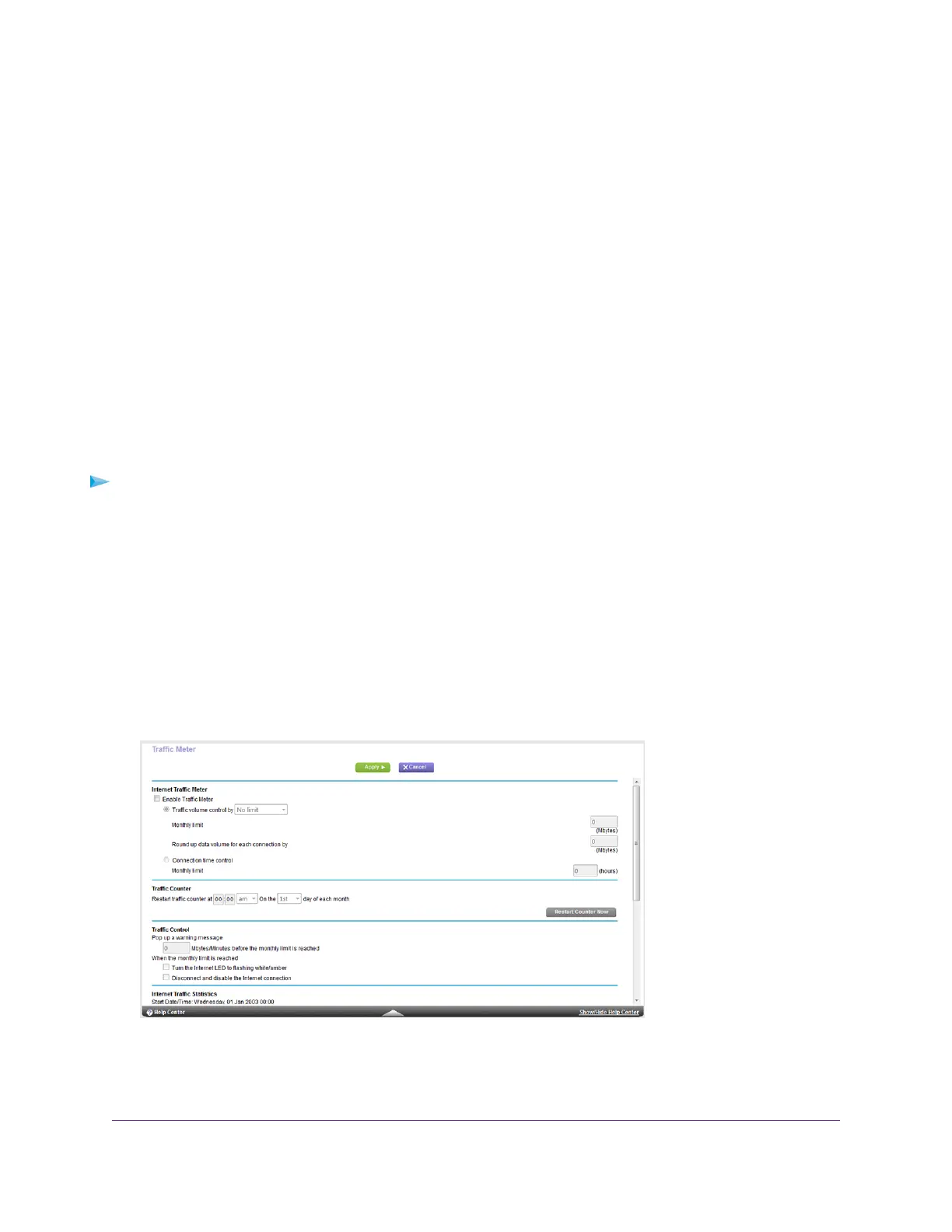The BASIC Home page displays.
4. Select Attached Devices.
The Attached Devices page displays devices that are connected to the router through Ethernet (using a wired
connection) or connected to a WiFi band in the WiFi network.
The IP address for devices can change because the router assigns an IP address to each device when it joins
the network. The unique MAC address for each device does not change.
5. To update this page, click the Refresh button.
Monitor Internet Traffic
Traffic metering allows you to monitor the volume of Internet traffic that passes through the router Internet port.You
can set limits for traffic volume.
To monitor Internet traffic:
1. Launch a web browser from a computer or WiFi device that is connected to the network.
2. Enter http://www.routerlogin.net.
A login window opens.
3. Enter the router user name and password.
The user name is admin.The default password is password.The user name and password are case-sensitive.
The BASIC Home page displays.
4. Select ADVANCED > Advanced Setup > Traffic Meter.
5. Select the Enable Traffic Meter check box.
Manage Your Network
114
Nighthawk X8 AC5000 Tri-Band WiFi Router
