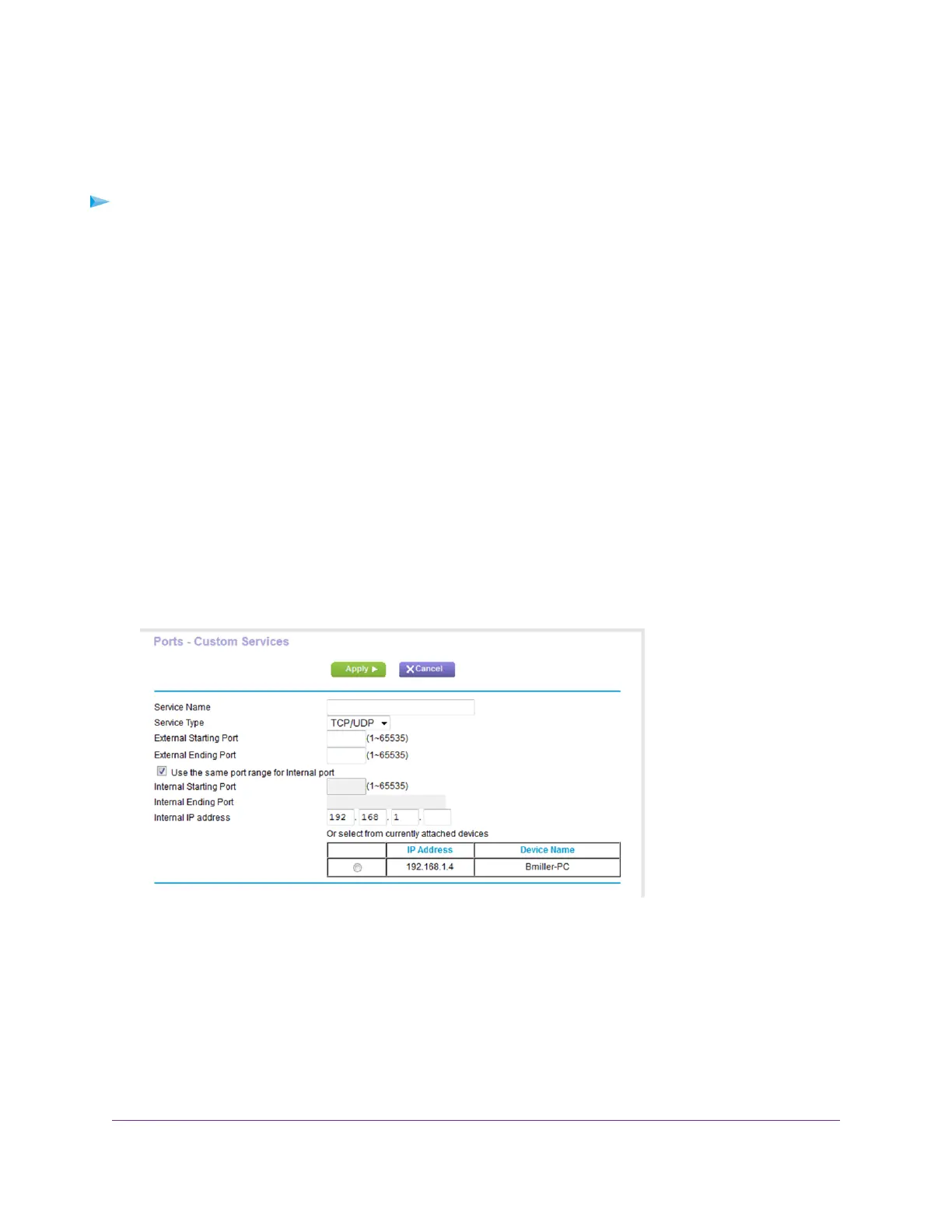Add a Custom Port Forwarding Service
To add a custom service:
1. Find out which port number or range of numbers the application uses.
You can usually find this information by contacting the publisher of the application or user groups or news groups.
2. Launch a web browser from a computer or wireless device that is connected to the network.
3. Enter http://www.routerlogin.net .
A login window opens.
4. Enter the router user name and password.
The user name is admin.The default password is password.The user name and password are case-sensitive.
The BASIC Home page displays.
5. Select ADVANCED > Advanced Setup > Port Forwarding/Port Triggering.
The Port Forwarding/Port Triggering page displays.
6. Leave the Port Forwarding radio button selected as the service type.
7. Click the Add Custom Service button.
8. In the Service Name field, enter a descriptive name.
9. From the Protocol menu, select the protocol.
If you are unsure, select TCP/UDP.
10. In the External port range field, enter the port numbers.
11. Specify the internal ports by one of these methods:
• Leave the Use the same port range for Internal port check box selected.
Customize Internet Traffic Rules for Ports
168
Nighthawk X8 AC5000 Tri-Band WiFi Router
