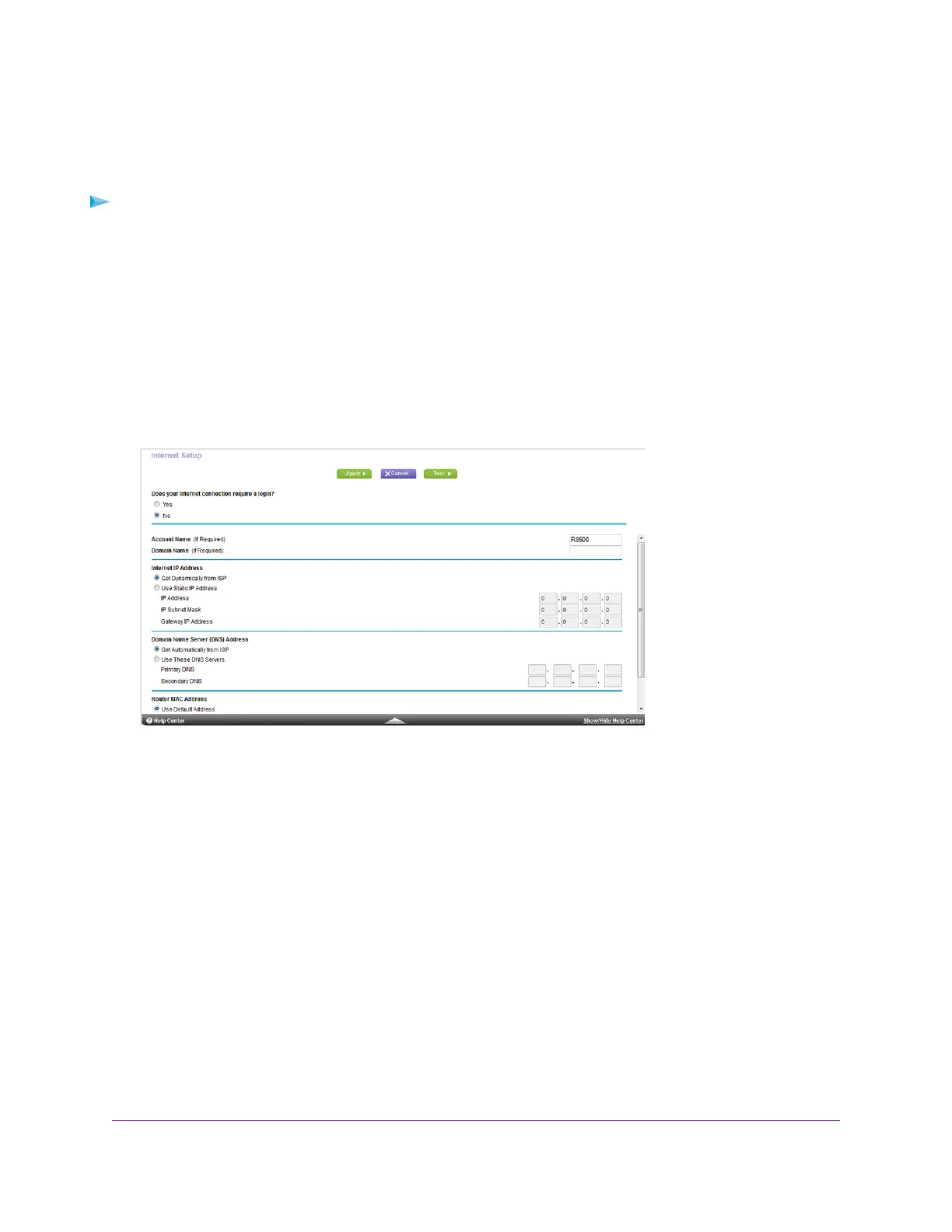Specify an Internet Connection Without a Login
To specify the Internet connection settings:
1. Launch a web browser from a computer or WiFi device that is connected to the network.
2. Enter http://www.routerlogin.net.
A login window opens.
3. Enter the router user name and password.
The user name is admin.The default password is password.The user name and password are case-sensitive.
The BASIC Home page displays.
4. Select Internet.
Your router might display information that is different from this example.
5. For the Does your Internet connection require a login? setting, leave the No radio button selected.
6. If your Internet connection requires an account name or host name, type it in the Account Name (If Required)
field.
7. If your Internet connection requires a domain name, type it in the Domain Name (If Required) field.
For the other sections on this page, the default settings usually work, but you can change them.
8. Select an Internet IP Address radio button:
• Get Dynamically from ISP.Your ISP uses DHCP to assign your IP address.Your ISP automatically assigns
these addresses.
• Use Static IP Address. Enter the IP address, IP subnet mask, and the gateway IP address that your ISP
assigned.The gateway is the ISP router to which your router connects.
9. Select a Domain Name Server (DNS) Address radio button:
Specify Your Internet Settings
27
Nighthawk X8 AC5000 Tri-Band WiFi Router
