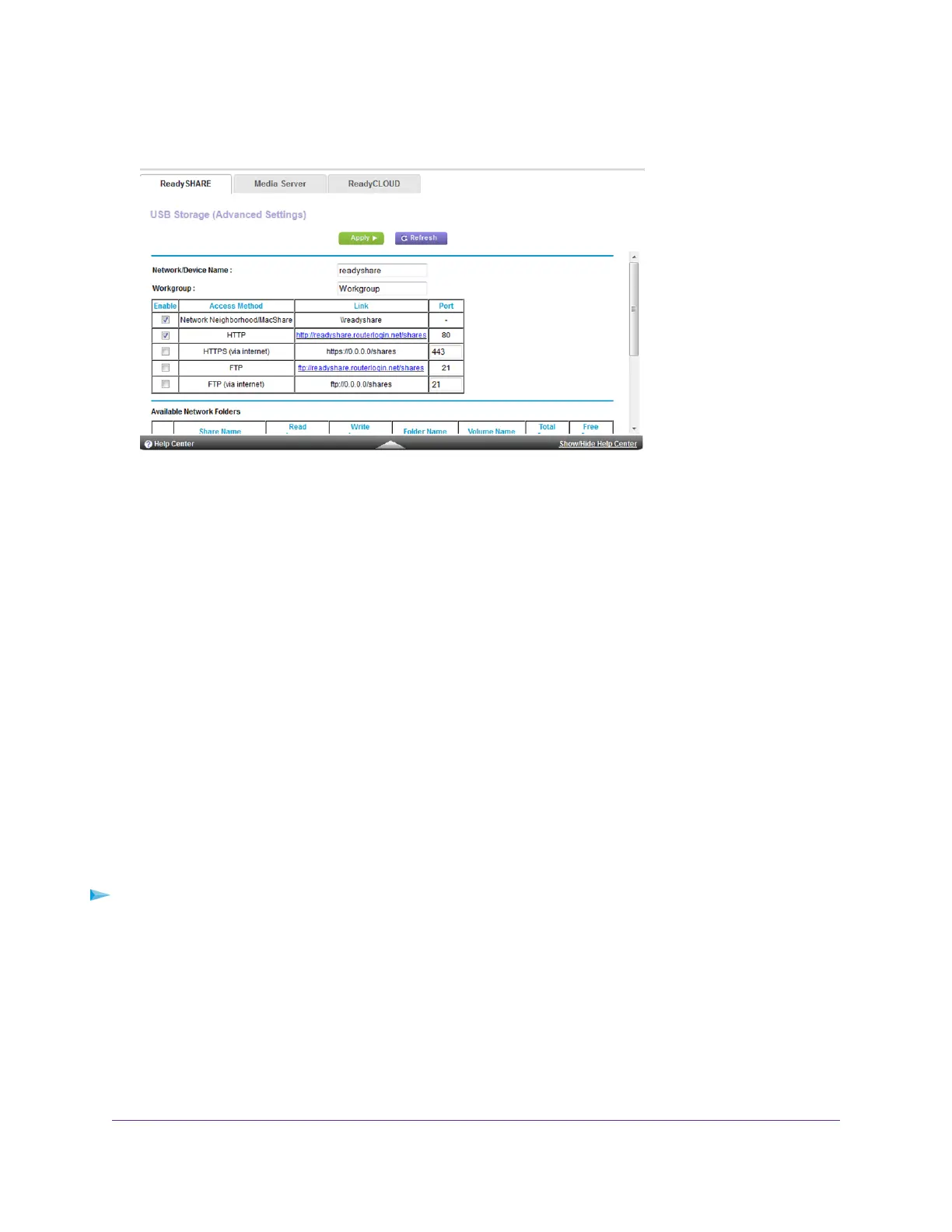4. Select ADVANCED > USB Functions > ReadySHARE Storage.
5. Select a device.
6. Click the Create Network Folder button.
The Add Folder window opens.
If this window does not open, your web browser might be blocking pop-ups. If it is, change the browser settings
to allow pop-ups.
7. Complete the fields.
The user name (account name) for All–no password is guest.The password for admin is the same one that is
used to log in to the router. By default, it is password.
8. Click the Apply button.
The folder is added on the storage device.
Edit a Network Folder on a USB Storage Device
You can edit network folders on storage devices connected to the router USB ports.
To edit a network folder:
1. Launch a web browser from a computer or WiFi device that is connected to the network.
2. Enter http://www.routerlogin.net.
A login window opens.
3. Enter the router user name and password.
The user name is admin.The default password is password.The user name and password are case-sensitive.
Share USB Storage Devices Attached to the Router
130
Nighthawk X8 AC5000 Tri-Band WiFi Router
