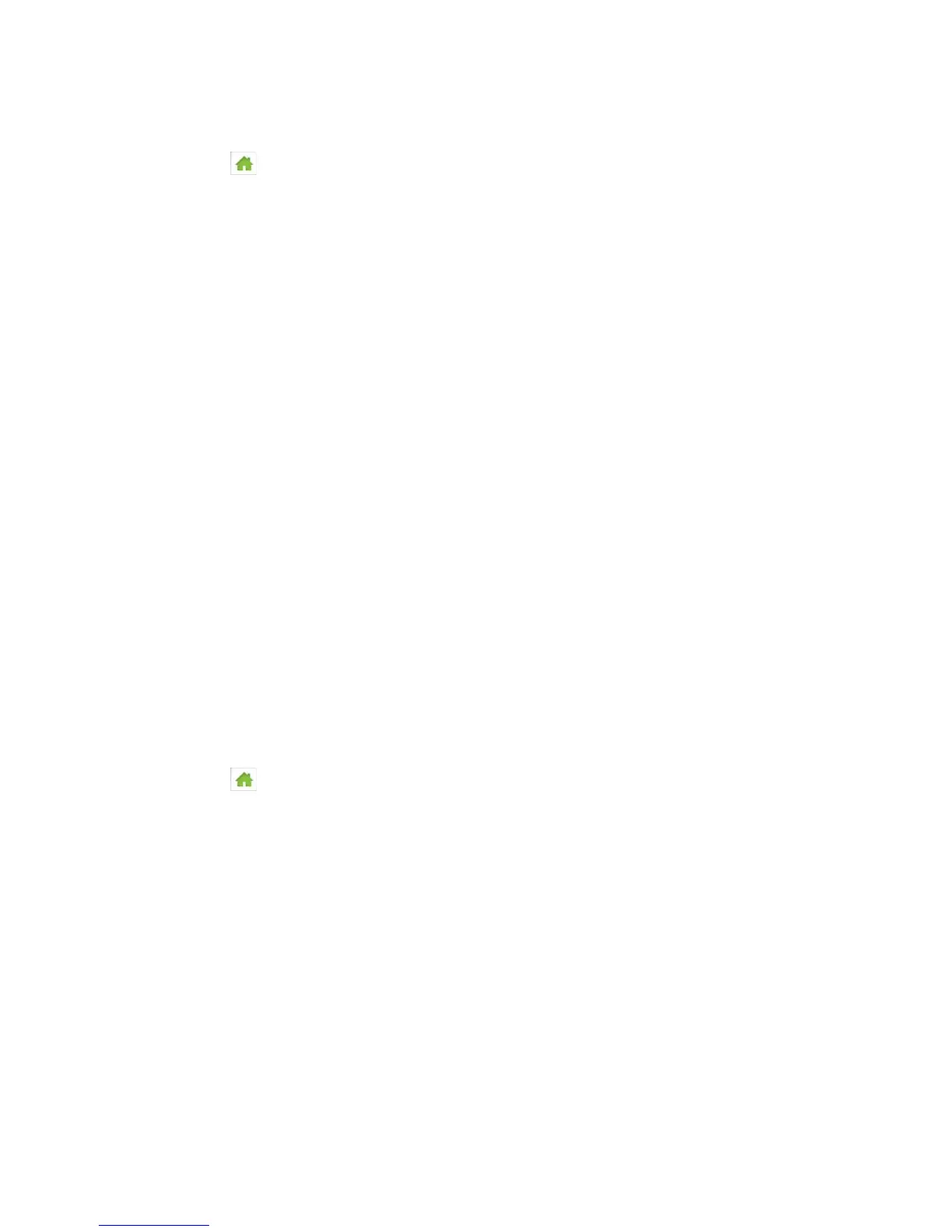On the Touchscreen
1. Tap > Settings > Display.
2. Tap Screen Timeout.
3. Tap the timeout option you want to set (Timeout on Battery, Timeout on AC
Charger, or Timeout on USB).
4. Select the desired timeout period. (A smaller value helps prolong the battery life.)
In the Zing Manager (http://sprinthotspot)
1. Log in to the home page. (See Logging In as an Administrator.)
2. Click Settings > General > Device.
3. Beside the timeouts you want to set (Timeout on Battery, Timeout on AC, Timeout
on USB), select the desired timeout periods. (A smaller value helps prolong the
battery life.)
4. Click Submit.
Setting the LCD Brightness
Use this feature to adjust your screen’s brightness to suit your surroundings and to prolong the
battery life.
You can adjust this setting on your device’s Display screen, and on the Zing Manager’s
Settings > General > Device page.
On the Touchscreen
1. Tap > Settings > Display.
2. Tap Screen Brightness.
3. Select the desired brightness level (Bright or Dim). (Choose Dim to prolong the
battery life.)
In the Zing Manager (http://sprinthotspot)
1. Log in to the home page. (See Logging In as an Administrator.)
2. Click Settings > General > Device.
3. Beside Screen Brightness, select the desired brightness level (Bright or Dim).
(Choose Dim to prolong the battery life.)
4. Click Submit.
Device Settings 94
