
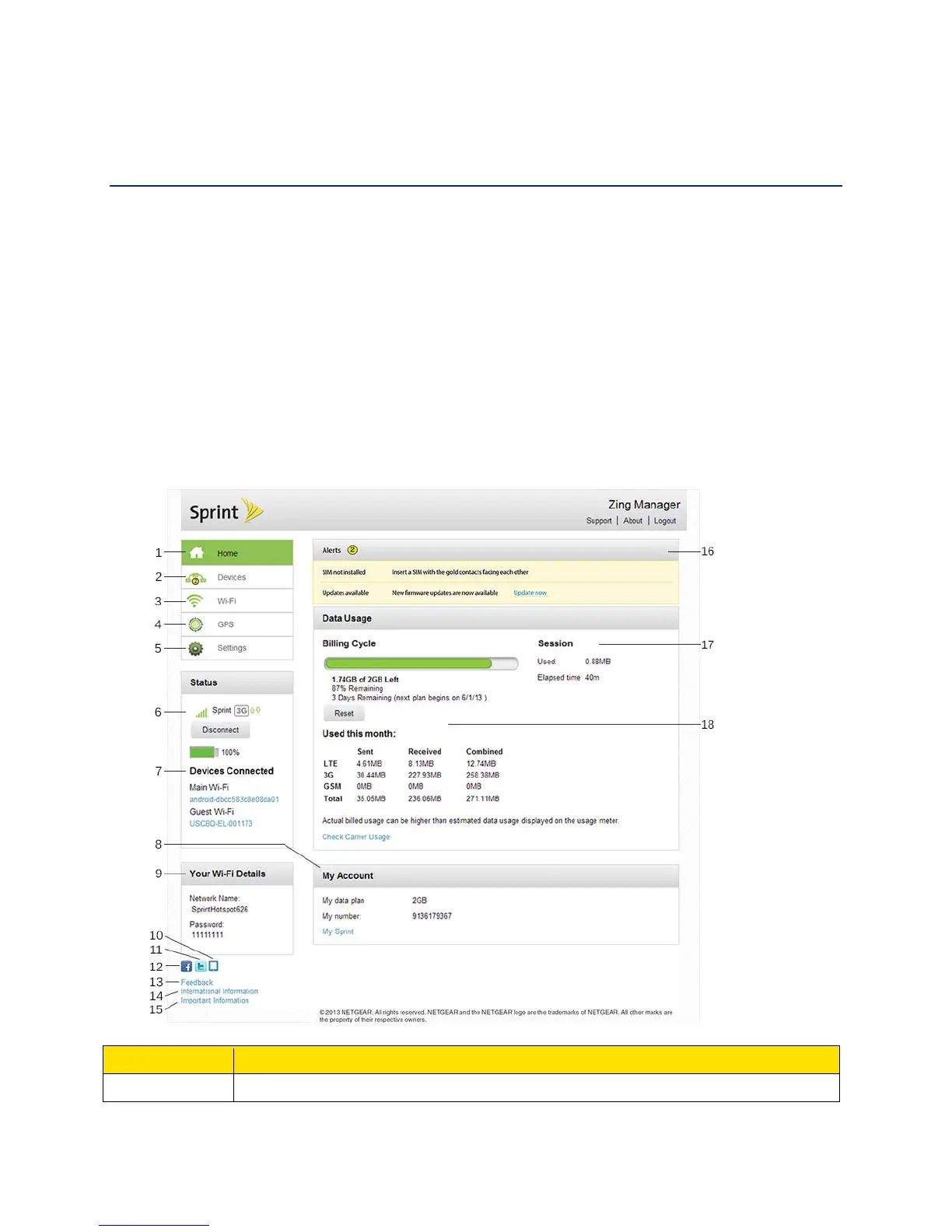
Do you have a question about the NETGEAR Zing Mobile Hotspot and is the answer not in the manual?
| Battery Life | 10 hours |
|---|---|
| Wi-Fi Standards | 802.11 b/g/n |
| Number of Connected Devices | 10 |
| Device Type | Mobile Hotspot |
| Sim Card Slot | Yes |
| Model | Zing |
| Max Download Speed | 150 Mbps |
| Max Upload Speed | 50 Mbps |
| Connector Type | Micro USB |
| Supported Carriers | AT&T, T-Mobile |
| Network Standards | 4G LTE |
| Wireless Protocol | 802.11 b/g/n |
| Security | WPA/WPA2 |
| Display | LCD |
Explains the automatic activation process and initial setup.
Instructions on how to turn the device on and off using the power button.
Resets the hotspot to default settings.
Configures display, LED status, sleep settings, and Zing Manager access.
Saves/restores settings, updates software, resets device, and sets startup options.
Adjusts screen settings for surroundings and battery life, enables LED status.
Selects delay times before the LCD automatically turns off while running on different power sources.
Adjusts screen brightness for surroundings and to prolong battery life.
Enables port forwarding for specific application types by entering details.
Enables port filtering for applications by entering label, port, and protocol.
Changes the Zing Manager administrator password for security reasons.
Views data usage estimates on device screens and Zing Manager home page.
Saves and restores device settings to a text file for configuration management.
Saves configuration information for device, network, and Zing Manager interface.
Restores a previously saved device configuration.
How to download software updates from the device or web page.
Clears current account information to use the device with another account.
Enables or disables GPS service on the device or via Zing Manager.
Decreases Wi-Fi devices allowed to connect for performance issues or changes limits.
Adds devices to the white list to allow them access to the network.
Do not operate the device in hazardous conditions like blasting or near medical equipment.











