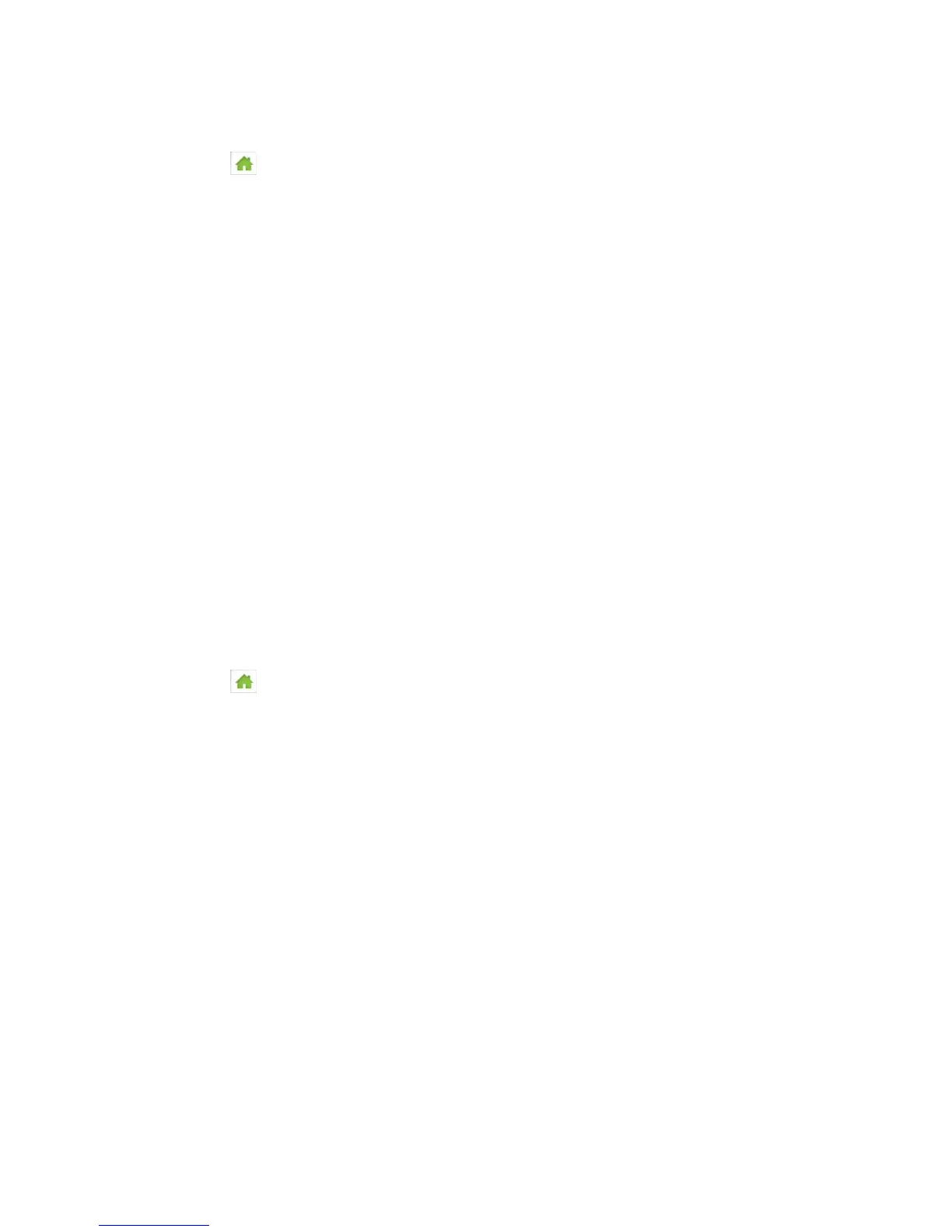On the Touchscreen
1. Tap > Wi-Fi > Options.
2. Tap USB Tether.
3. Select Wi-Fi stays Off.
In the Zing Manager (http://sprinthotspot)
1. Log in to the home page. (See Logging In as an Administrator.)
2. Click Wi-Fi > Options.
3. Beside USB Tether, click Wi-Fi stays Off.
4. Click Submit.
Setting the Sleep (Inactivity) Timer
Use this feature to prolong the battery life by making your device go to sleep (turn off the Wi-Fi
radio) if no devices are connected to Wi-Fi for a period of time.
You can adjust this setting on your device’s Sleep screen, and on the Zing Manager’s
Settings > General > Device page.
On the Touchscreen
1. Tap > Settings > Sleep.
2. Select the desired timeout period. (A smaller value helps prolong the battery life.)
In the Zing Manager (http://sprinthotspot)
1. Log in to the home page. (See Logging In as an Administrator.)
2. Click Settings > General > Device.
3. Beside Wi-Fi Standby, select the desired timeout period. (A smaller value helps
prolong the battery life.)
4. Click Submit.
Wi-Fi Channel
The Wi-Fi channel is the active channel of the Wi-Fi access point. If your network is having
performance issues (possibly caused by other Wi-Fi networks in the vicinity using the same
channel), try a different Wi-Fi channel.
Configuring the Wi-Fi Network 123