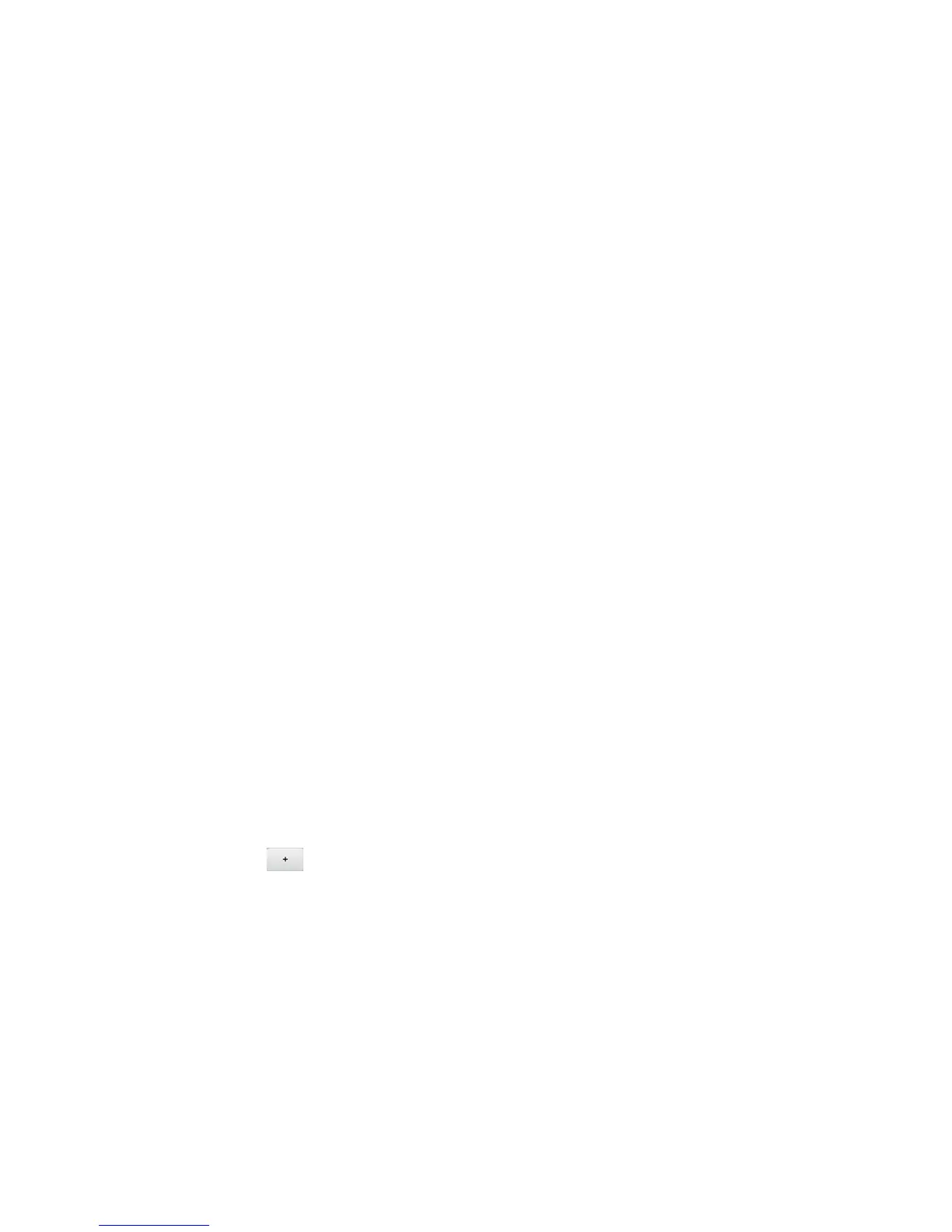2. Click Settings > Router > Basic.
3. In the DMZ Address, enter the IP address of the computer that you want exposed
to the Internet. (If you don’t know how to find the IP address, see Finding the IP
Address.)
Port Filtering Panel: Enabling Port Filterings
Before you can use or configure Port Filtering, you must enable it.
1. Log in to the home page. (See Logging In as an Administrator.)
2. Click Settings > Router > Port Filtering.
3. In the Port Filtering list, select Black List to prevent specific applications from using
the Internet, or White List to allow only specific applications to use the Internet.
4. Click Submit.
Port Filtering Panel: Enabling Port Filtering for an Application
You can enable port filtering for certain application types.
Note: Port Filtering must currently be enabled. (See Port Filtering Panel: Enabling Port
Filterings.)
1. Log in to the home page. (See Logging In as an Administrator.)
2. Click Settings > Router > Port Filtering.
3. In the Label field, enter a name that describes the application being filtered (for
example, “RandomEmailApp”).
4. In the Port field, enter the port used by the application.
5. In the Protocol list, click the protocol(s) used for this application (TCP, UDP, or
both).
6. Click the to add this filter to the list.
7. Click Submit.
Port Filtering Panel: Disabling Port Filtering for an Application
If you currently have port filtering enabled and some ports already in the list (Black List or White
List), you can remove any of those rows.
Note: Port Filtering must currently be enabled. (See Port Filtering Panel: Enabling Port
Filterings.)
1. Log in to the home page. (See Logging In as an Administrator.)
Device Settings 99
