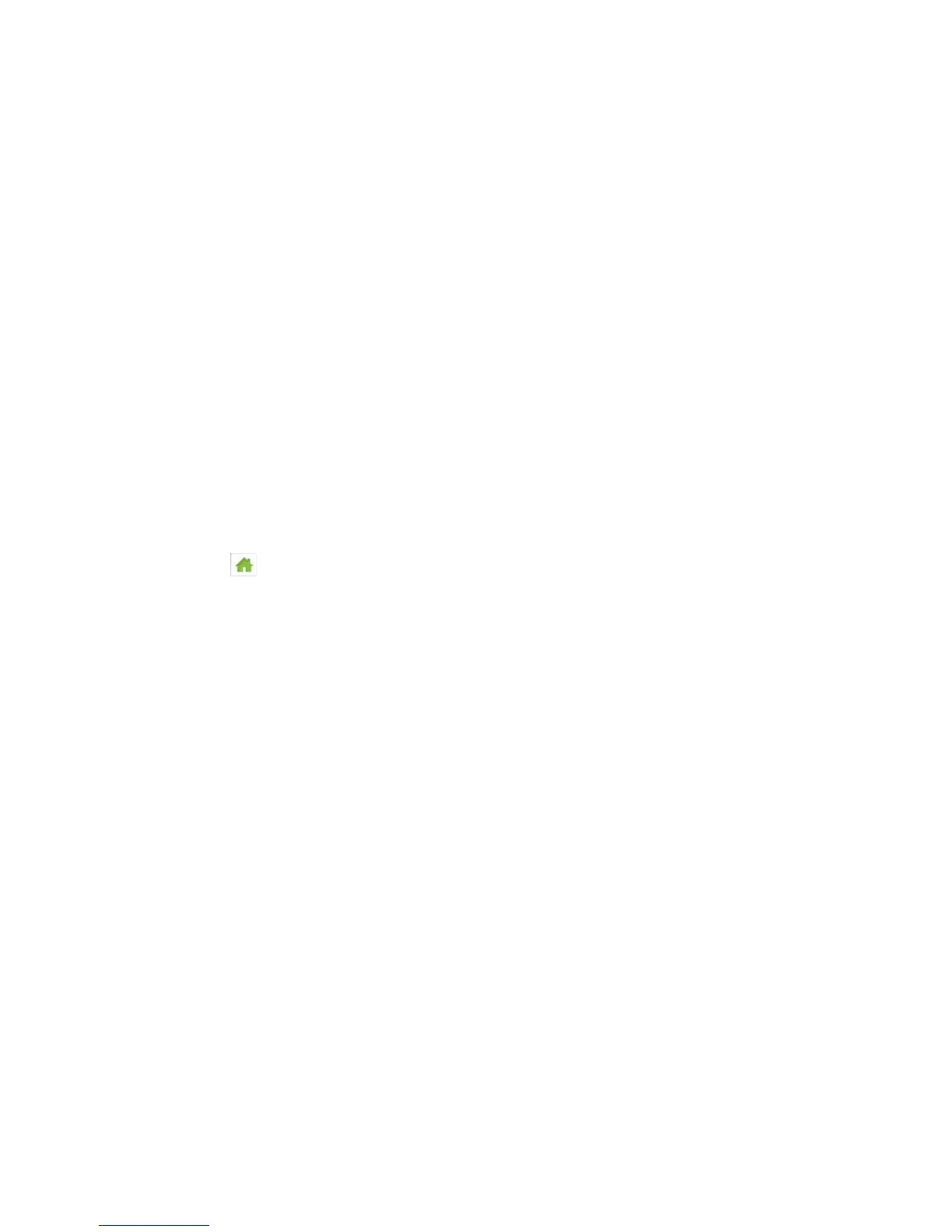2. Tap Roaming Mode.
3. Select the desired roaming mode.
In the Zing Manager (http://sprinthotspot)
1. Log in to the home page. (See Logging In as an Administrator.)
2. Click Settings > Network > Preferences.
3. Beside Roaming Mode, select the desired value.
4. Click Submit.
Enabling / Disabling the Roaming Guard Warning Message
Use this feature to have your device display a warning when you enter a roaming area.
You can adjust this setting on your device’s Roaming screen, and on the Zing Manager’s
Settings > Network > Setup page.
On the Touchscreen
1. Tap > Settings > Network > Roaming.
2. Tap Domestic Roaming Guard.
• Select On to display the warning, or Off to not display it.
3. Tap International Roaming Guard.
• Select On to display the warning, or Off to not display it.
In the Zing Manager (http://sprinthotspot)
1. Log in to the home page. (See Logging In as an Administrator.)
2. Click Settings > Network > Preferences.
3. Beside Roaming Guard, select the warnings you would like to display (Domestic
and/or International).
4. Click Submit.
Setting the Allowed Network Mode
Use this feature to select the types of networks that your device can connect to.
You can adjust this setting on your device’s Network screen, and on the Zing Manager’s
Settings > Network > Preferences page, to one of the following options:
● Automatic – The connection will be established on the fastest available network.
Configuring Networks 103
