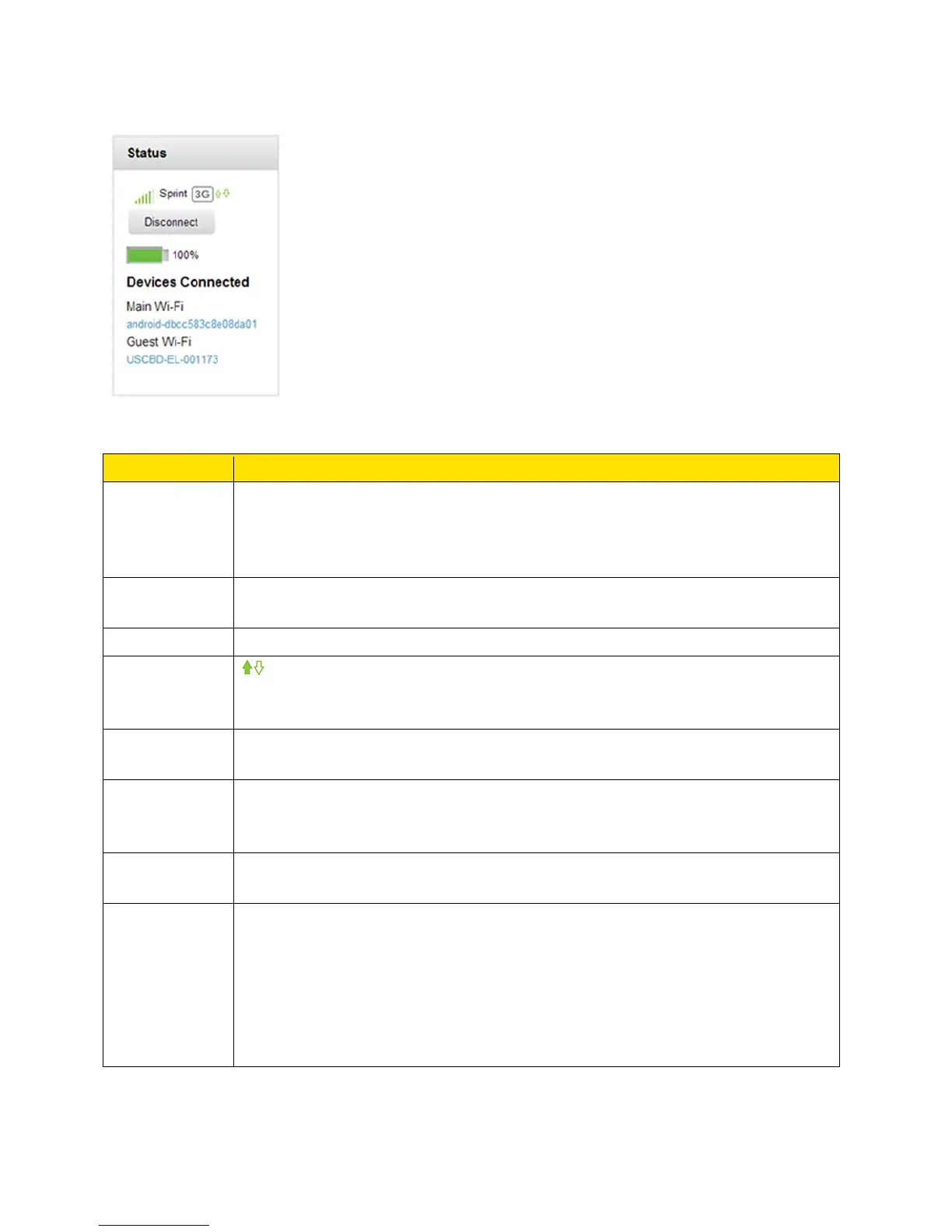The following information is displayed.
strength and
roaming
The more bars, the stronger the signal. A triangle in the icon means your
device is roaming. See Signal Information for details.
carrier name
Name of the available network. For example, “Sprint”.
Receive
indicators
Up (sending data) / Down (receiving data)
This icon appears when you are connected to the mobile network.
Indicates whether your device is roaming on a Sprint network, domestically,
or internationally.
Disconnect
button
Click this button to connect or disconnect your device from the mobile
network.
Indicates the remaining capacity of the battery, and its charging state. See
Battery Information and Settings for details.
Connected
Main Wi-Fi – A list of devices currently connected to the Main Wi-Fi network.
Guest Wi-Fi – A list of devices currently connected to the Guest Wi-Fi
network.
You can click any of the device names to view their details, or to block them
from using your network. See Displaying and Blocking Currently Connected
Devices (Block List).
Zing Manager (Browser) Interface 57
