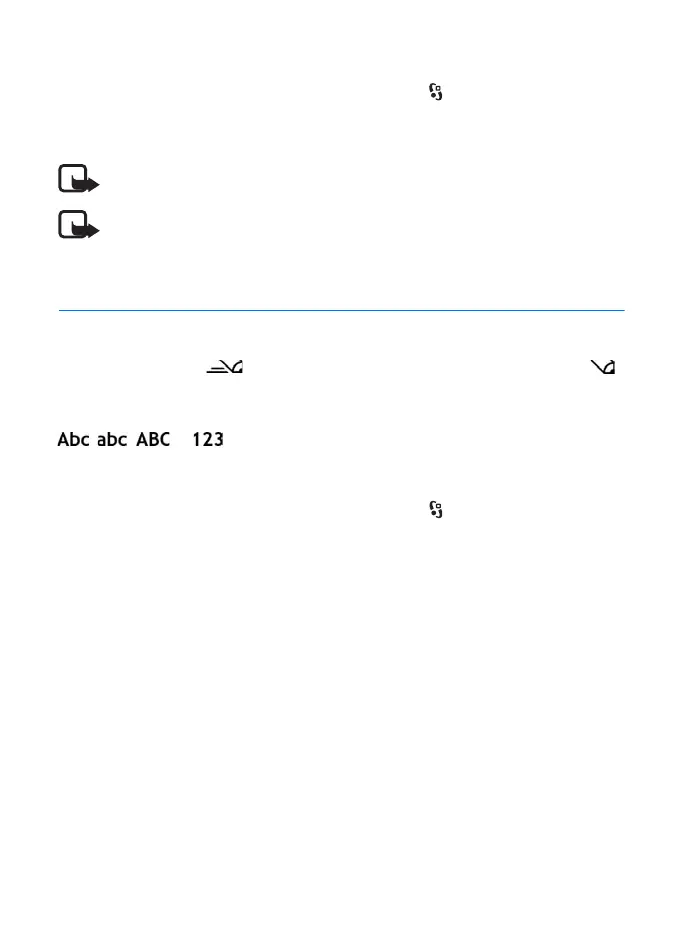27
Write text
■ Log
To view missed, received, or dialled calls; text messages; packet data connections;
and fax and data calls registered by the device, select > Log.
In the standby mode, you can use the call key as a shortcut to Dialled numbers in
the Recent calls log (network service).
Note: The actual invoice for calls and services from your service provider may vary,
depending on network features, rounding off for billing, taxes, and so forth.
Note: Some timers, including the life timer, may be reset during service or software
upgrades.
4. Write text
■ Traditional and predictive text input
When you write text, on the display indicates predictive text input and
traditional text input. To set the predictive text input on or off, press # repeatedly,
or press *, and select Activate predictive text or Predictive text > Off.
, , or next to the text input indicator indicates the character
case or number mode. To change the character case, or to change between letter
and number mode, press # repeatedly.
To change the writing language of your device, select > Settings > Phone
sett. > General > Personalisation > Language > Writing language. The writing
language affects the characters available when writing text and the predictive
text dictionary used. Not all characters available under a number key are printed
on the key.
Write with traditional text input
Press a number key, 2 to 9, repeatedly until the desired character appears. Press
the 1 key for the most common punctuation marks and special characters.
If the next letter you want is on the same key as the present one, wait until the
cursor appears (or scroll forward to end the time-out period), and enter the letter.
Write with predictive text input
1. Press a number key, 2–9, only once for one letter. The word changes after every
keypress. For the most common punctuation marks, press 1.
2. When you have finished the word and it is correct, to confirm it, scroll forward
or insert a space.
