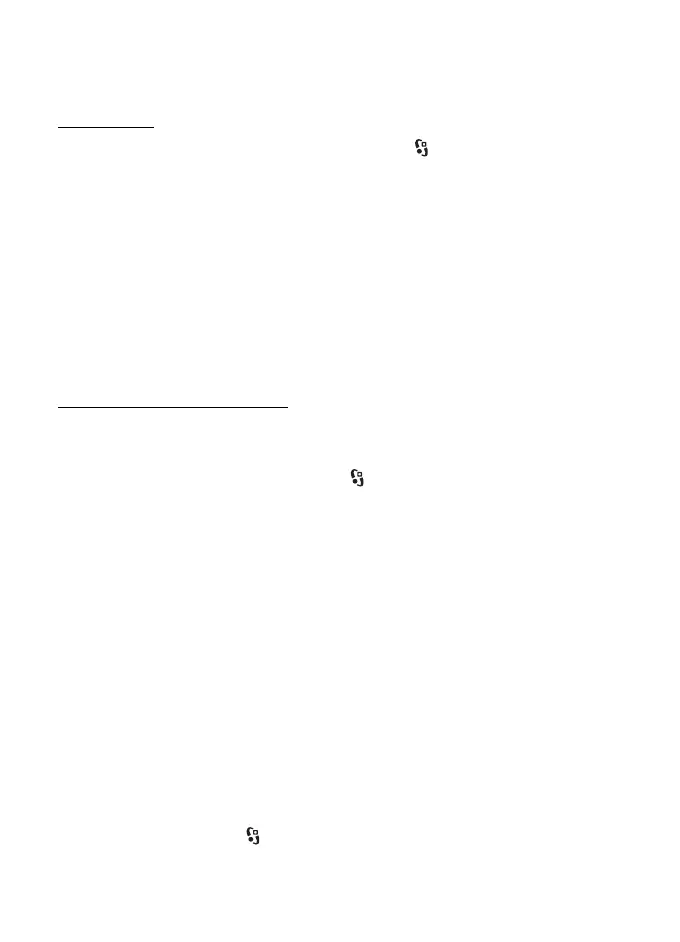52
Media
When you receive a message with an .opml file using Bluetooth connectivity, open
the file and save it to the Received folder in Directories. Open the folder to
subscribe to any of the links to add to your podcasts.
Downloads
To view the podcasts you have subscribed to, select > Applications >
Podcasting > Podcasts. To view individual episode titles, select the podcast title.
To start a download, select the episode title. To download or to continue to
download selected or marked episodes, select Options > Download or Continue
download. You can download multiple episodes at the same time.
To play a portion of a podcast during download or after partial downloading,
select Podcasts and the podcast, scroll to the episode being downloaded, and
select Options > Play preview.
Fully downloaded podcasts are saved in the Podcasts folder in Music player when
the music library is refreshed.
Play and manage podcasts
To display the episodes from a podcast, open the podcast. Under each episode, you
can see the file information.
To play a fully downloaded episode, select > Applications > Music player >
Podcasts.
To update the selected podcast or marked podcasts, for a new episode, select
Options > Update.
To add a new podcast by entering the URL of the podcast, select Options > New
podcast. To edit the URL of a selected podcast, select Edit.
To update, delete, and send a group of selected podcasts at once, select Options >
Mark/Unmark, mark the podcasts, and select Options and the desired action.
To open the website of the podcast (network service), select Options > Open web
page.
Some podcasts provide the opportunity to interact with the creators by
commenting and voting. To connect to the internet to do this, select Options >
View comments.
■ Radio
To turn on the radio, select > Applications > Radio. To turn the radio off, select
Exit.
