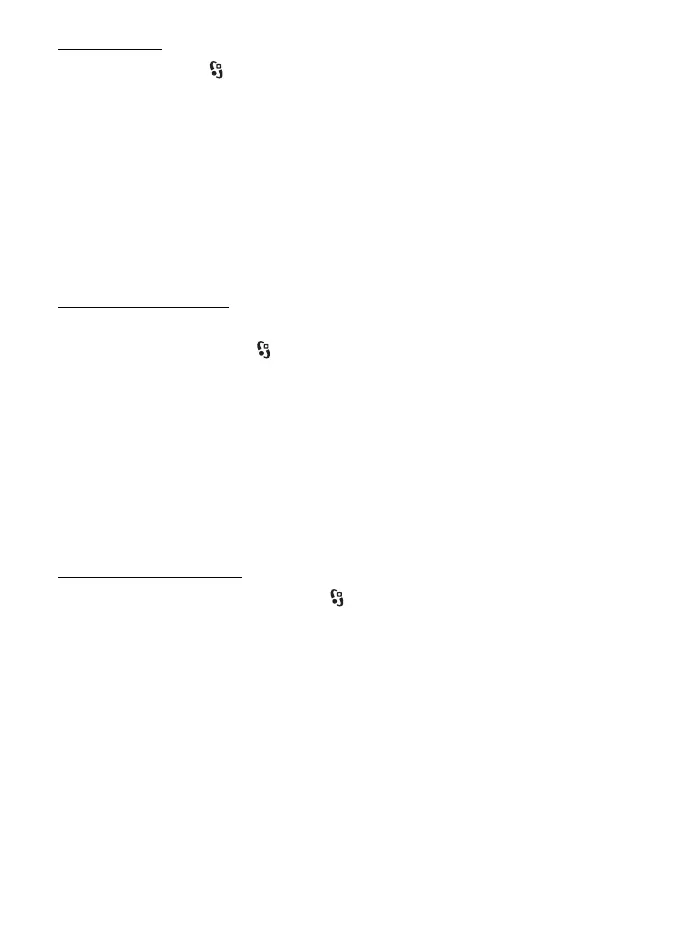46
Gallery
Upload files
To upload files, select > Gallery > Images or Video clips. Mark the files to
upload, and select Options > Send > Post to web and a sharing service.
When you select the service, the selected images and video clips are shown in the
edit state. You can open and view the files, reorganise them, add text to them, or
add new files.
To cancel the web upload process and save the created post as a draft, select
Cancel > Save as draft.
To connect to the service and upload the files to the web, select Options > Post to
web.
Open online service
To view uploaded images and video clips in the online service, and draft and sent
entries in your device, select > Internet > Share online. To update a service,
scroll to it, and select Options > Update service.
Select Options and from the following:
Go to ... webs. — to connect to the service and view the uploaded and draft albums
in the web browser. The view may vary depending on the service provider.
Outbox— to view and edit the draft entries and upload them to the web
New post — to create a new entry
The available options may vary depending on the service provider.
Share online settings
To edit the share online settings, select > Internet > Share online > Options >
Settings and from the following:
Service providers — to view the list of service providers
My accounts — to create a new account, select Options > Add new account. To
edit an existing account, select an account and Options > Edit. You can enter the
name for the account, and the user name and password for the account.
Application settings — to select the size for the images shown on the display, and
the font size used in drafts or text entries
Advanced — to select the default access point and the way for polling new
content from the server. You can also enable content to be downloaded while
roaming or all image data to be published.
