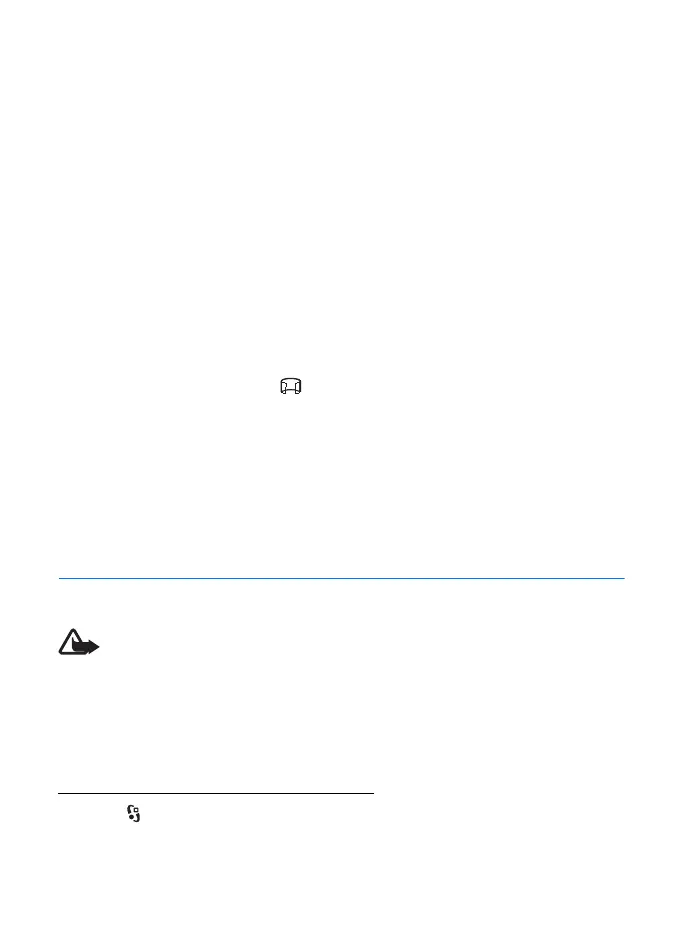48
Media
2. To start recording with the main camera, press the camera key. To start
recording with the secondary camera, select Record. A tone sounds, indicating
that recording has started.
To zoom in or out of the subject using the main camera, press the volume keys,
or, using the secondary camera, scroll down or up.
3. To stop recording with the main camera, press the camera key. To stop
recording with the secondary camera, select Stop. The video clip is
automatically saved to the Video clips folder in the Gallery. See “Gallery,” p. 44.
The maximum length of the video clip depends on the available memory.
To pause recording at any time, select Pause. Video recording automatically stops
if recording is paused and there are no keypresses within a minute. To resume
recording, select Continue.
■ Capture panoramic images
To activate the panorama mode with the main camera, scroll left or right to
activate the toolbar, and select .
To start capturing a panoramic image, press the camera key, and turn the camera
slowly left or right. The camera captures the panoramic image and displays it as
you turn. If the arrow on the viewfinder turns red, you are turning too fast and the
image gets blurry. You cannot change the direction while turning. To stop
capturing the image, press the camera key.
10. Media
■ Music player
Warning: Listen to music at a moderate level. Continuous exposure to high volume
may damage your hearing. Do not hold the device near your ear when the
loudspeaker is in use, because the volume may be extremely loud.
You can listen to music and podcast episodes also when the Offline profile is
activated. See “Offline profile,” p. 14.
For more information about copyright protection, see “Licences,” p. 66.
Listen to music or a podcast episode
1. Select > Applications > Music player.
2. Select a category, such as All songs or Podcasts > All episodes, and a song or a
podcast episode.
