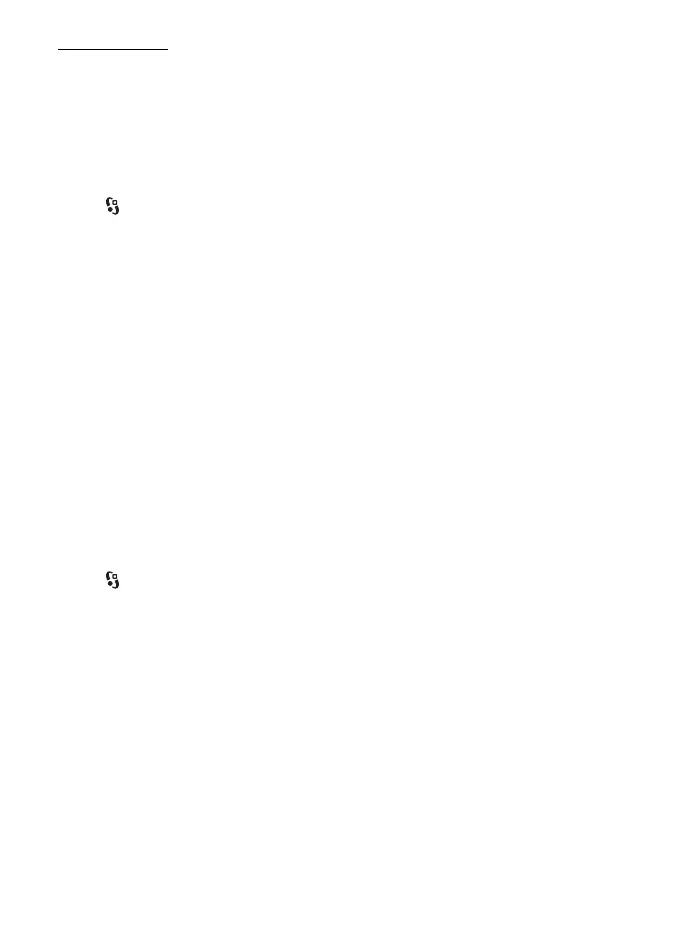71
Connectivity
Receive data
When you receive data using Bluetooth technology, you are asked if you want to
accept the message. If you accept, the item is placed in inbox in Messaging.
■ USB connection
Connect the USB data cable to establish a data connection between the device
and a compatible PC.
Select > Settings > Connectivity > USB and from the following:
USB connection mode — to select the default USB connection mode or change the
active mode. Select PC Suite to use the device with Nokia PC Suite; Mass storage
to access files on the inserted memory card as a mass storage device; Image
transfer to use the device with a PictBridge-compatible printer, or Media transfer
to synchronise media files, such as music, with a compatible version of Windows
Media Player.
Ask on connection — to set the device to ask the purpose of the connection each
time the cable is connected, select Yes. To set the default mode to be activated
automatically, select No.
After transferring data, ensure that it is safe to unplug the USB data cable from
the PC.
■ Remote synchronisation
Sync enables you to synchronise data such as your calendar entries, contacts, and
notes with a compatible computer or a remote internet server.
Select > Settings > Connectivity > Sync.
To create a new profile, select Options > New sync profile and enter the required
settings.
To synchronise data, in the main view, mark the data to be synchronised, and
select Options > Synchronise.
■ Push to talk
Push to talk (PTT) (network service) is a real-time voice over IP service (network
service). PTT provides direct voice communication connected with a single
keypress. In PTT communication, one person talks while the others listen. The
length of time of each turn is limited.
