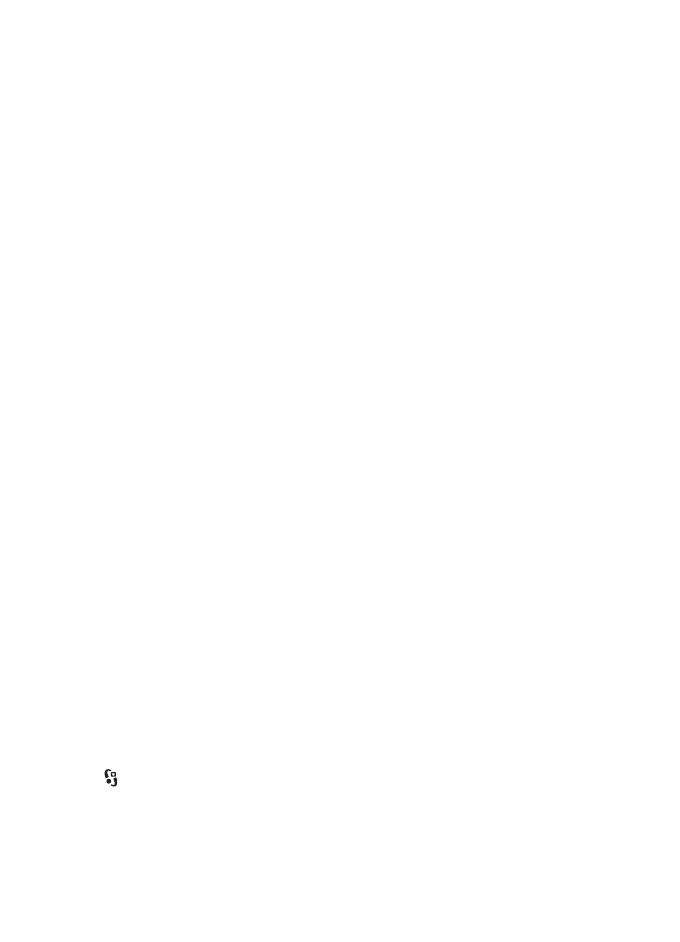45
Gallery
■ Edit images
To open the image editor in Gallery, scroll to the image, select Options > Edit.
To view an image in the full screen, and to return to the normal view, press *.
To rotate an image clockwise or counterclockwise, press 3 or 1.
To zoom in or out, press 5 or 0.
To move on a zoomed image, scroll up, down, left, or right.
To crop or rotate the image; adjust the brightness, colour, contrast, and
resolution; and add effects, text, clip art, or a frame to the image, select Options >
Apply effect.
■ Edit video clips
To edit video clips in Gallery and create custom video clips, scroll to a video clip,
and select Options > Video editor > Options > Edit video clip.
In the video editor, you can see two timelines: video clip timeline and sound clip
timeline. The images, text, and transitions added to a video clip are shown on the
video clip timeline. To switch between the timelines, scroll up or down.
■ Print images
You can use the device with a PictBridge-compatible printer using a USB cable.
To print images in Gallery, scroll to the image, and select Options > Print.
■ Share online
With the Share online application, you can share the images and video clips you
have captured in compatible online albums, weblogs, or other compatible online
sharing services on the web. You can upload content, save unfinished posts as
drafts and continue later, and view the content of the albums. The supported
content types may vary depending on the online sharing service provider.
To share images and video clips online, you must have an account with an online
image sharing service. You can usually subscribe to such a service on the web
page of your service provider. For more information and applicable terms and
costs, contact your service provider.
Select > Internet > Share online. To update the list of service providers, select
Options > Add new account > Update services. Some online sharing service
providers may allow you to add an account using your device. See “Share online
settings,” p. 46.
