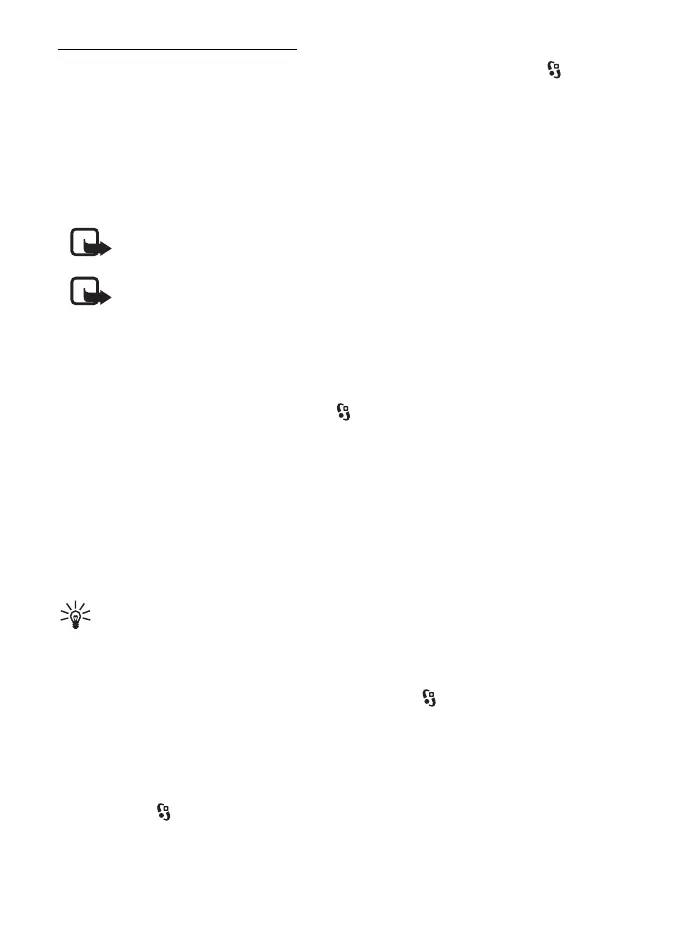32
Messaging
Activate Mail for Exchange
1. To install and start Mail for Exchange on your mobile device, select >
Settings > Sett. wizard.
2. Create a synchronisation profile that controls what and when you synchronise.
3. Synchronise to get your e-mail, calendar, contact, and task entries on your
mobile device from your account on the Exchange server.
4. Start to use your e-mail, calendar, contacts, and tasks on your mobile device.
Note: Mail for Exchange icons are visible in the Internet folder after you
have configured your Mail for Exchange account with Settings Wizard.
Note: A Mail for Exchange folder is visible in the Messaging folder of
your device after you have configured your Mail for Exchange account.
For more information on Mail for Exchange, see www.businesssoftware.nokia.com
■ Outbox
The outbox folder is a temporary storage place for messages that are waiting to be
sent. To access the outbox folder, select > Messaging > Outbox.
To retry sending a message, scroll to the message and select Options > Send.
To postpone sending a message, scroll to a message, and select Options > Defer
sending.
■ Message reader
To listen to a message in Inbox or a mailbox, scroll to the message or mark the
messages, and select Options > Listen.
Tip: When you have received a new message, to listen to the received
messages, in the standby mode, press and hold the left selection key until
Msg. reader starts.
To select the default language and voice used for reading messages, and adjust
the voice properties, such as rate and volume, select > Settings > Speech.
To select other settings for the message reader, in Speech, scroll right to Settings.
■ View messages on the SIM card
Before you can view SIM messages, you need to copy them to a folder in your
device. Select > Messaging > Options > SIM messages, mark the messages you
want to copy, and select Options > Copy and the folder to which you want to copy
the messages.
