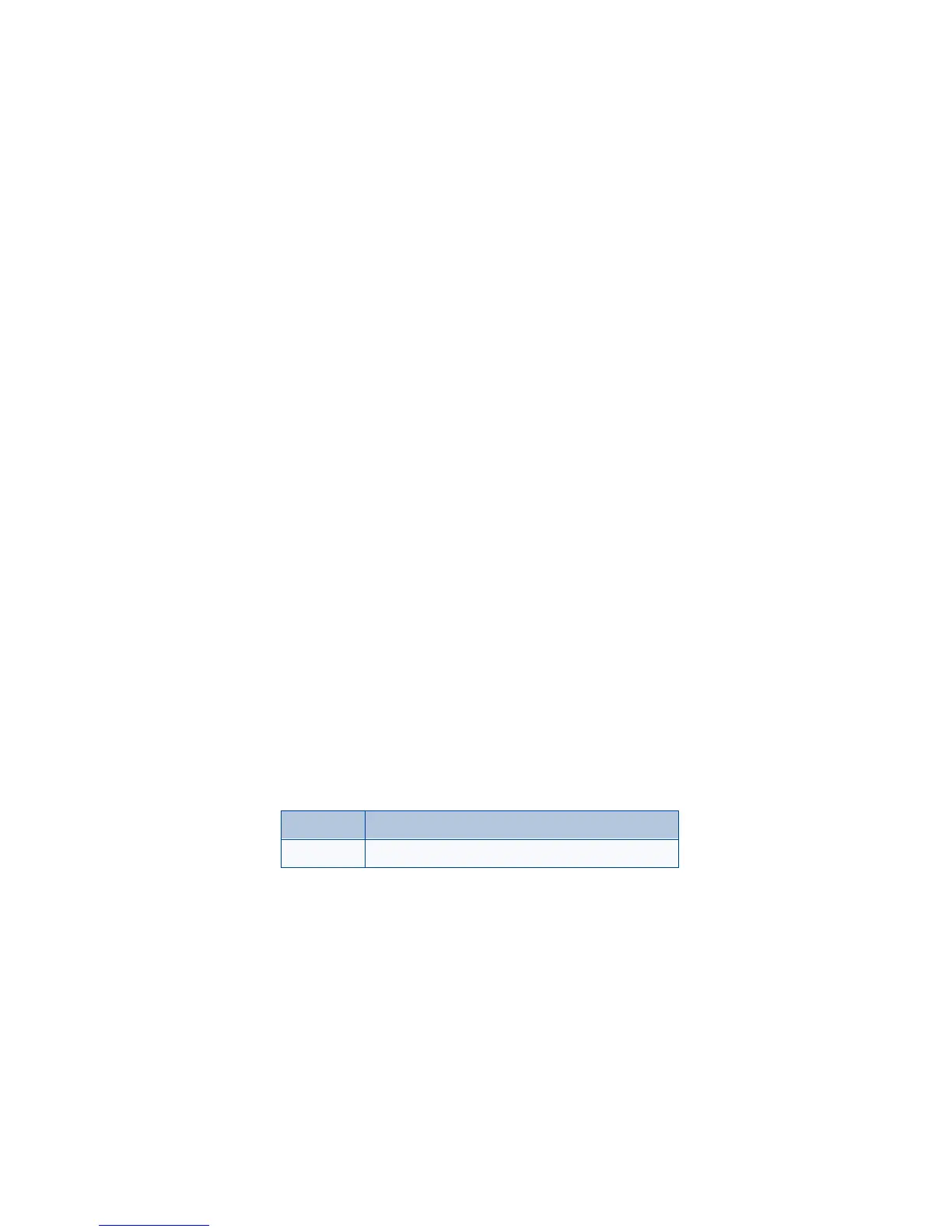8260 User Guide version v. 0.06 [ 48 ] 4/21/00
Note: It might not be necessary to have up to three NAMs for your
phone if your service provider has service or roaming agreements
for each area in which you wish to use your phone. Contact your
service provider for details.
Select the NAM for your phone
1 Press Menu 4 > 5 > 6 (Settings > Network services > NAM
selection).
2 Scroll to the phone number you want to use and press
OK.
Note: The first phone number on this list is the currently selected
number. You need at least one active number to make calls. You
cannot change from one NAM to another during a call.
Select digital or analog
Your phone can work in both digital and analog modes. The default mode
is digital and analog, which appears on your phone as Digit.
&
analog
when you press Menu 4 > 4 > 8 (Settings > Network services > Digital/
analog selection).
Note: This feature is available only for certain phones. Contact your
service provider for more information.
This mode means that your phone works in both digital and analog
networks. The phone always tries to find a digital network first, but if a
digital network is not available, the phone looks for an analog network.
After pressing Menu 4 > 4 > 8 (Settings > Network services > Digital/
analog selection), you can also choose to use one of the other two modes:
Analog Forces the phone to use only AMPS analog networks.
Digital Forces the phone to use only TDMA digital networks.
