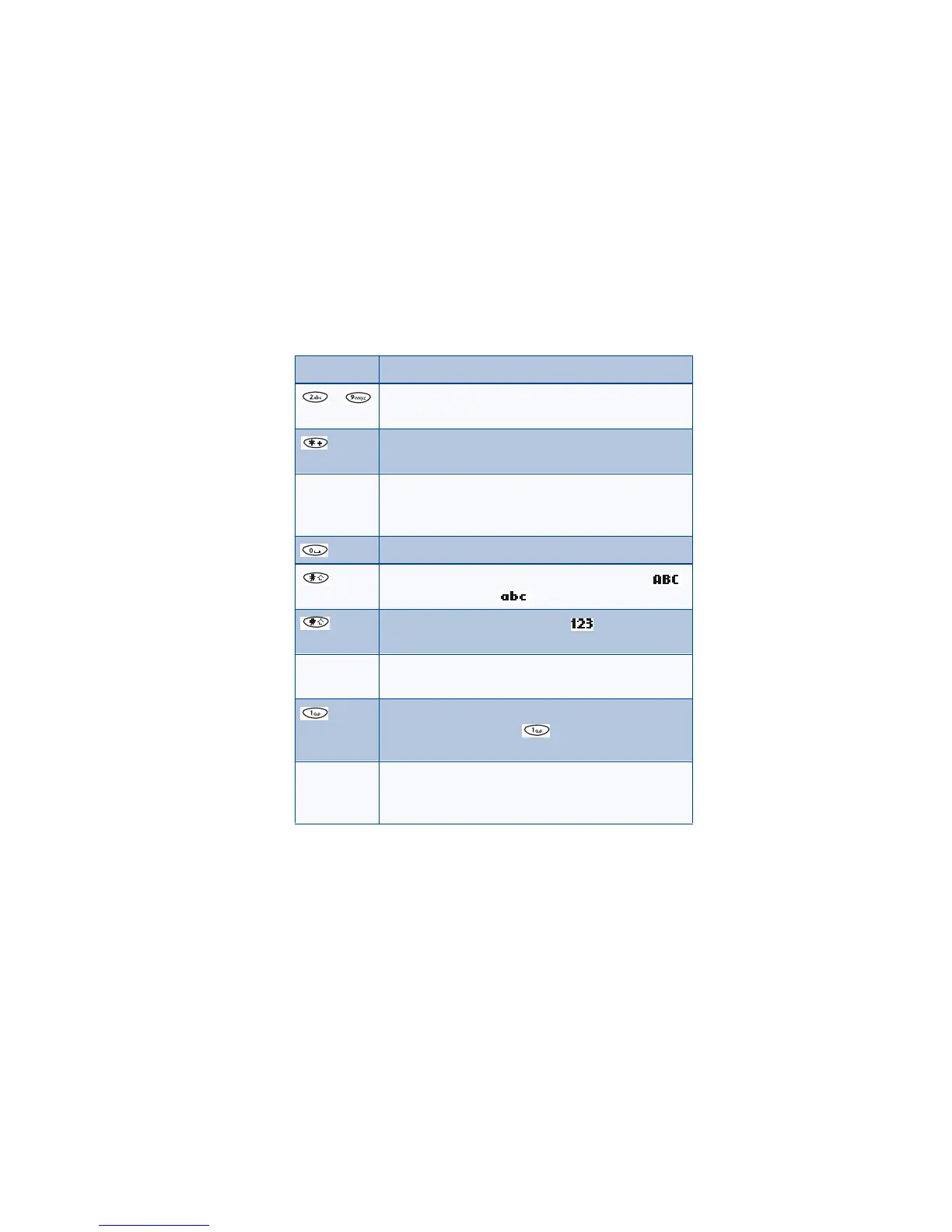8260 User Guide version v. 0.06 [ 79 ] 4/21/00
Send and receive text messages
Keys and tools for predictive text input
Turn off predictive text input
• To switch from predictive text input to standard text input, repeat
steps 1 through 4 above
Key Purpose
- Use for word entry. Press each key only once for each
letter.
Press to view the next matching word if the underlined
word is not the word you intended.
Spell If the dictionary sees a word it doesn’t recognize, you see
Spell above the left selection key. Press Spell, enter the
word you want to enter, and press OK.
Press once to accept a word and add a space.
Press once quickly to change the character case.
indicates uppercase. indicates lowercase.
Press and hold to enter a number. indicates 123
mode. Press and hold again to write text letters.
Clear Press once to delete the character to the left of the
cursor.
Press once to add a punctuation mark. To change the
underlined symbol, press repeatedly until the
symbol you want appears.
Maximum number of characters available. The character
counter appears in the top right corner of the display
and counts down for each character added.
160