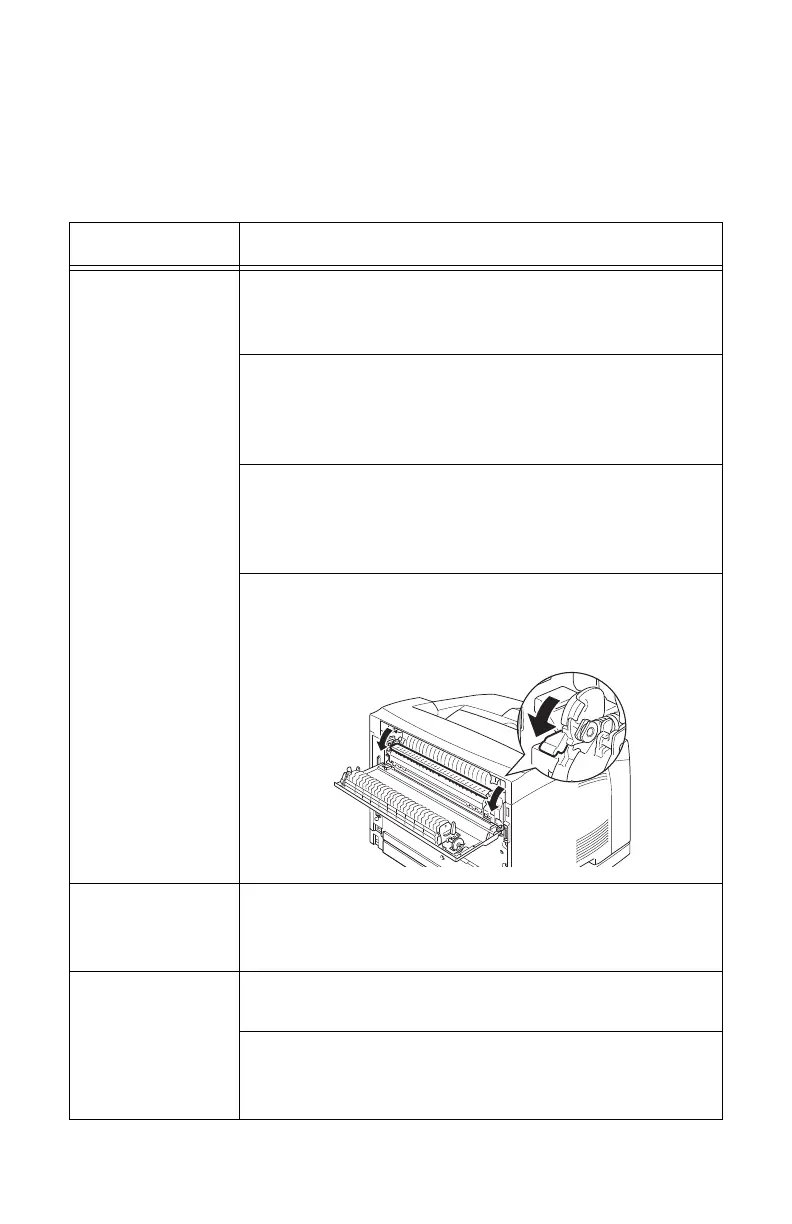B710 B720 B730 User’s Guide > 104
When the Print Quality is Poor
When the print quality is poor, select the closest symptom from
the following table to rectify the problem.
If the print quality does not improve after carrying out the
appropriate action, contact service.
Symptom Reason/Action
Printing is light.
(faded, blurred).
The paper is damp. Replace with paper from a new
ream.
See page 40.
The drum/toner cartridge is defective/damaged or
there is no more toner inside the cartridge. Replace
with a new drum/toner cartridge.
See page 119.
The Toner Saving feature is on. Un-check the [Toner
Saving] check box on the [Graphics] tab of the
printer driver.
See the Online Help for the printer driver
Levers on both sides of the fuser unit are raised.
Open cover B of this printer and push down the
levers at both ends of the fuser unit.
Black spots or
streaks are
printed.
The drum/toner cartridge is defective or damaged.
Replace with a new drum/toner cartridge.
See page 119.
Toner appears at
equal intervals.
The paper feed rout contains excess toner. Print a
few pages to remove the excess toner.
The drum/toner cartridge is defective or damaged.
Replace with a new drum/toner cartridge.
See page 119.
