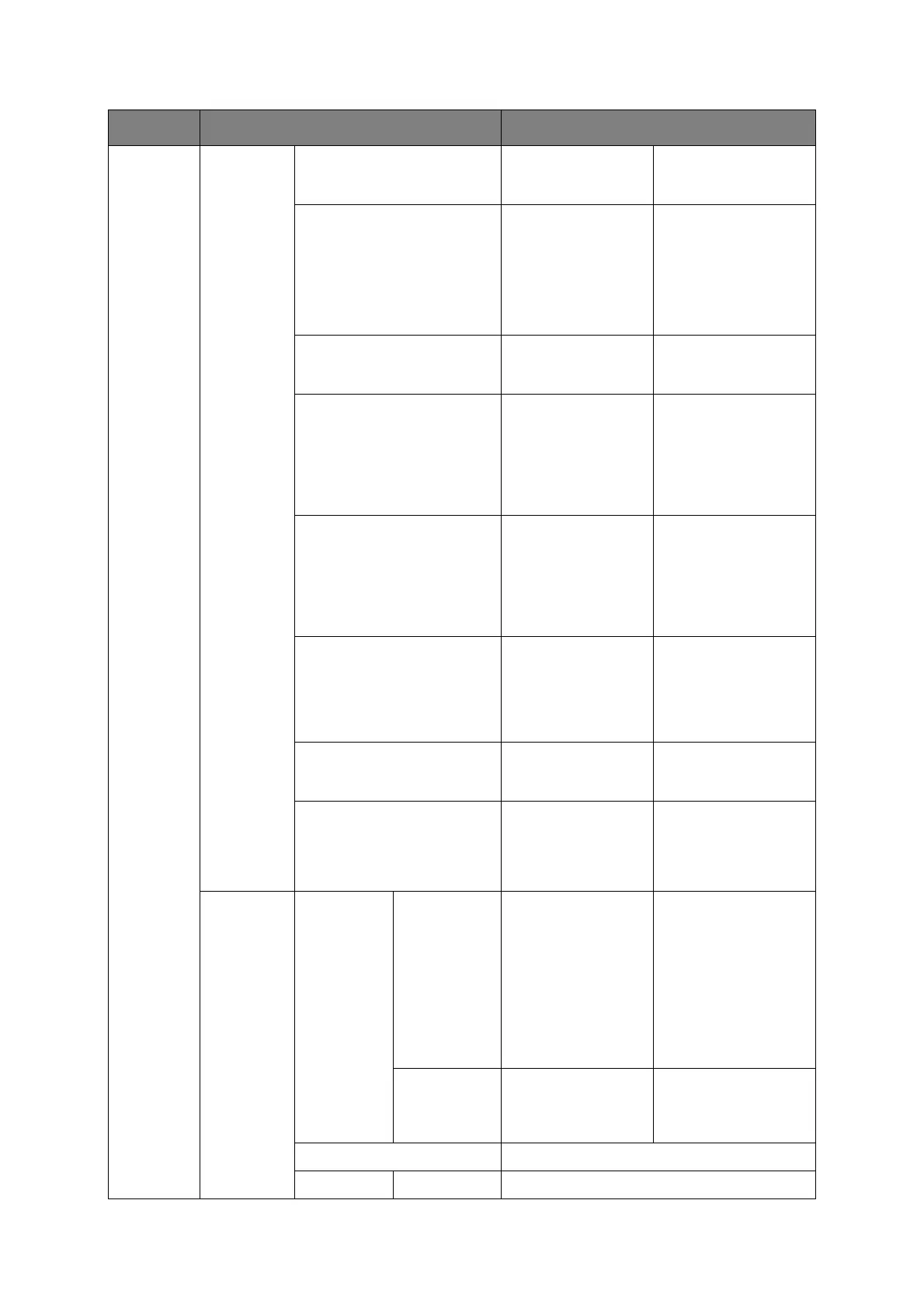Appendix A - menu system > 133
Fax Setup
a
Default
Settings
Resolution Normal, Fine,
Extra-Fine, Photo
Allows you to specify
the type of images on
the document.
Density -3 ~ 0 ~ +3 Adjust density
Darker: Keep color
intensity and darker
image.
Lighter: Reduce color
intensity and gives
lighter image.
Scan Size A4, Letter, Legal 13,
Legal 13.5, Legal 14
Allows you to select the
paper size to match the
document size.
Continuous Scan (ADF) ON, OFF Allows you to continue
scanning more
documents. Allows you
to construct a single
fax job from multiple
individual sheets or
originals.
Continuous Scan
(Document glass)
ON, OFF Allows you to continue
scanning more
documents. Allows you
to construct a single
scan job from multiple
individual sheets or
originals.
TTI ON, OFF Prints the sender
name on the header of
the transmitted fax.
By default, the name
you specified in
Sender ID is printed.
Transmit Confirmation Report ON, OFF Select ON to print a
fax confirmation after
transmission.
Memory Tx ON, OFF Select OFF to enable
real time transmission,
i.e. fax transmission
synchronisation with
scanning.
Fcode Box Register
Confidential Box
Box Name
Sub-Address
Hold Time
I.D.Code
user defined
user defined
00 ~ 31
user defined
Confidential Box:
received data cannot be
printed without entering
ID code (for secret
documents).
You can also enter a Box
Name, Password and
specify the hold time for
your secure box.
Range: 00 - 31
Bulletin Box
Box Name
Sub-Address
user defined
user defined
Bulletin Box: Enable to
transmit/receive
documents to/from
Bulletin.
Edit Edit settings. Refer to options above for details.
Delete Yes, No Delete entry.
ITEM OPTION VALUE/DESCRIPTION
