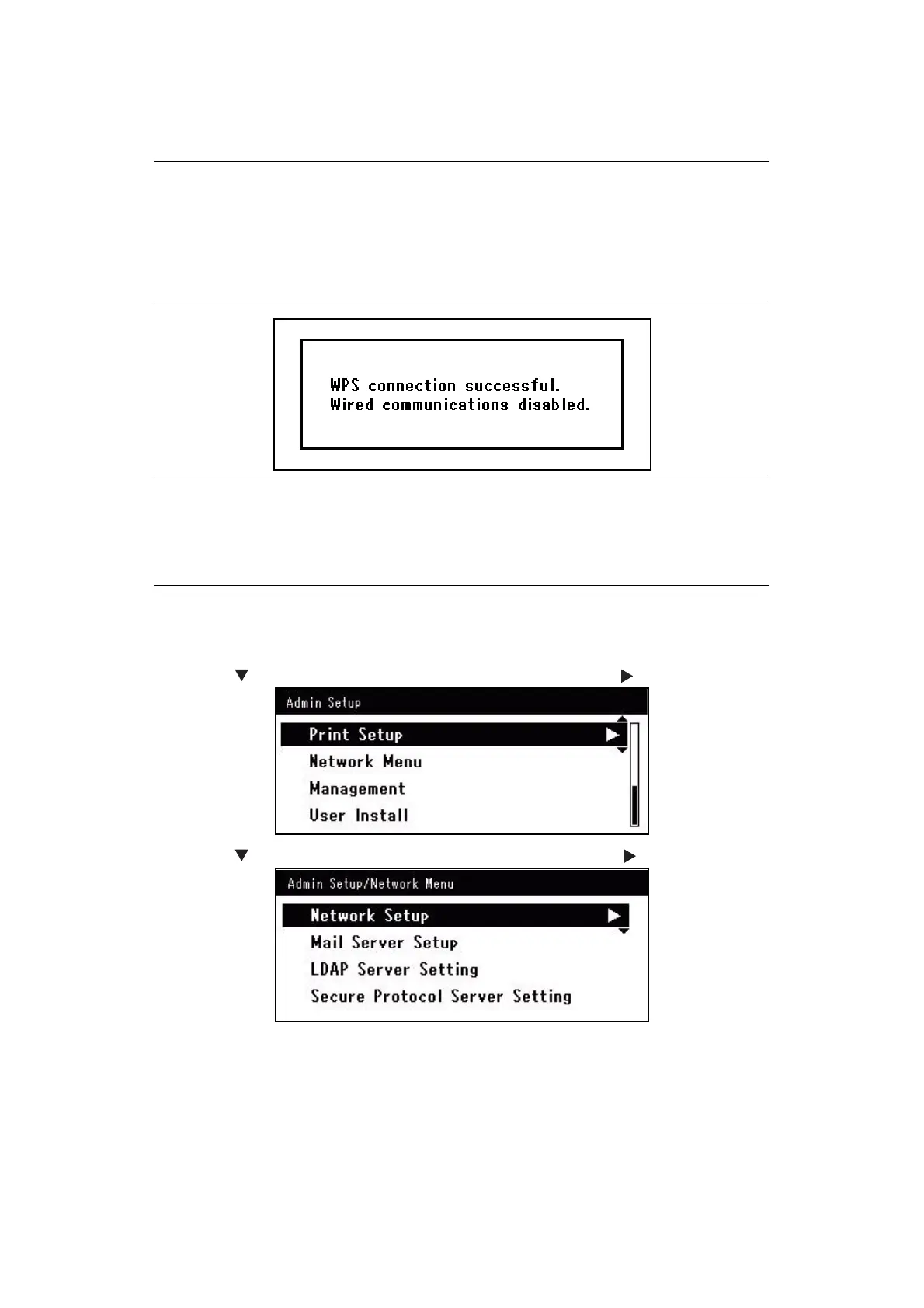Configuring the network settings > 14
8. Enter the displayed 8 character PIN code to the wireless AP, and start WPS-PIN for
the wireless AP.
C
ONFIGURING
WIRELESS
NETWORK
SELECTION
1. Log in as the administrator.
2. Press the to select Network Menu, and then press the .
3. Press the to select Network Setup, and then press the .
NOTE
> Panel operations cannot be performed during WPS execution.
> When WPS connection successful is displayed, this equipment is
connected to the wireless LAN.
> Alternatively, if WPS-PIN for wireless AP is started first, start the WPS-PIN
on this equipment.
MEMO
If Timeout is displayed, it is possible that the wireless AP of the connection
destination could not be found within the time limit. After entering the PIN
code from this equipment into the wireless AP and starting WPS-PIN, select
Yes in step 7 again within 2 minutes.
