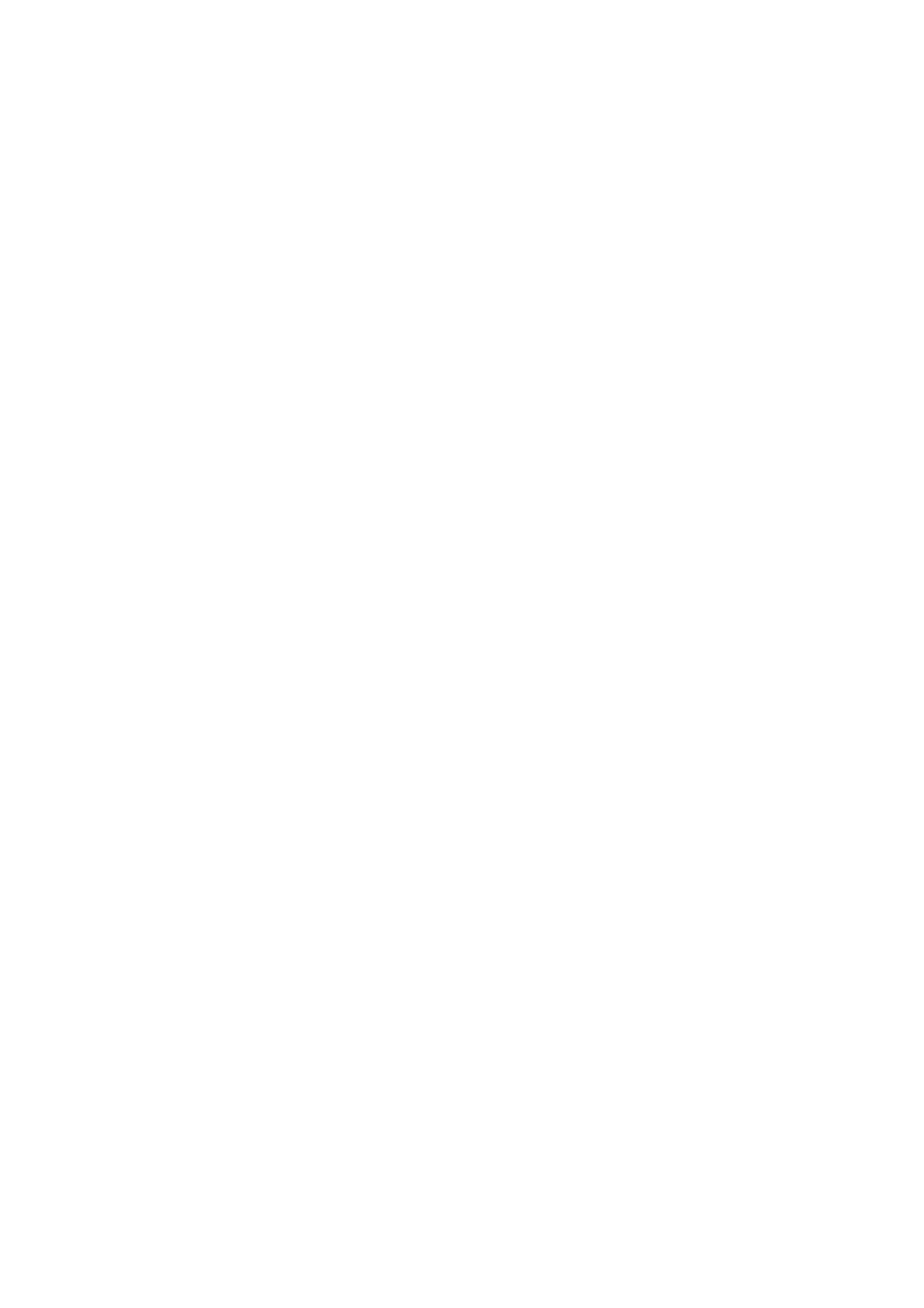Configuring the network settings > 36
21. Configure other items if necessary, for example:
\\PC1\SalesDev
22. Press OK to register the settings and save the profile entry.
The setup for Scan To Shared Folder is complete.
D
ELETING
A
NETWORK
PROFILE
To delete a network profile:
1. Press the SETTING button on the control panel to prompt the Setting screen.
2. Using the Down arrow key, scroll to Profile List and press OK.
3. Select the desired profile number.
4. Ensure Delete is highlighted then press the Right arrow key.
5. At the prompt:
> press OK to continue deleting the profile entry,
or...
> use the Right arrow key to highlight No, then press OK to cancel.
