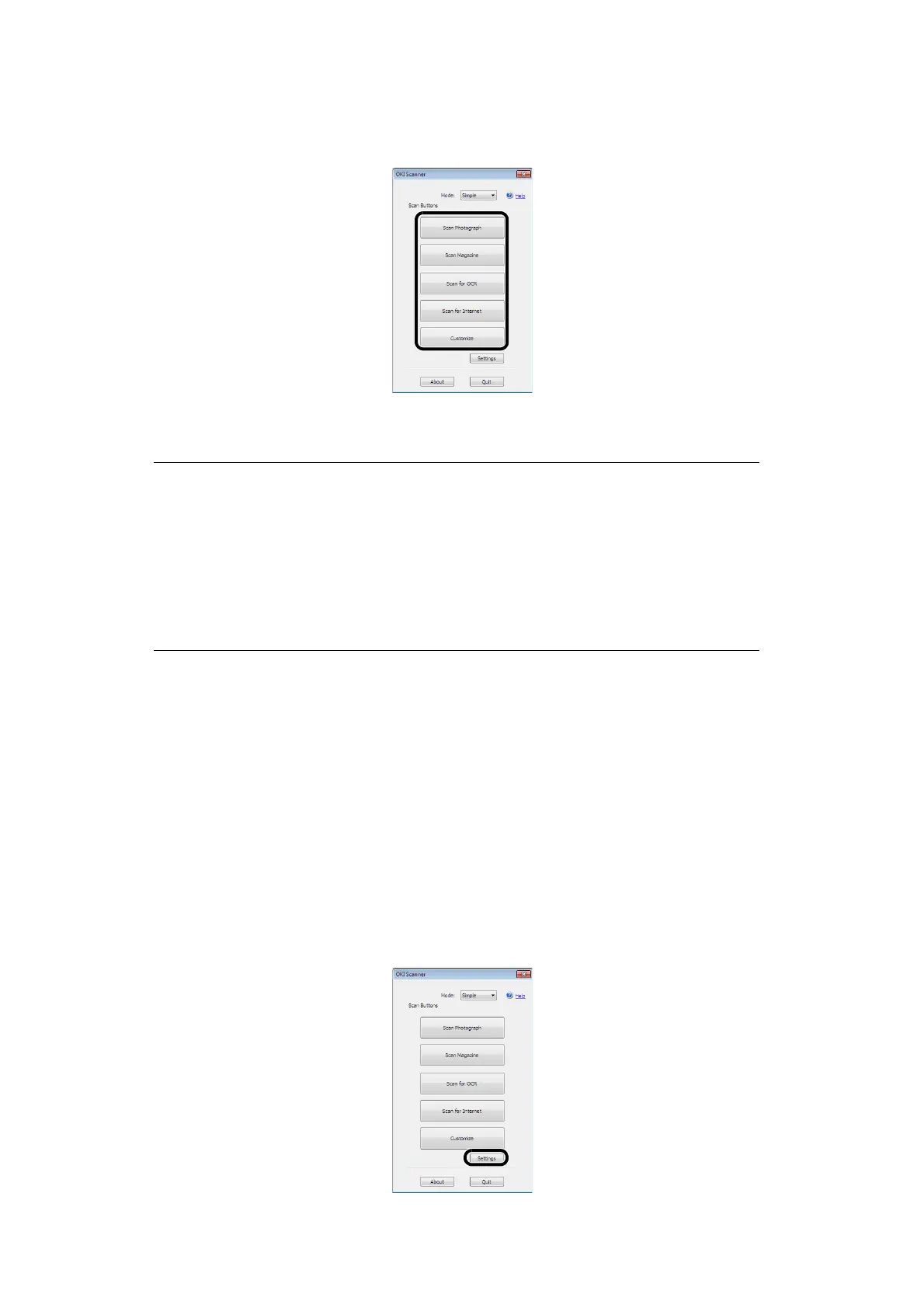Configuring the Scan to Computer and Remote Scan > 44
7. Click the scan buttons.
The scan job starts.
8. Click Quit.
9. When there is no continued page or the back side is not scanned, click Quit.
Changing Settings
You can adjust how the document is scanned by changing the driver setting.
The following explains the setting items.
Simple Mode
You can change the settings of five registered buttons.
1. Follow the procedure for "Starting a Scan Job (for Windows)" on page 43 through
step 6.
2. Select Simple from Mode.
3. Click Settings.
A window appears.
MEMO
The following five buttons are registered as default settings.
Scan Photograph
Scan Magazine
Scan for OCR
Scan for Internet
Customize
