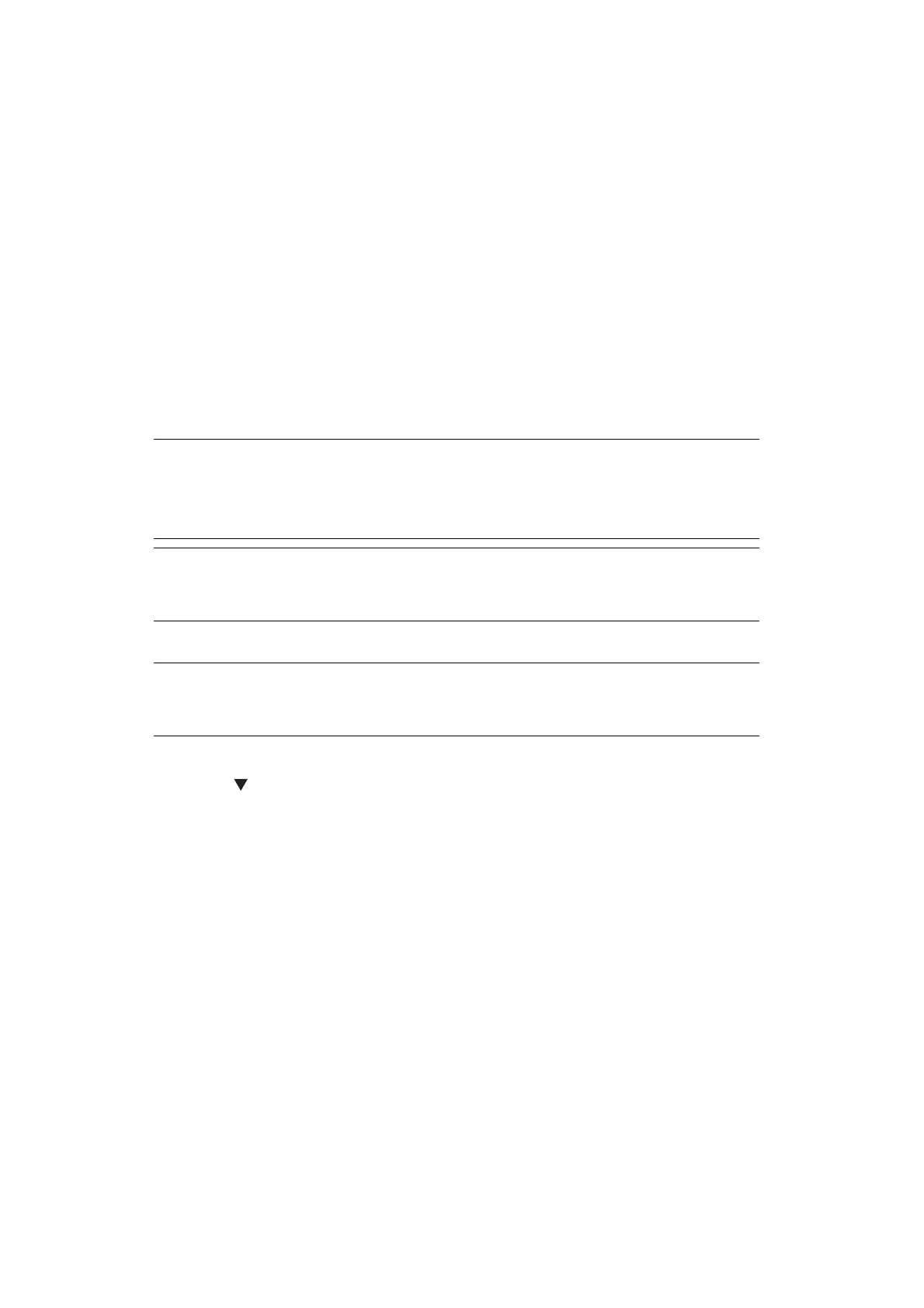Configuring the Scan to Computer and Remote Scan > 50
3. Click the View scanners and cameras under Devices and Printers.
4. Select MC5(3)x2/ES5(3)4x2 (for MC332dn, MC342dn, MC342dw, MC352dn, MC362dn,
MC362w, MC562dn, MC562w, MC562dw, ES3452 MFP, ES5462 MFP, ES5462dw MFP) or
MPS2731mc (for MPS2731mc) and click Properties.
If the User Account Control dialog box appears, click Yes.
5. Click the Events tab.
6. Select an event for Select an event.
7. Select the Start this program check box and then select ActKey.
8. Repeat steps 6 and 7 so that ActKey is set to all events.
9. Click OK.
Fax Transmission of Scanned Documents
Using the fax service of the Windows component, you can send a scanned document.
1. Start ActKey on your computer.
2. Press the SCAN key on the operator panel of the machine.
3. Press the to select Remote Scan and then press OK.
4. Place your document with text face up in the ADF or face down on the document
glass.
5. Click PC-Fax scan button of ActKey on your computer.
The Fax Setup starts.
6. Follow the on-screen instructions to send a fax.
Setting the Scan Button
You can change the settings of four scan buttons.
1. Start ActKey.
2. Select Button settings from Options menu.
3. Click a button you want to set.
4. Change the settings if necessary.
5. Click OK.
NOTE
The direction to load the paper can not be changed after scanning the
documents.
This function uses the fax service of the Windows component.
MEMO
For PC-FAX function, the resolution is fixed to 200dpi and the color mode is
fixed to black and white.
NOTE
When the "PC Scan Mode" is set to Manual Scan Mode or Secure Scan Mode,
implement steps 2 and 3.
