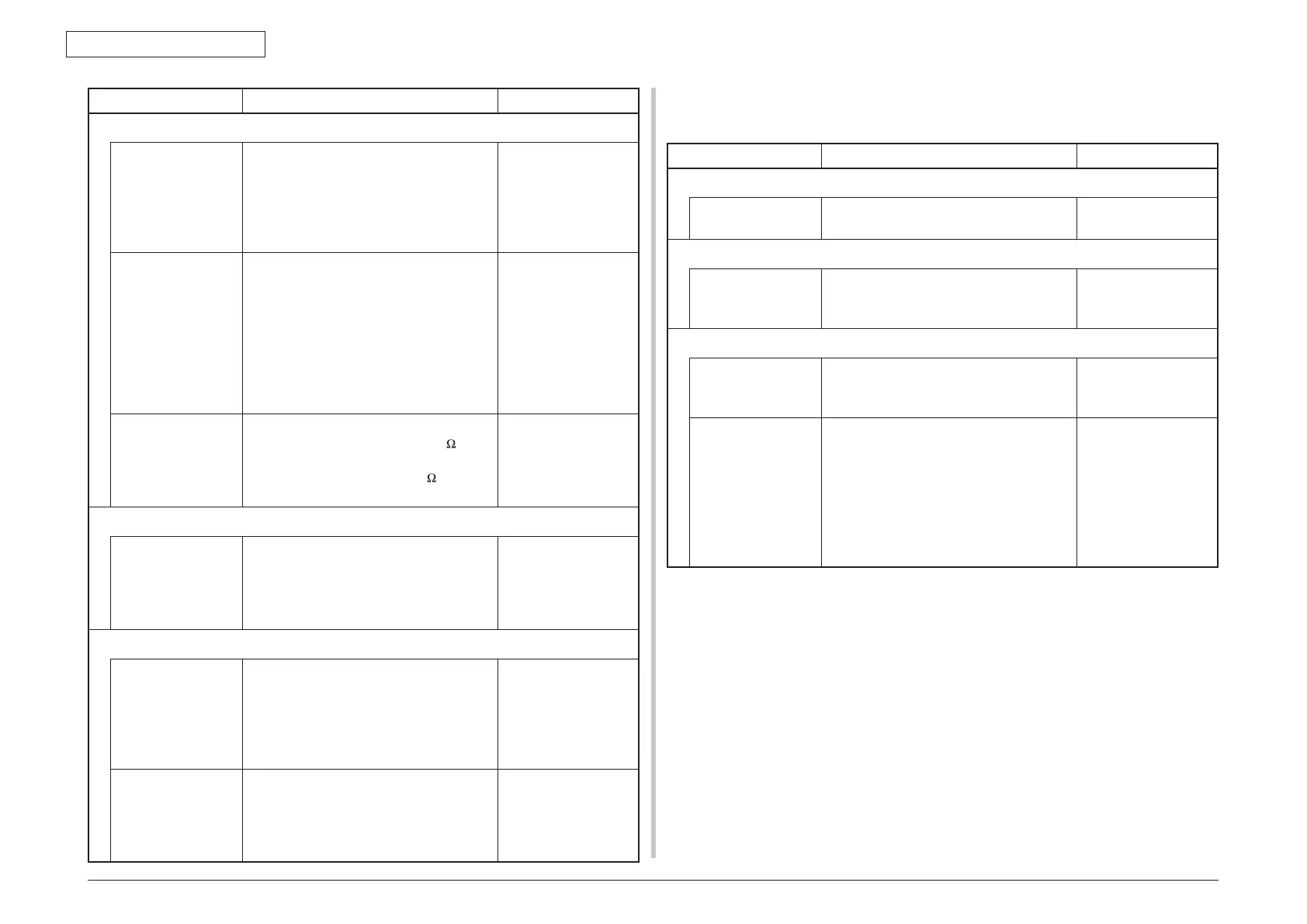44952001TH Rev.2
7-65
Oki Data CONFIDENTIAL
7. TROUBLESHOOTING PROCEDURES
Check item Checking method Action in case of NG
(3-2-4) Check the system connection
Paper feed motor
drive cable
Check the connection condition of the cable.
Check if the connector is connected in
the half-way only or not, and check if the
connector is inserted in a slanted angle or
not. Check also that cables are assembled
without any abnormality.
Replace the cable
with the good cable
thatnormalizesthe
connection condition.
Paper feed motor
drive cable
Check that any cable is not pinched during
assembling of the printer.
Pull out the CU/PU board HOP connector
①
,
and check the following at the side of the
connector.
Short circuit between pin-1 – FG
Short circuit between pin-2 – FG
Short circuit between pin-3 – FG
Short circuit between pin-4 – FG
Replace the cable
with the good cable
thatnormalizesthe
connection condition.
Paper feed motor
Remove the HOP connector
①
of the CU/
PU board and check that approx. 3.4
can be measured between pin-1 -pin-2 at
the cable end, and that approx. 5
can be
measured between pin-3 -pin-4 respectively.
Replace the paper
feed motor.
(3-2-5) Solenoid operation check
Feed clutch Confirm that the paper feed solenoid works
normally by using the Motor & Clutch Test of
the self-diagnostic mode.
Pull out the cassette for the rollers to be
seen, and check operation.
Replace the CU/
PU board or the feed
solenoid.
(3-2-6) Check the system connection
Feed clutch cord Check the connection condition of the cable.
Check if the connector is connected in
the half-way only or not, and check if the
connector is inserted in a slanted angle or
not. Check also that cables are assembled
without any abnormality.
Replace the cable
with the good cable
thatnormalizesthe
connection condition.
Cord for feed clutch Check that any cable is not pinched during
assembling of the printer.
Pull out the CU/PU board HOC connector
⑭
,
and check the following at the side of the
cord.
Replace the clutch
and properly assemble
appropriate parts.
7.5.5.(4)Feedjam(errorcode380)
(4-1) Jam occurs immediately after the power is turned on.
Check item Checking method Action in case of NG
(4-1-1) Check condition of the paper running path
Paper running path
of the front unit
Open the front cover check if paper is not
jammedinthepaperrunningpath.
Removethejammed
paper.
(4-1-2) Check condition of the mechanical parts
Hopping sensor,
IN sensor and WR
sensor lever check
Check the sensor lever shapes and
operations for any problem.
Replace the sensor
lever(s) with proper
one(s).
(4-1-3) Check condition of electrical parts
Check the detection
condition of the
sensor signal.
Confirm that the sensor signals are normally
detected by using the Maintenance Menu
SWITCH SCAN function.
Replace the CU/PU
board or appropriate
connection cords.
Hopping sensor,
IN sensor and WR
sensor output level
check
Check the following signals by using the
CU/PU board HPSNS
⑮
and RGSNS
connector
⑯
:
HPSNS pin 2: Hopping sensor
RGSNS pin 5: IN sensor
RGSNS pin 2: WR sensor
Confirm that the above signal levels change
when the sensor lever is operated.
Replace the
appropriate sensor(s).
