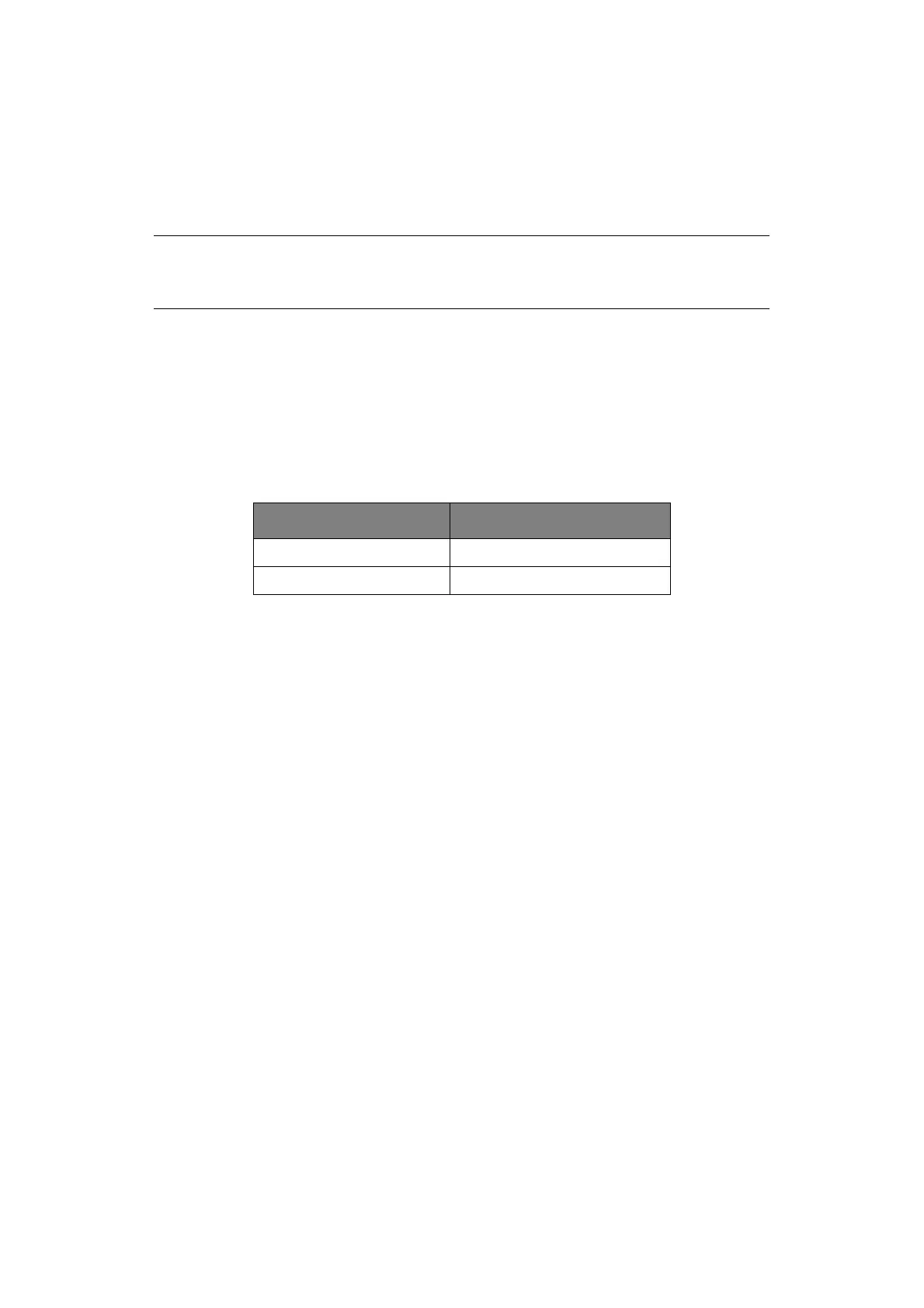Printer drivers > 18
P
RINTER
DRIVERS
The driver for your printer is provided on the CD included with the printer. You can either
load the driver or select one of the compatible drivers listed below in your software
application.
1. Insert the CD into your CD-ROM drive.
2. Select your Language.
3. Click I agree to accept the terms of the Software Licence Agreement.
4. When the Menu Installer window appears, click the Install Driver button.
5. Follow the on-screen instructions.
E
MULATIONS
The factory default emulation for your printer is:
If you wish to change to other emulations, see “Changing emulations” on page 40.
P
RINTING
FROM
THE
COMPUTER
When printing to your printer from, for example, a Windows application on your computer,
make your printing selections from the driver windows that appear on screen. These driver
windows have been designed to be easy to use and intuitive while supplementary on-line
help is available by clicking each window help button.
O
KI
DIPUS
The OKI DIPUS utility allows you remote access to the printer settings using the available
applications. You can access DIPUS from Start > All Programs > Okidata > OKI DIPUS.
C
ONTROLLING
THE
PRINTER
USING
DIPUS
There are four utilities available within OKI DIPUS. Each utility provides access to the
printer settings from your computer. Using these utilities you can change the button
settings, menu settings, top of form settings and also view the current status of the printer.
Any changes made can then be uploaded to the printer and it will be saved to the printer
as new settings. These utilities are an alternative to the printer operator panel.
Button setup utility
Using this utility you can activate or deactivate buttons on your printer operator panel. Each
button and its function is described in a message view.
Menu setup utility
Using this utility you can view and change your printers’ Menu settings.
NOTE
If the CD does not AutoPlay, click Start
>
Run
>
Browse, then browse to your
CD-ROM drive, double-click Setup.exe and click OK.
MODEL EMULATION (DEFAULT)
ML5520ECO/ML5521ECO IBM PPR
ML5590ECO/ML5591ECO EPSON LQ