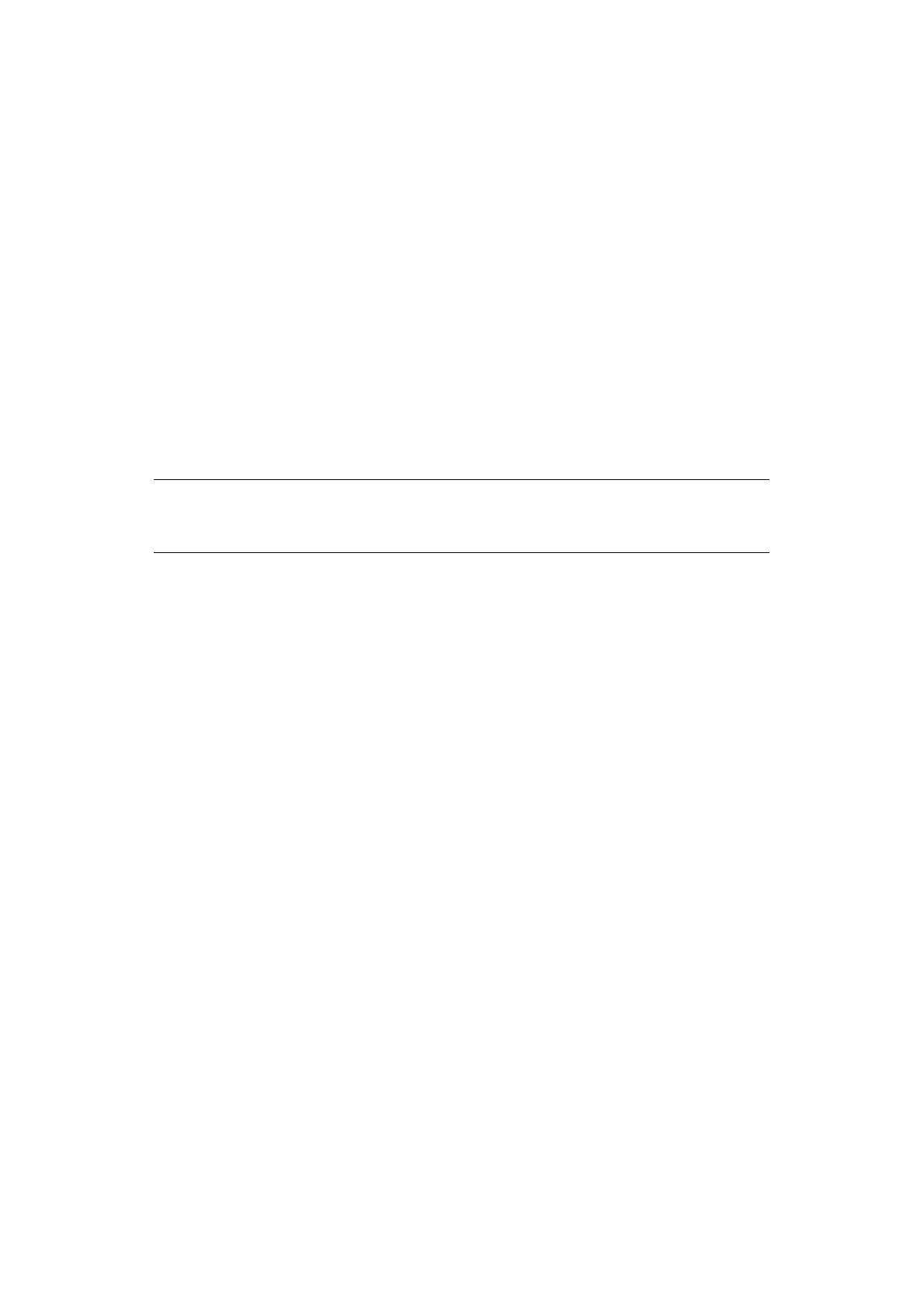Menu mode > 42
P
RINTING
ALL
MENU
SETTINGS
To print out a listing of the settings for all menu items, regardless of the emulation selected
or the accessories installed:
Make sure paper is loaded in the printer.
1. Press and hold SHIFT, then press SEL to enter the Menu Mode.
2. Press and hold SHIFT, then press PRINT QUALITY.
C
HANGING
THE
MENU
SETTINGS
1. Press and hold SHIFT, then press SEL to enter the Menu Mode.
2. Use the GROUP, ITEM and SET keys to make your changes:
3. Press GROUP until the Group you wish to change appears in the first column.
4. Press ITEM until the Item you wish to change appears in the second column.
5. Press SET until the setting you want appears in the third column.
6. Press and hold SHIFT, then press SEL to exit the Menu Mode and save your settings.
Controlling access to the printer
> You can control access to the printer by changing the setting for the Operator Panel
Function in the Menu from Full Operation (the factory default) to Limited Operation.
> When Limited Operation is selected, the PRINT QUALITY and CHARACTER PITCH keys
don’t work. This prevents these settings from being changed from the control panel
when several people are using the printer.
NOTE
If you turn off the printer without first exiting the Menu Mode, the changes you
have made will be lost.