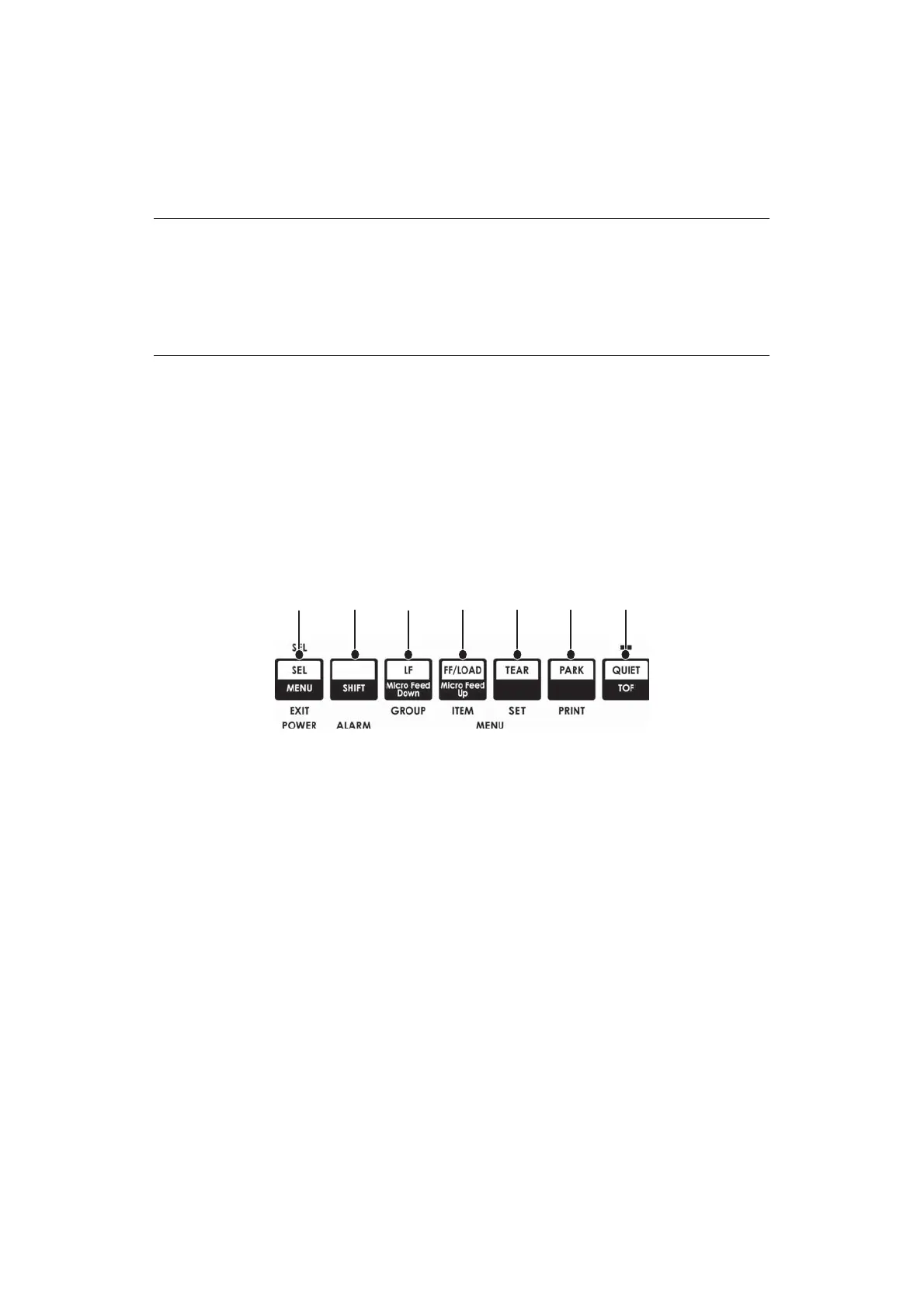Using your printer > 34
When printing stops, Forms Tear-Off automatically moves the paper to align the perforation
with the tear bar (located under the access cover), after the time interval which you
selected through the menu.
Paper remains in the tear-off position until the printer receives more data. Then, the paper
moves back down for printing.
P
OTENTIAL
ISSUES
WITH
SOFTWARE
PACKAGES
If Forms Tear-Off is set to ON and the software package you are using “pauses” for a long
enough interval while sending data to the printer, Forms Tear-Off may be activated. No
data is lost, but this causes uneven print registration due to the paper movement.
If this occurs, use the menu to turn off this feature, then use the TEAR key to move the
paper up to the tear position manually (see "Changing the forms tear-off setting").
C
HANGING
THE
FORMS
TEAR
-
OFF
SETTING
The default setting for Forms Tear-Off is OFF.
To change the Forms Tear-Off setting:
1. Press SHIFT (2) + SEL (1).
2. Press GROUP (3) repeatedly until the Rear Feed or Bottom Feed group shows in the
first column of the printed line, depending on which paper feed you are using,
3. Press ITEM (4) repeatedly until Form Tear-Off appears in the second column:
4. Press SET (5) until the time interval you wish to select appears in the third column:
5. Press SHIFT (2) + SEL (1) to exit Menu Mode and save the setting.
NOTE
> The status of the Forms Tear-Off menu setting affects how you set the
Top of Form: see “Top of Form (TOF) and Forms Tear-Off” earlier in this
chapter.
> Do not use Forms Tear-Off with labels or multipart forms!
> Forms Tear-Off cannot be used when the optional pull tractor is engaged.
Rear Feed Form Tear-Off Off
Rear Feed Form Tear-Off 1 Sec
76
5
4
3
21