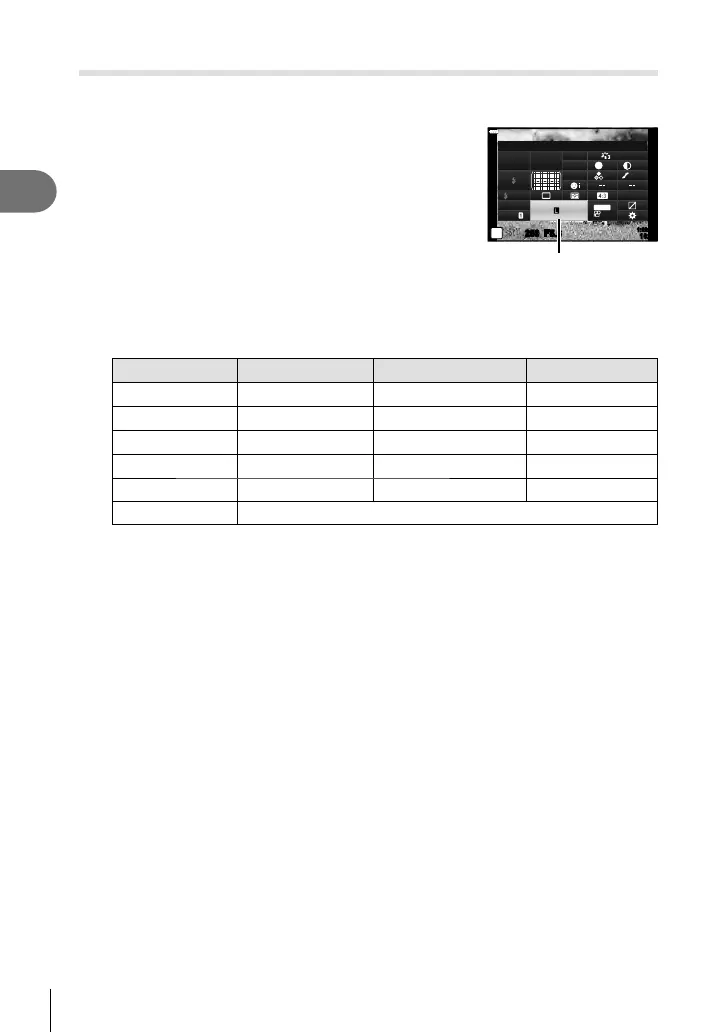88
EN
Shooting
2
Photo File and Image Size Options (KK)
You can set an image quality mode for still images. Select a quality suitable for the
application (such as for processing on PC, use on website etc.).
1
Press the Q button to display the LV super control
panel.
2
Use FGHI to select [KK].
1:02:03
sRGB
Natural
S
-
AF
F
S
Normal
WB
Auto
ISO
Auto
±
0
A
±
0
±
0.0
±
0
±
0
±
0
G
±
0
P
250 F5.6
K
K
S-IS AUTO
1023
30
p
30
p
4K
M-IS
KK
3
Use the front dial to select an option.
• Choose from the following options. The image size/compression combinations
available can be selected in the menus. g G Custom Menu X > [K Set]
(P. 196)
Option Image size Compression ratio File format
YSF
5184 × 3888 SuperFine (1/2.7) JPG
YF
5184 × 3888 Fine (1/4) JPG
YN
5184 × 3888 Normal (1/8) JPG
XN
3200 × 2400 Normal (1/8) JPG
RAW 5240 × 3192 Lossless compression ORF
RAW+JPEG RAW plus the JPEG option selected above
• During the high resolution shooting (P. 76), you can select between IF, JF,
IF+RAW, and JF+RAW.
• Selecting High Res Shot changes the image quality option selected; be sure to check
the image quality setting before shooting.
$
• RAW images consist of unprocessed image data to which settings such as exposure
compensation and white balance have yet to be applied. They serve as raw data for
images that will be processed after shooting. RAW image fi les:
- Have the extension “.orf”
- Cannot be viewed on other cameras
- Can be viewed on computers using Olympus Workspace Digital Photo Managing
software
- Can be saved in JPEG format using the [RAW Data Edit] (P. 153) retouch option in
the camera menus
