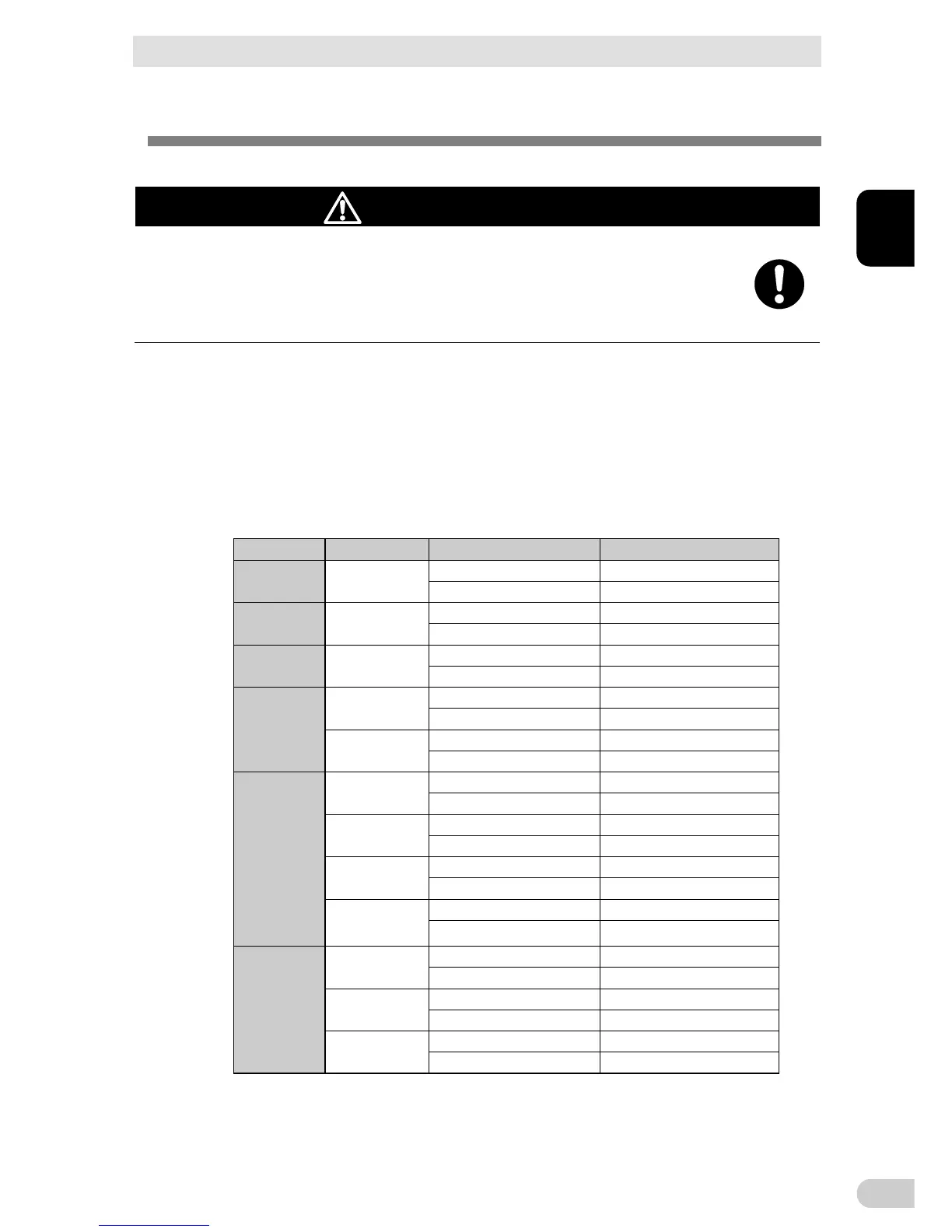2 Installation and connection
2-2 Connecting the equipment
BN50T/BN75T/BN100T/BN150T/BN220T/BN300T
2-4
2.
Connect devices you want to back up to the Power Supply Output Receptacles of the UPS.
If you need more output receptacles than those of the UPS, purchase a plug strip
and use it for extra output receptacles.
BN220T/BN300T
Computer peripheral devices
BN100T/BN150T
Computer peripheral devices
External HDD
Computer peripheral devices
External HDD
BN50T/BN75T
External HDD
BN 5 0T
入力サージ
保護GND
BN100T
入力サージ
保護GND
BN220T
Use Copper Conductor Only.
Refer to the instruction manual
for the tightening torque.
入力サージ
保護GND
When the connected device has a 2-pin AC input plug, it can be connected directly
to the power supply output receptacle. When using a 2-pin input plug with a
grounding wire, connect the grounding wire to earth in building.
When you want to use an AC adaptor, connect it to a Power Supply Output Re-
ceptacle of the UPS with space enough for the connection.
Plug of connected device
Plug of connected device
Plug of connected device
Connect the plug directly.
Connect the grounding wire to the
earth terminal of the UPS.
Connect the grounding wire of
connect devices to earth of the
UPS.
Connect it directly.
Connect it directly.
3. When using the included UPS monitoring software, the Windows standard UPS service,
or the contact signal, use the connection cable to connect the unit to the PC.
See also "5. To perform shutdown processing of the devices such as your PC when a
power failure occurs", and "6. Using contact signal"
Note:
If you do not use the UPS monitoring software and Contact Signal, this step is not required.
2 Installation and connection
2-3 Connecting the AC input
BN50T/BN75T/BN100T/BN150T/BN220T/BN300T
2
2-5
2-3 Connecting the AC input
When installation and connection are complete, connect the unit’s AC input to a
commercial power source.
Caution (for connection)
Make sure to connect the AC input plug of the unit into a wall outlet
(commercial power source) with rated input voltage of 100V AC.
Connecting to a wall outlet (commercial power source) of a different rated voltage may
result in fire.
The unit may fail.
The BN50T/BN75T/BN100T AC input plug cannot be changed.
The AC input plug for the BN150T/BN220T/BN300T can be changed according to
the operating environment.
The supported AC input plugs and the maximum connection capacities are as follows.
Change to an appropriate AC input plug according to the connection capacity of the
device.
The changed plug must be UL list product, and the plug should be meet the UPS
application, please refer to the plug installation instructions.
Model AC input plug
AC input plug Sensitivity setting
Maximum connection capacity
BN50T 15A(*)
Low 500VA/450W
Standard(*)/High 500VA/450W(*)
BN75T 15A(*)
Low 750VA/680W
Standard(*)/High 750VA/680W(*)
BN100T 15A(*)
Low 1000VA/900W
Standard(*)/High 1000VA/900W(*)
BN150T
15A(*)
Low 1050VA/1050W
Standard(*)/High 1125VA/1125W(*)
20A
Low 1450VA/1350W
Standard/High 1500VA/1350W
BN220T
15A
Low 1020VA/1020W
Standard/High 1095VA/1095W
20A
Low 1420VA/1420W
Standard/High 1520VA/1520W
30A(*)
Low 2050VA/1980W
Standard(*)/High 2200VA/1980W(*)
Terminal block
Low 2200VA/1980W
Standard/High 2200VA/1980W
BN300T
20A
Low 1420VA/1420W
Standard/High 1520VA/1520W
30A(*)
Low 2220VA/2220W
Standard(*)/High 2370VA/2370W(*)
Terminal block
Low 3000VA/2700W
Standard/High 3000VA/2700W
* The bold font indicates factory settings.