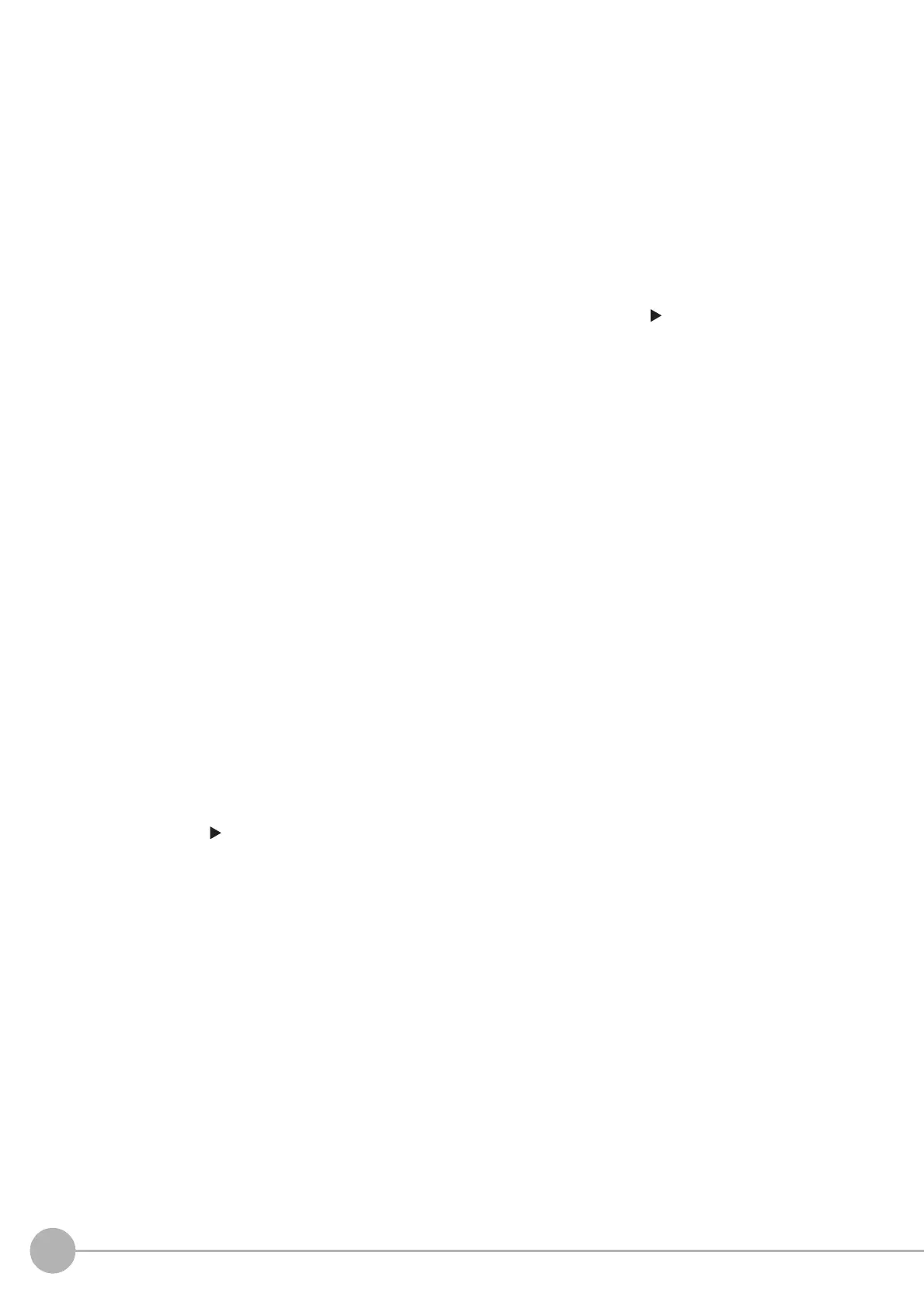WWW.NNC.IR
Windows
30
Vision System FH/FZ5 Series
User’s Manual (Z340)
2. Information Pane
• Layout:
The number of the currently display layout is displayed.
• Processing time:
The time required for the measurement process is displayed.
• Scene group name and scene name:
The scene group number and the scene number of the currently displayed scene are displayed.
3. Toolbox Pane
• [Edit flow]:
This button starts the edit flow window that is used to edit flows. (Reference: Edit Flow Window (p.32))
• [Data save]:
This saves settings data to the flash memory in the Controller. If you make any changes to the settings,
make sure to click this button to save the settings.
• [Switch scene]:
This button switches between scene groups and scenes:
• [Switch layout]:
This button switches the layout number.
4. Measurement Pane
• Camera image meas.:
This button performs a test measurement on the Camera image.
• Image file meas.:
This button re-measures saved images.
• Output:
Select this option to output the measurement results of test measurements that are performed in the
Adjustment Window. Do not select this option if you need to perform test measurements on the Sensor
Controller but do not need to output the results externally.
This setting menu is used for temporary setting changes while the Main Window is displayed. When the
scene or layout is changed, the "Output" setting in the Layout setup is applied without saving the "Output"
setting in the Measurement Pane. Use as appropriate for your application.
(Reference: Setting the Behavior of Output Signals for Each Layout (Layout Settings) (p.90))
• Continuous meas.:
Select this option to continuously perform test measurements in the Adjustment Window.
Select the [Continuous meas.] option and click [Measure] to repeatedly execute measurements.
