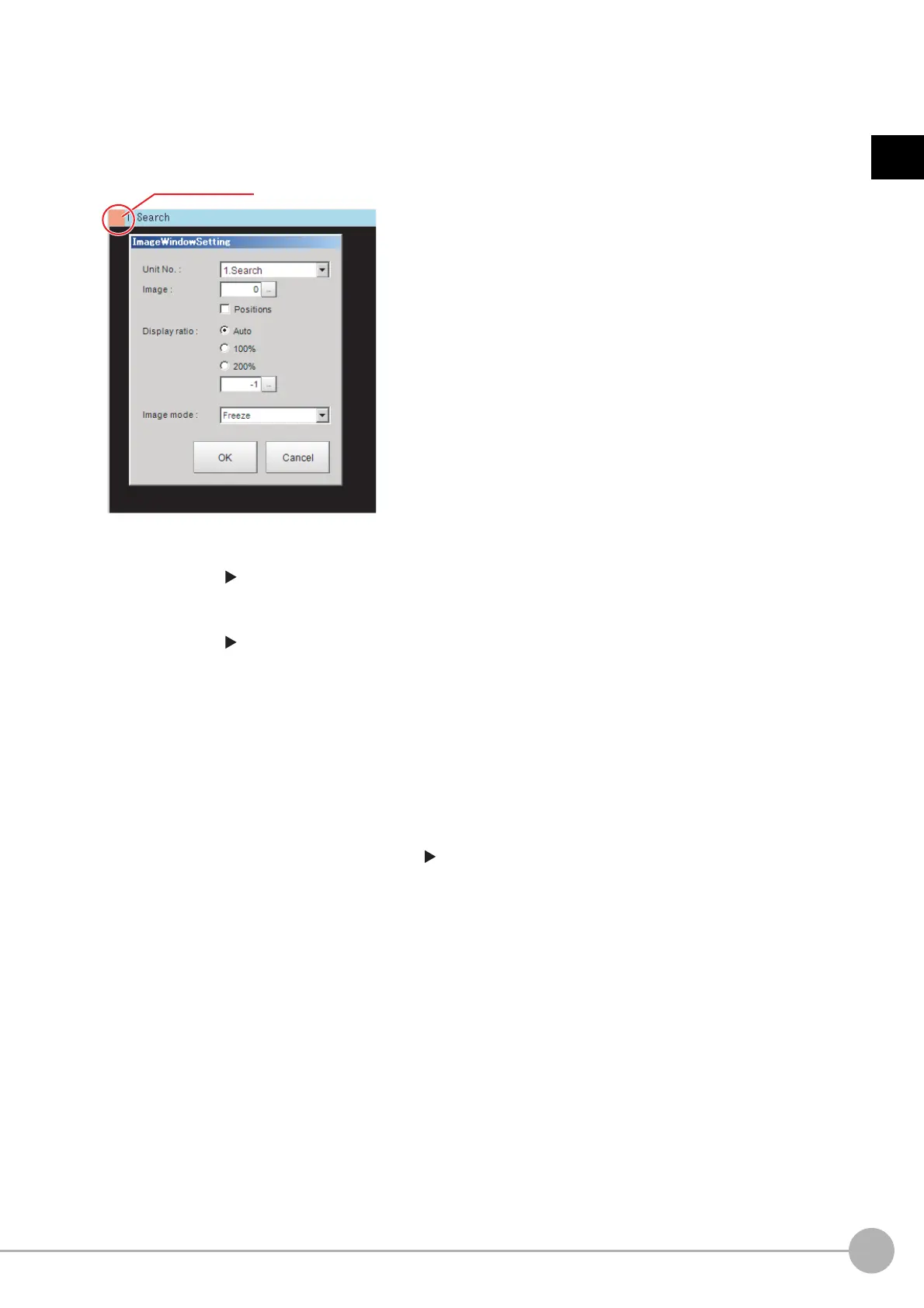WWW.NNC.IR
Windows
31
1
Before Operation
Vision System FH/FZ5 Series
User’s Manual (Z340)
5. Image Pane
This pane shows the measured image.
It also displays the selected processing unit name or the [Define displayed unit].
• Click on the left side of the processing unit name to display the Properties Dialog Box for the Image
Pane.
On this dialog box, you can change the image mode and other contents that are displayed in the Image
Display Pane.
(Reference: Changing the Image Mode and Other Display Contents (p.92))
• Click the upper corner of the Image Display Pane to display the [Add Image Window] button and
[Alignment] button. This allows you to display more than one pane side by side.
(Reference: Arranging Window Elements (Layout Modification) (p.78))
6. Detail Result Pane
This pane displays the results of test measurements.
7. Flow Display Pane
This pane displays the contents of the measurement process (the processing that is set in the
measurement flow).
Click the icon of any processing item to display the Properties Dialog Box to set processing item
parameters and other settings. (Reference: Properties Dialog Box (p.34))
You can use the following buttons to move to the next processing unit with an NG judgement result.
[1st NG unit]: Moves to the first processing unit with an NG judgement.
[Next NG unit]: Moves to the next processing unit with an NG judgement.
Click on the left side of the processing unit name.
