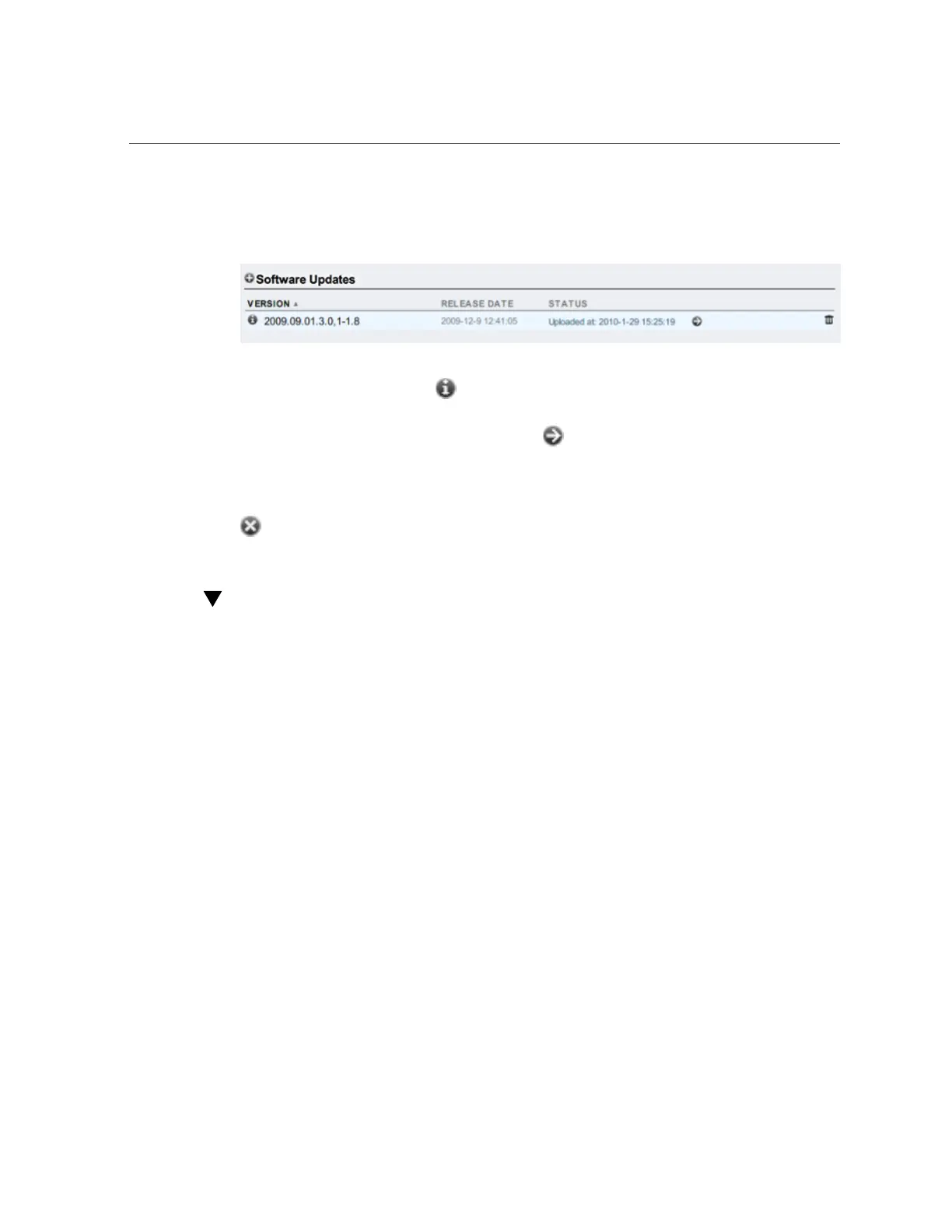Upgrading Software on a Standalone Controller (CLI)
When the verification completes, the software update is displayed:
4.
Click the information icon to view the Release Notes for the software update.
5.
To begin the update, click the apply icon .
During this process, an update health check is performed to verify the appliance is ready to
upgrade. As the update progresses, you see the most recent message in the status field of the
update. To cancel the update at any time (and without an adverse effect), click the cancel icon
.
Upgrading Software on a Standalone Controller
(CLI)
Use the following procedure to upgrade software on a standalone controller.
1.
To download the software update onto the appliance using the CLI, enter the
download command inmaintenance system updates:
hostname:maintenance system updates> download
hostname:maintenance system updates download (uncommitted)> get
url = (unset)
user = (unset)
password = (unset)
2.
Set the url property to a valid URL for the download.
This may be either local to your network or over the internet. The URL can be either HTTP
(beginning with http://) or FTP (beginning with ftp://). If user authentication is required,
it can be a part of the URL (for example, ftp://myusername:mypasswd@myserver/export/
mydirectory), or you can leave the username and password out of the URL and instead set the
user and password properties.
324 Oracle ZFS Storage Appliance Customer Service Manual • July 2016