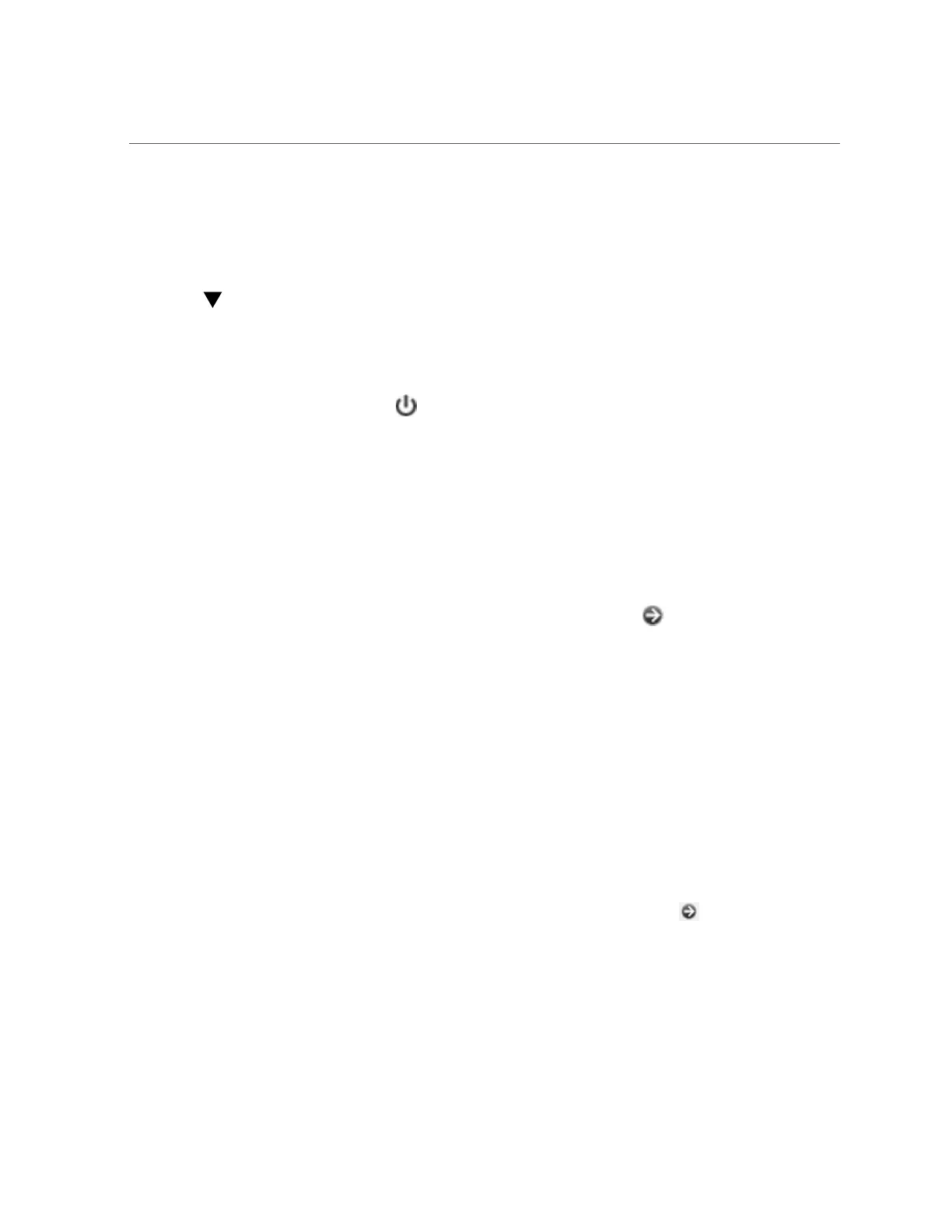Upgrading Controller A (BUI)
Next Steps
■
Upgrading Controller A - CLI
Upgrading Controller A (BUI)
Use the following procedure to upgrade the first controller, controller A, of a clustered
appliance.
1.
Click the power icon in the upper left section of the masthead.
2.
In the Power dialog box, select Reboot from the drop-down menu, and then click
OK.
3.
After the reboot completes, log back in to the BUI.
4.
Go to Configuration > Cluster and verify that controller A is in the passive state.
For information about the clustered states, see “Cluster Takeover and Failback” in Oracle ZFS
Storage Appliance Administration Guide, Release OS8.6.0.
5.
Go to Maintenance > System, and click the arrow icon next to the desired
system update.
6.
(Optional) Click CHECK to perform health checks.
For information about health checks, see “Working with Health Checks” on page 337.
7.
Click APPLY to begin the update process.
8.
Wait for controller A to fully reboot, and log back in.
9.
To verify that all firmware updates are complete, go to Maintenance > System
and check the update counter.
10.
To verify that all disks are online, go to Maintenance > Hardware.
All lights should be green.
11.
To view the status of each component, click the arrow icon next to the
controller and then the disk shelf.
12.
To verify that there are no pool errors, go to Configuration > Storage, and check
the STATUS and ERRORS columns for both pools.
330 Oracle ZFS Storage Appliance Customer Service Manual • July 2016