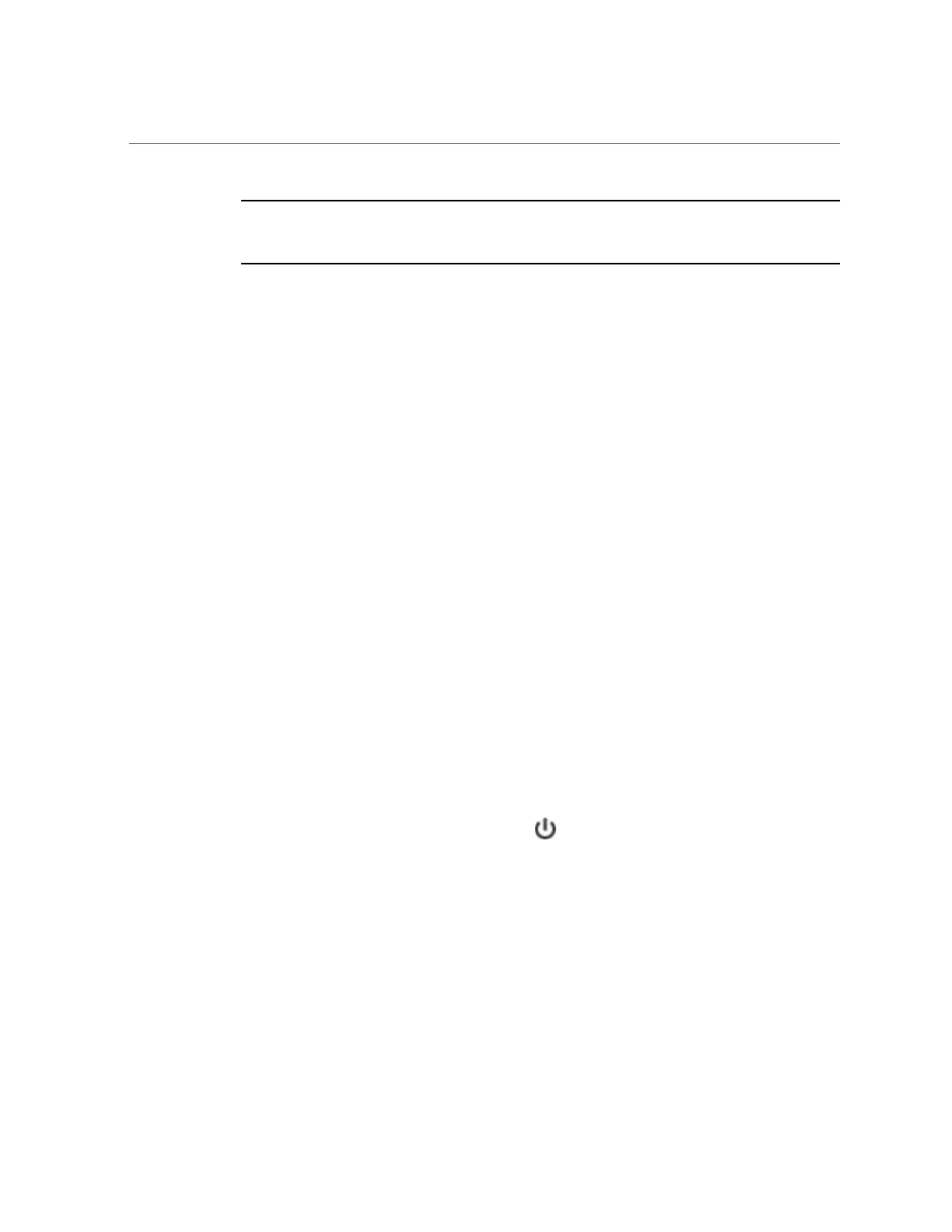Required Tools and Information
Note - The Critical status indicator on the front panel flashes red when powering off and
powering on the ZS3-2. After the controller is powered on, the Power/OK status indicator is
steady green, and the Red Critical status indicator is off.
Required Tools and Information
The following tools are needed to service the CRUs:
■
Antistatic wrist strap - Wear an antistatic wrist strap and use an antistatic mat when handling
components such as HDDs or PCI cards. When servicing or removing storage controller
components, attach an antistatic strap to your wrist and then to a metal area on the chassis.
Following this practice equalizes the electrical potentials between you and the storage
controller.
■
Antistatic mat - Place static-sensitive components on an antistatic mat.
■
No. 2 Phillips screwdriver
■
Nonconducting, No.1 flat-blade screwdriver or equivalent
■
Nonconducting stylus or pencil (to power on the storage controller)
Powering Off the Controller
Some replacement tasks require you to power off the controller. Note that there will be a loss
of access to the storage unless the system is in a clustered configuration. The recommended
methods for powering off a controller depend on whether you have completed initial
configuration. Use a power off method from one of the following two situations.
If you have completed initial configuration, power off the controller using one of the following
methods:
■
Log in to the BUI and click the power icon on the left side under the masthead.
■
SSH in to the appliance and enter the maintenance system poweroff command.
■
Use a pen or non-conducting pointed object to press and release the Power button on the
front panel.
If you have not completed the initial configuration steps, power off the controller using one of
the following methods:
■
Use a pen or non-conducting pointed object to press and release the Power button on the
front panel.
50 Oracle ZFS Storage Appliance Customer Service Manual • July 2016