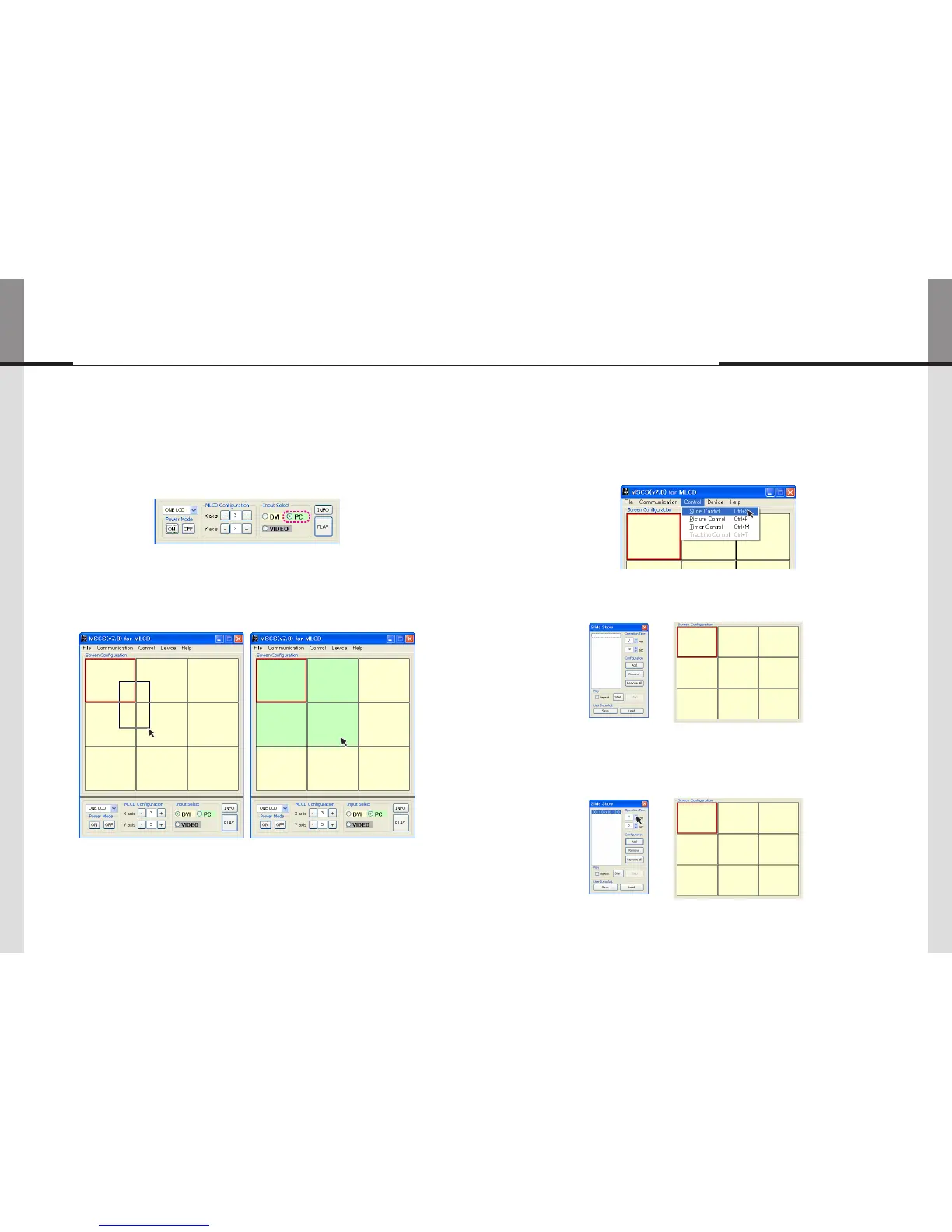- 44 - - 45 -
ORION
Innitely Expandable
3) Screen Formation with one step.
• You can make various multi-screen formations with simple movement.
1. Select an input source at Source Select menu.
- e.g.) In case you want to select PC
2. Click the screen you want in the Screen Configuration with the left button of the mouse
and drag.
- Click the screen you want in the Screen Configuration with the left button of the mouse and drag to
the screen you want to include.
- When you stop dragging, selected screens will be changed to PC automatically.
DVI
DVI
DVI
DVI
DVI
DVI
DVI
DVI
DVI
PC
PC
DVI
PC
PC
DVI
DVI
DVI
DVI
5.11. Slide Control
• MLCD configuration that users can choose is displayed repeatedly.
• To use Slide Control, go to MSCS Menu -> Control -> Slide Control or press "Ctrl+S" using
Keyboard.
1. Make a desirable configuration in "Screen Configurations"
2. Set "Operation Time" in "Slide Control"
- Click "Add" button to save configuration.
- The range of "Operation Time" is from 10 seconds to 1 hour.
DVI
DVI
DVI
DVI
DVI
DVI
DVI
DVI
DVI
DVI
DVI
DVI
DVI
DVI
DVI
DVI
DVI
DVI
MLCD