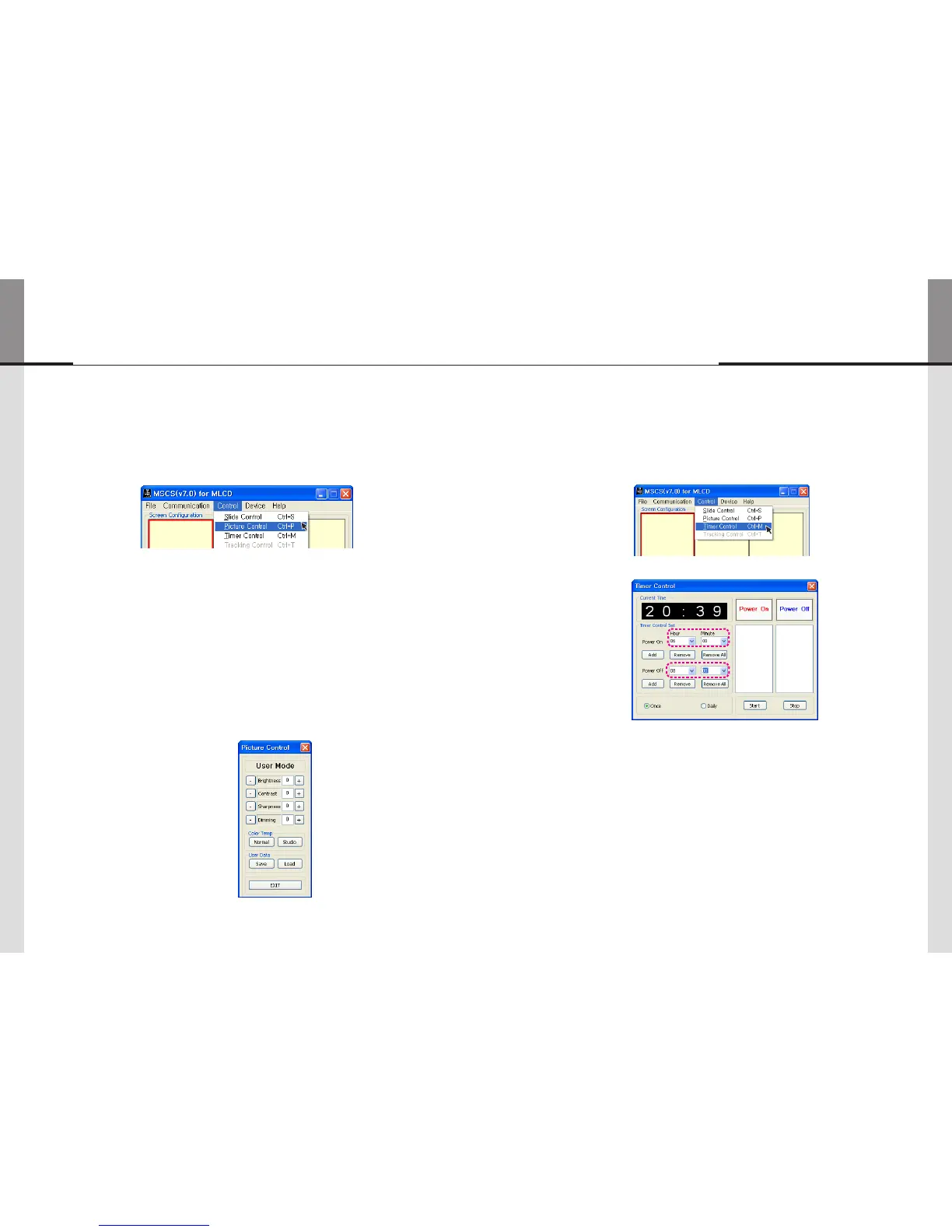- 48 - - 49 -
ORION
Innitely Expandable
5.12. Picture Control
• Register values related to display of MLCD can be changed.
• To use Picture Control, go to MSCS Menu -> Control -> Picture Control or press "Ctrl+P"
using Keyboard.
• In order to control display values, input values directly in "Edit Box" and press Enter key.
Or click -/+ button using mouse.
• Click "Exit" button or press "Ctrl+X" using keyboard to close "Picture Control" window.
• Color Temp : Change the color temperature of the screen
-Normal : Initial setting. Proper for normal video image view.
-Studio : Low Color temperature. Proper for broadcasting purpose.
• Brightness : The range of "Brightness" you can adjust is 0 to 100.
• Contrast : The range of "Contrast" you can adjust is 0 to 100.
• Sharpness : The range of "Sharpness" you can adjust is 0 to 28.
• Dimmong : The range of “Dimming” you can adjust is 0 to 100
• User Data : Users can adjust color impression with white screen
and save or load the adjusted value.
- Save - Save User’s data file (*.pdt)
- Load - Load User’s data file (*.pdt)
5.13. Timer Control
• Users can decide the time of turning on or off MLCD set by timer control.
• To use this function, click Menu -> Control-> Timer Control or use 'Ctrl +M' keys from the
keyboard.
• How to set the time of power on or off.
a) Select Hour and Minutes of turn on or off
b) After setting Power On/Off time, click “Add” button to add it to Power On/Off List Box.
You can save up to 10 settings for Power On/Off. Also, you can delete the saved settings in the List Box
one by one with “Remove” button. If you delete all the settings, click “Remove All” button.
c) Select once for one time use and Daily for daily use, then click 'Start'
d) Power on or off signal will be transmitted to MLCD at the time of user set.
• Time Dialog must be activated to use Timer function
Timer Control Dialog
MLCD