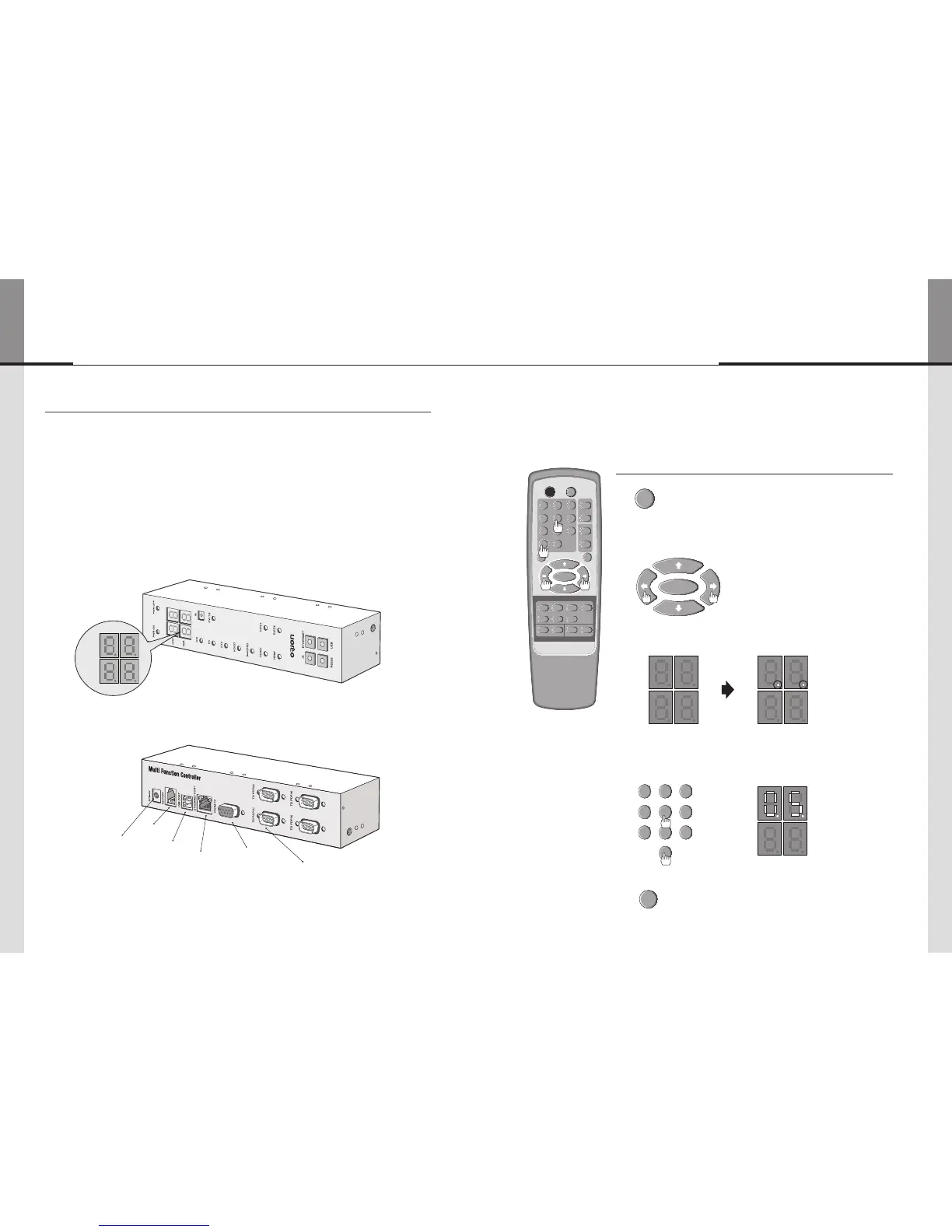- 52 - - 53 -
ORION
Innitely Expandable
NewMFCRear
AdaoterJack
(5V1A)
MLCDConnect
PCConnect
EthernetConnect
USBConnect
ASConnect
6. Control Method of optional accessory
6.1. New MFC
1) New MFC Connection
1. Connect power.
2. Connect female D-sub to the Com port in a computer.
3. Connect male D-sub to the RS-232C port in MLCD.
4. Install the MFC connected with RS-232C cable and a power adapter at the location of good
Remote controller reception.
5. Set the number of the connected MLCD units in advance. The number can be set only by the
Remote controller.
Horizontal configuration
1. Press SET button .
2. Press Left and Right buttons sequentially to enter the horizontal
configuration mode.
3. When the 2 LEDs at lower right corner of each 7-segment
of lower line in the New MFC are turned on, the horizontal
configuration mode is started.
4. Use the number buttons to set the numbers of MLCD sets in horizontal
line.
- e.g. If you want to set 5 for horizontal number, press "0" for ten's place
and "5" for one's place.
5. Pres SET button to finish the horizontal configuration mode.
REMOTE CONTROL
ON OFF
INFO
A
SET
DVIC1 DVIC2 INFO AUTO
VIDEO S-VIDEO HDSDI
DVI PC DTV HDMI
B
BROADCAST
ID SETTING
ON
OFF
1 2 3
4 5 6
7 8
0
9
DVI 1
DVI 2
OUTPUT FUNCTION
DVI CONVERTER INPUT
2) MLCD Set Configuration (e.g. X:5 sets x Y:6 sets)
MLCD"NxM"Configuration
NewMFCFront
HOR
VER
MLCD