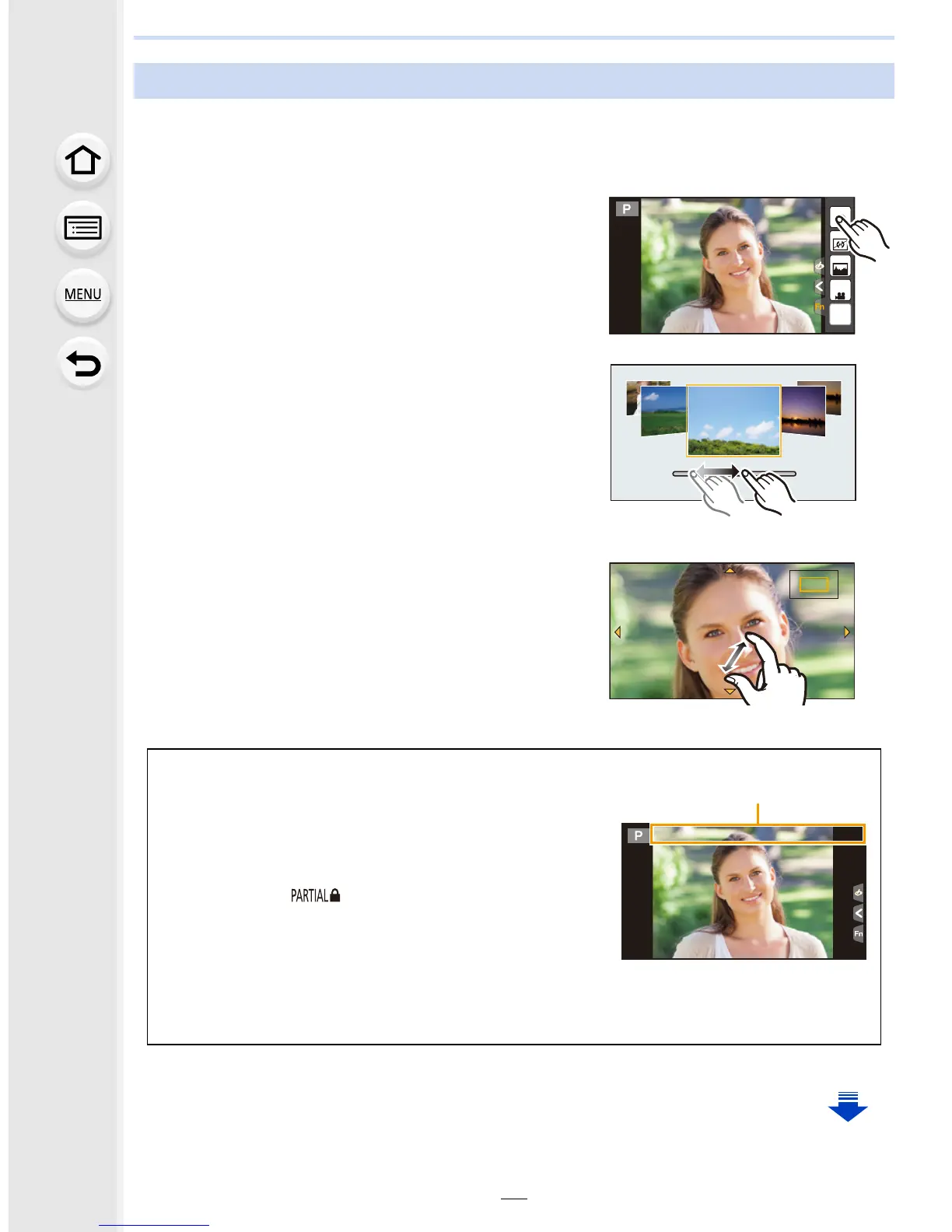53
2. Getting Started/Basic Operations
Touch screen of this unit is capacitive. Touch the panel directly with your bare finger.
∫ Touch
To touch and release the touch screen.
•
When selecting features using the touch screen, be sure
to touch the center of the desired icon.
∫ Drag
A movement without releasing the touch screen.
This can also be used to move to the next image
during playback, etc.
∫ Pinch (enlarge/reduce)
Pinch the touch screen apart (enlarge) or together
(reduce) with two fingers.
Touch screen (Touch operations)
Non-touch-sensitive area
At the time of purchase, a part of the touch panel is
set to a non-touch-sensitive area in Recording Mode
to prevent accidental operation.
([Touch Screen] in [Touch Settings] in the [Custom]
menu is set to [
]. Changing the setting to [ON]
allows you to deactivate the non-touch-sensitive
area.)
A Non-touch-sensitive area
• You can operate touch icons, etc. in the touch tab even when they are located within a
non-touch-sensitive area.
2.0X2.0X
2.0X
