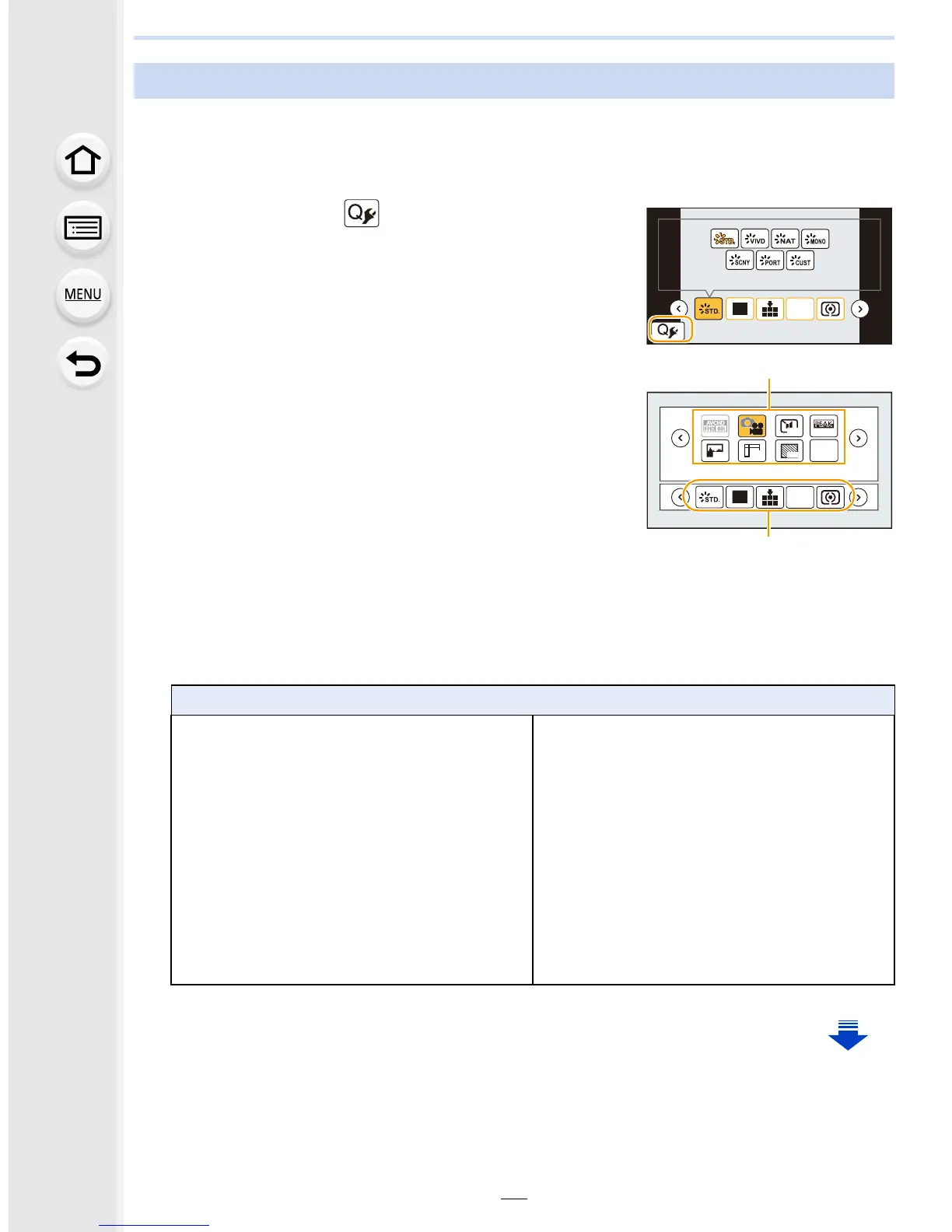2. Getting Started/Basic Operations
62
When [Q.MENU] (P61) in the [Custom] menu is set to [CUSTOM], the Quick Menu can be
changed as desired.
Up to 15 items can be set to the Quick Menu.
1 Press 4 to select [ ] and then press [MENU/
SET].
2 Press 3/4/2/1 to select the menu item in the top
row and then press [MENU/SET].
3 Press 2/1 to select the empty space in the bottom
row and then press [MENU/SET].
A Items that can be setup as Quick Menus.
B Items that can be displayed in the Quick Menu screen.
• You can also set the menu item by dragging it from the
top row to the bottom row.
• If there is no empty space in the bottom row, you can
replace an existing item with a new select item by selecting the existing item.
• To cancel the setting, move to the bottom row by pressing 4 and select an item to cancel,
and then press [MENU/SET].
• Items that can be set are as follows:
Change the Quick Menu to your preferred item
[Rec] menu
– [Photo Style] (P122)
– [Filter Select] (P124)
– [Picture Setting]
([Aspect Ratio] (P131)/[Picture Size]
(P131))
– [Quality] (P132)
– [AFS/AFF] (P140)
– [Metering Mode] (P165)
– [i.Dynamic] (P133)
– [i.Resolution] (P133)
– [HDR] (P134)
– [Shutter Type] (P166)
– [Flash Mode] (P207)
– [Flash Adjust.] (P210)
– [Ex. Tele Conv.]
(still pictures/motion pictures) (P198)
– [Digital Zoom] (P200)
– [Stabilizer] (P195)
– [Sensitivity] (P162)
– [White Balance] (P127)
– [AF Mode] (P137)
– [Drive Mode] (P168)
12
3
4
L
4:3
OFF
OFF
ON
OFF OFF
OFF
MONOMONO
LVLV OFFOFF
AFS
