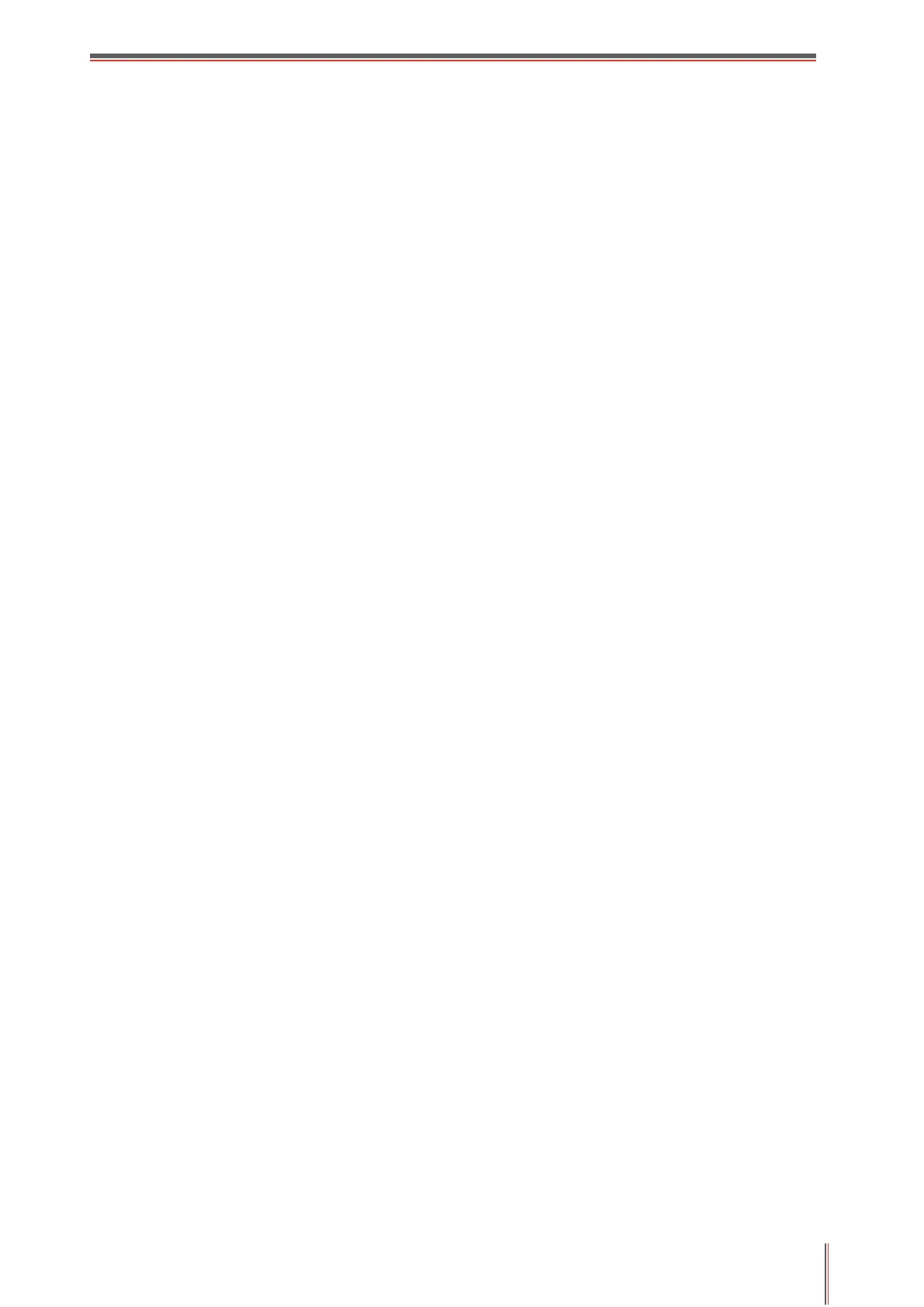X
Table of Contents
1. Before Using the Printer .......................................................................................................... 1
1.1. Product series introduction ............................................................................................ 1
1.2. Supplied Accessories .................................................................................................... 2
1.3. Product View ................................................................................................................. 3
1.4. Laser Toner Cartridge ................................................................................................... 6
1.5. Control Panel ................................................................................................................ 7
1.5.1. Control Panel ...................................................................................................... 7
1.5.2. Home screen ...................................................................................................... 8
1.5.3. Touch screen button ........................................................................................... 9
1.5.4. Function of power indicator ............................................................................... 10
2. Paper and Print Media .......................................................................................................... 11
2.1. Paper Specification ..................................................................................................... 11
2.2. Special Paper .............................................................................................................. 12
2.3. Non-printing Area and Non-scanning Area .................................................................. 13
2.4. Loading Paper ............................................................................................................. 14
2.4.1. Load paper in automatic tray ............................................................................. 14
2.4.2. Load paper in multi-purpose tray ....................................................................... 16
2.4.3. Load paper in optional tray ................................................................................ 18
2.5. Paper and Manuscript Use Process ............................................................................ 20
2.5.1. Scanning With Tablet ........................................................................................ 21
2.5.2. Scan with the automatic document feeder (ADF) .............................................. 24
3. Driver installation and uninstallation ...................................................................................... 25
3.1. How to install Windows printer driver ........................................................................... 25
3.1.1. One-click Installation ......................................................................................... 25
3.1.2. Manual installation ............................................................................................ 40
3.1.3. Method of driver unistallation ............................................................................ 47
3.2. macOS system driver installation ................................................................................ 47
3.2.1. Driver installation .............................................................................................. 47
3.3. Add printer to macOS system ...................................................................................... 50
3.3.1. Add up the printer via USB ................................................................................ 50
3.3.2. Add up the printer via wireline connection ......................................................... 50
3.3.3. Add up the printer via wireless connection ........................................................ 50
3.3.4. Add AirPrint printer ............................................................................................ 51
4. Wired network setup (applicable to wired network models) ................................................... 52
4.1. Set IP Address ............................................................................................................ 52
4.1.1. Automatic Setting .............................................................................................. 52
4.1.2. Manual Setting .................................................................................................. 52
5. Wireless network setup (applicable to Wi-Fi models) ............................................................ 53
5.1. Basic structure mode ................................................................................................... 53
5.1.1. Wireless network setup tools ............................................................................. 53
5.1.2. Wi-Fi Protected Setup (WPS) setup .................................................................. 56
5.1.3. How to disable the Wi-Fi network connected ..................................................... 57
5.2. Wi-Fi Direct mode ....................................................................................................... 57
5.2.1. Preliminary preparations ................................................................................... 57
5.2.2. Wi-Fi Direct connection ..................................................................................... 57