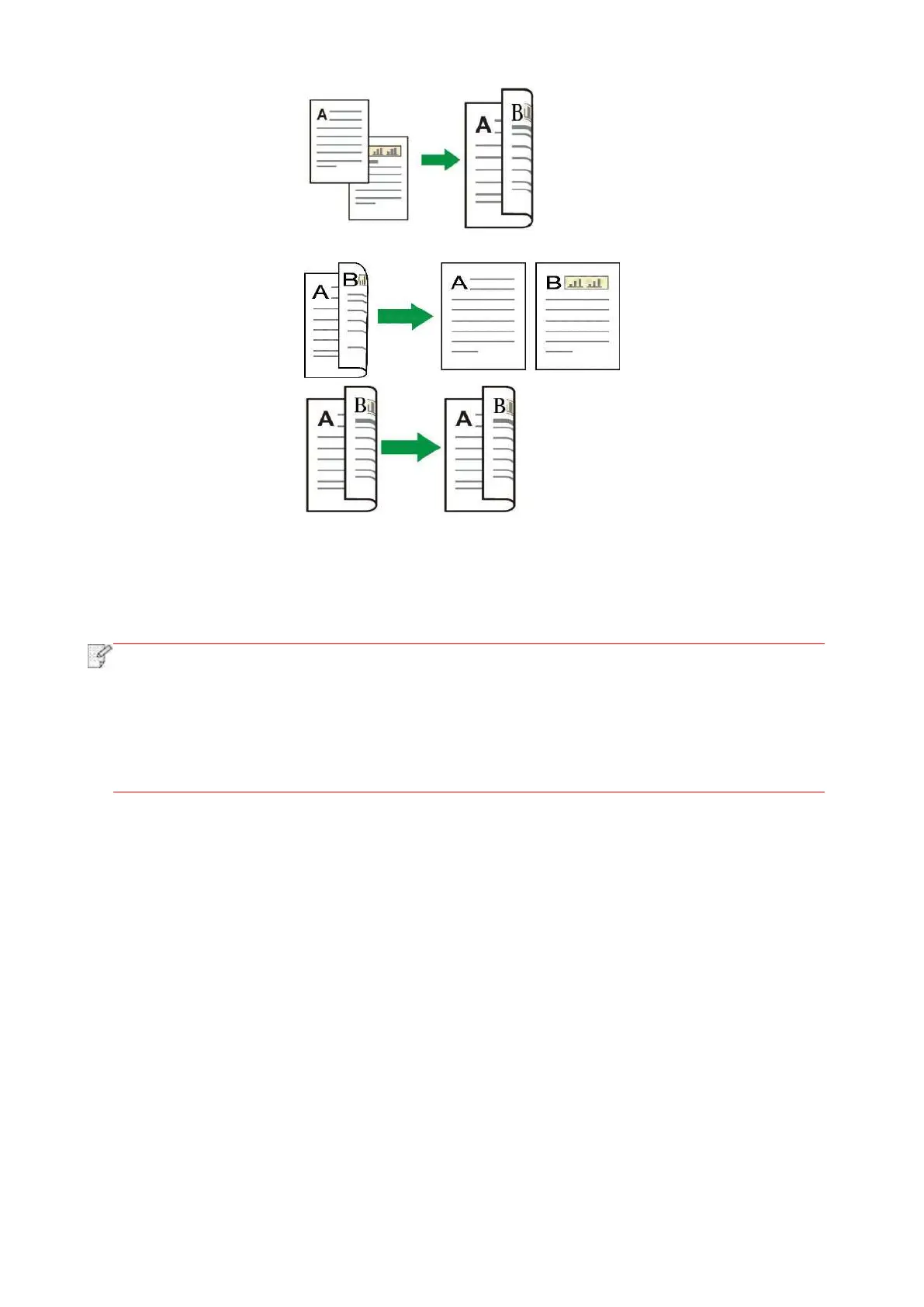90
2. One-sided → Two-sided:
3. Two-sided → One-sided:
4. Two-sided → Two-sided:
8.4.9. Watermark
You can add watermark on your copies via Watermark on printer control panel.
•This printer presets 4 watermark types - “Copy”, “Draft”, “Confidential” and “Urgent”. You
can also edit a custom watermark as needed.
• Watermark Settings. After completion of copying operation, switching the control panel
button, or restarting the printer, the settings are restored to default.
• Watermark can be used in combination with N-in-1, Clone, Poster and Collated Copy.
8.5. ID copy setting
Change related setting through setting menu for better copy result.
1. Select “ID Copy” button in printer control panel;
2. Determine copy setting, click “Copy” button to copy.