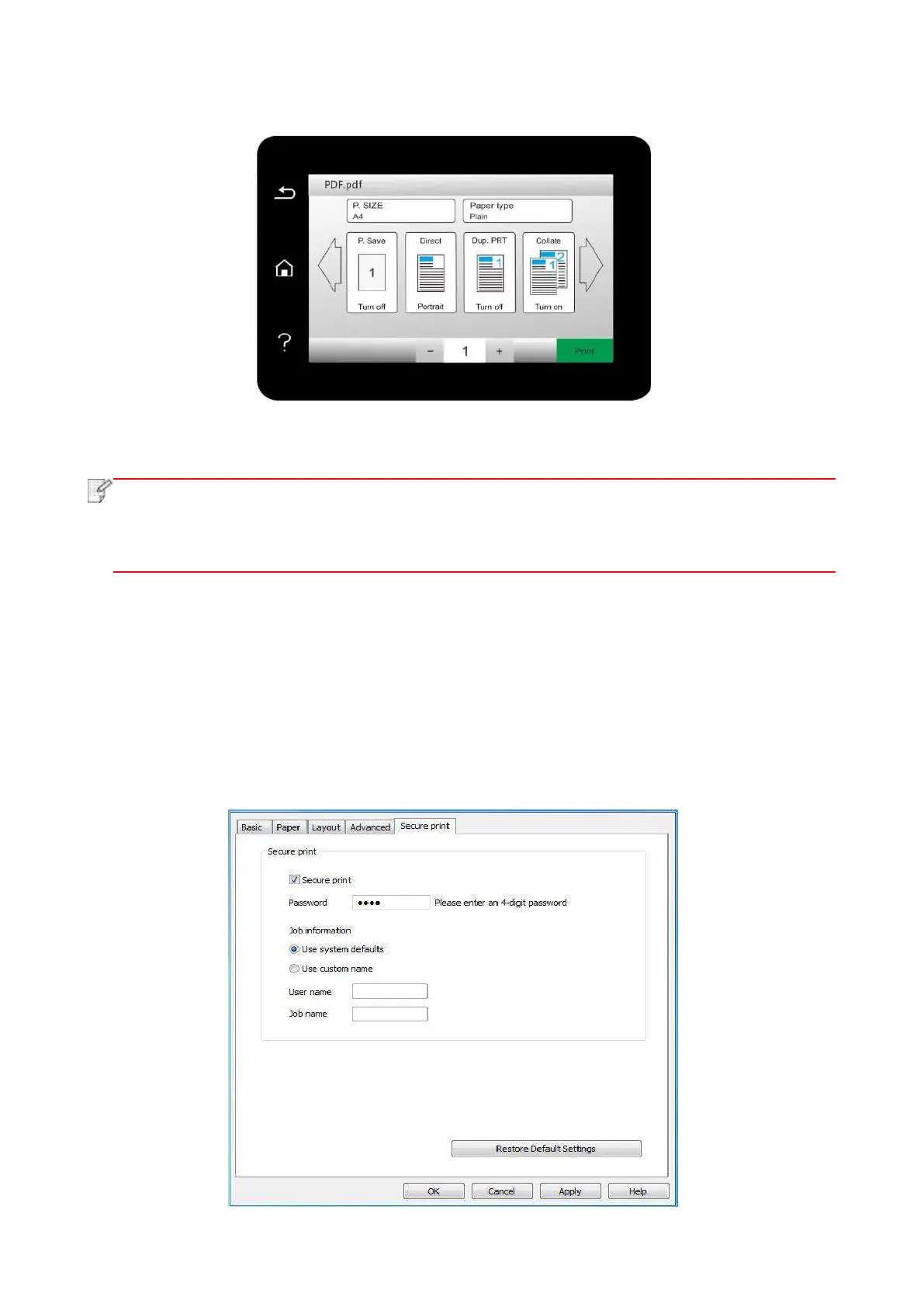83
3. Select document to be printed and set print properties as required.
4. Click “Print” after setting.
• Formats of USB memory device supported by the printer’s USB port include MS-DOS
(FAT), FAT16 and FAT32.
• Document formats supported by USB print include: .pdf、.jpeg.
7.3.9. Secure printing
You can save print job in the printer’s memory through PC setting until you enter password in
printer control panel to start such job.
1. Open document, click File-Print.
2. Click Property, Preferences, Option or Setting.
3. Select “secure printing” in “Print preference” and tick “secure printing”.
4. Enter a 4-digit number in the "Password" action field, which will be saved as a validation
password for secure printing.