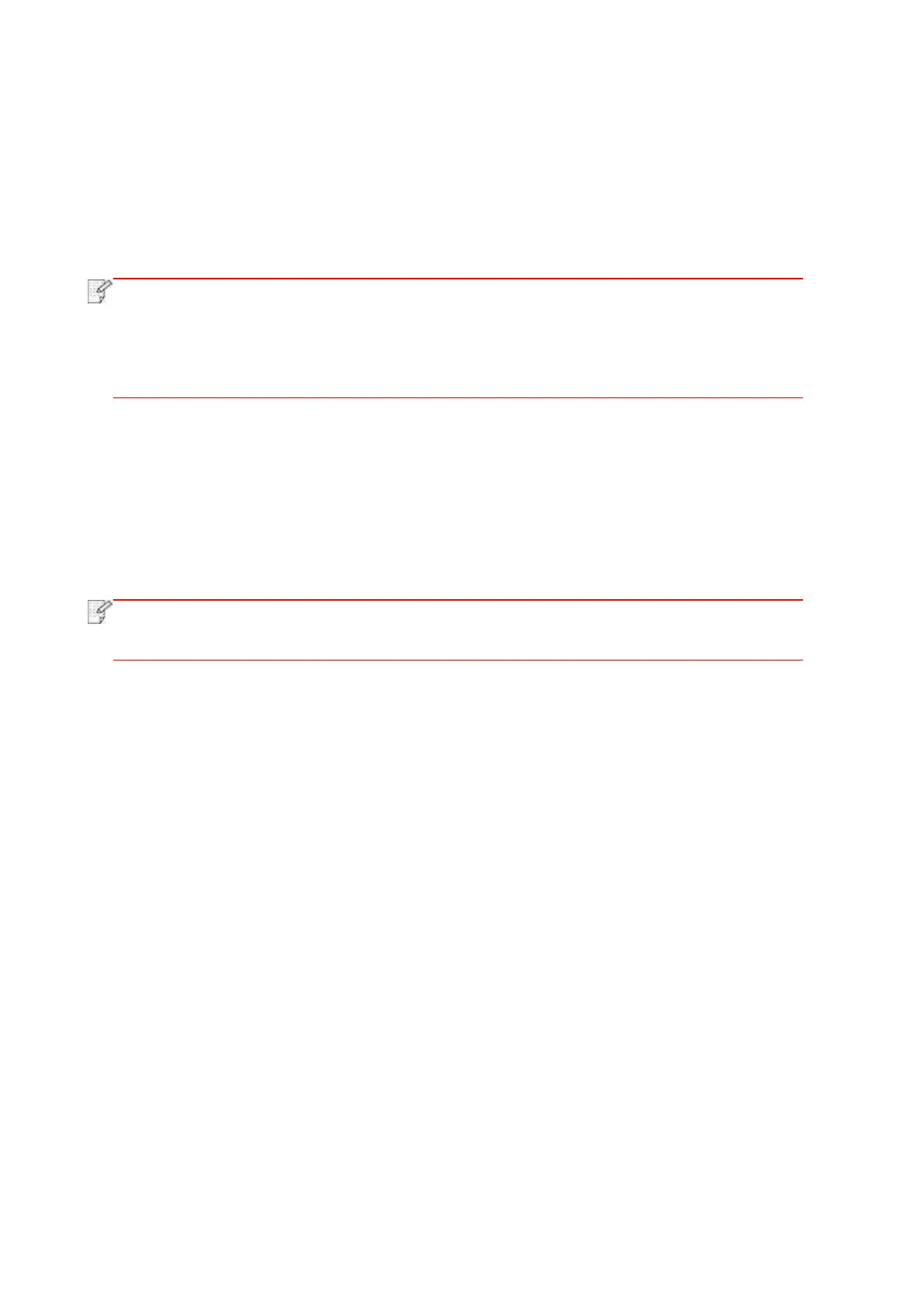128
12.6. Configure the e-mail address book
1. Click and select “Scan”-“Scan to Email” in control panel to enter Scan to Email setting
interface.
2. Enter Email Add. into input box, click “Add” button to add Email Add. into Email Add. book.
3. Click and select “Email Add.” to check, edit, delete and add Email Add. to group.
4. Click and select “Group Email to check, establish, edit and delete group Email.
• The address book members cannot be added to the group before creating a group
e-mail.
• You will not receive the e-mail without proper settings on your e-mail box. For
specific setting steps, please consult your network administrator.
12.7. Configure the FTP address book
1. Click and select “Scan"-“Scan to FTP" in control panel to enter Scan to FTP setting interface.
2. Enter FTP Add., FTP port, user name and password into input box, click “Add” button to add
FTP Add. into FTP Add. book.
3. Click and select “FTP Add. book” to check, edit and delete.
• Before configuring the FTP address book, you may need to consult your network
administrator for the server IP address, port number and FTP name.
12.8. Configure SMB Address Book
1. Click “Scan - Scan to SMB” on printer control panel to enter “Scan to SMB” interface.
2. Enter SMB address, SMB port, user name and password in the input box, and click “Add”
button to add the SMB address to the SMB address book.
3. Click to select “SMB Address Book” to perform View, Edit and Delete operations.