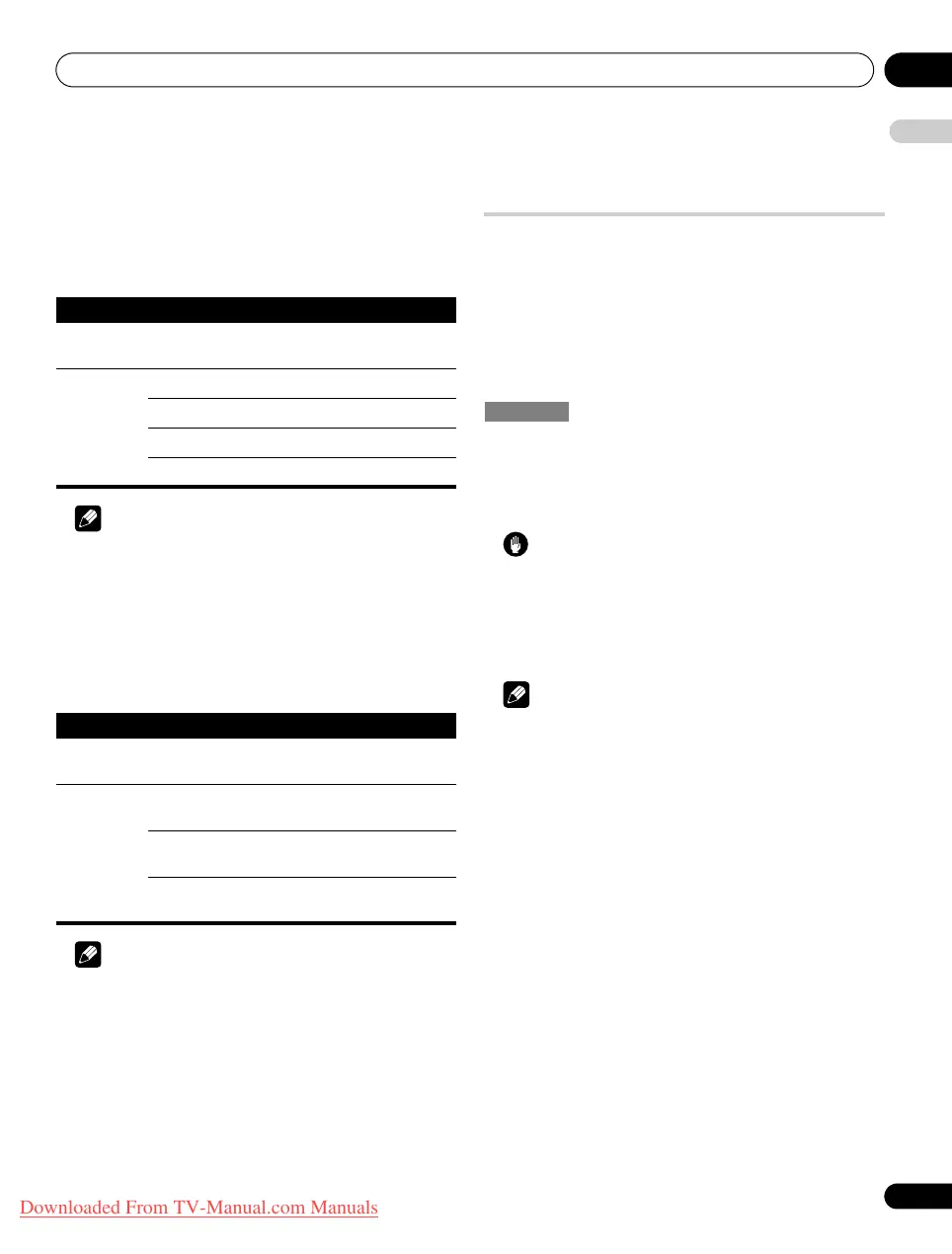Setting up 08
39
En
English
Using the 3DYC and I-P Mode
1 Repeat steps 1 to 4 provided for
Using Colour Temp
.
2 Select “Others” (
/
then ENTER).
3 Select “3DYC” or “I-P Mode” (
/
then ENTER).
4 Select the desired parameter (
/
then ENTER).
Note
• For the 3DYC, the individual parameters are selectable only
when:
– You have selected “INPUT 1”, “INPUT 2” or “INPUT 3” as the
input source and “Video” as the input signal type (see Selecting
an input signal type on page 55); or
– You have selected “INPUT 5” as the input source or you have
selected the analogue tuner.
• The 3DYC setting is ineffective when SECAM, PAL60, or
4.43NTSC signals are input.
Note
• The I-P Mode setting is disabled if you use an external input
source and select “On” for “Game Control Pref” on the “Option”
menu.
• For the I-P Mode, the individual parameters are not selectable
for the following input signals: 480p, 576p, 720p, 1080p.
5 Press HOME MENU to exit the menu.
Comparing picture adjustments on the
screen
During picture adjustments, you can quickly refer to the image
previously set in the same parameter, allowing you to easily
compare and select the preferred image quality.
1 Repeat steps 1 to 3 provided for
Using Colour Temp
.
2 Select an item to be adjusted
(/
then ENTER).
3 While performing adjustment, press TOOLS on the remote
control unit.
“Before” displays and the image adjusted last time appears for
comparison.
4 Press the button again to return to the newly adjusted image.
Each press of the button toggles between “Before” and “After”.
5 Repeat steps 2 and 4 for other parameters.
6 Press HOME MENU to exit the menu.
Caution
• If you exit the menu by pressing
HOME MENU
or no operation is
performed for 60 seconds, all the parameter settings displayed last
are stored in memory.
• If you want to exit the menu without performing the adjustments (or
leaving the settings disabled) on the “After” screen, switch to
“Before” and then exit.
Note
• You cannot adjust any item while on the “Before” screen. A
warning message appears.
• When you switch to another parameter, make sure to change
the display from “Before” to “After” first, otherwise you cannot
select “Before”. A warning message appears if you don’t.
• If you exit the selection from the “Before” screen, the previous
entry is stored in the memory and the TOOLS button no longer
works.
• If you exit the selection from the “After” screen, the new entry is
stored in the memory and the button no longer works.
• If you move and change the “AV Selection” parameter, the new
entry in the current parameter is stored in the memory and the
button continues to work.
• You cannot compare images between different parameters on
the “AV Selection” menu (“STANDARD” and “MOVIE”, for
example).
• When you select this function, “Intelligent Mode” for “Pro
Adjust” on the “Picture” menu, and “Room Light Sensor” on the
“Option” menu are set to off and image quality returns to default
settings.
• This function is not selectable:
– when “OPTIMUM” is selected for “AV Selection”.
– when you select “AV Selection”,
– when you select “Yes” or “No” on the confirmation screen for
“Reset” from the “Picture” menu or
– when you select a menu from the PC source
3DYC
Optimizes characteristics for separating brightness signals and
colour signals. This works for both video and still images.
Selections Off Deactivates 3DYC
High Enhanced 3DYC
Mid Standard 3DYC
Low Moderate 3DYC
I-P Mode
Performs optimum conversion from interlace signals to
progressive signals. This works for both video and still images.
Selections 1 Primarily for images with fast
motion
2 Well balanced setting for both
moving and still images
3 Primarily for images with little or
no motion
Before
PDP-LX609H.book Page 39 Wednesday, August 6, 2008 4:00 PM
Downloaded From TV-Manual.com Manuals
