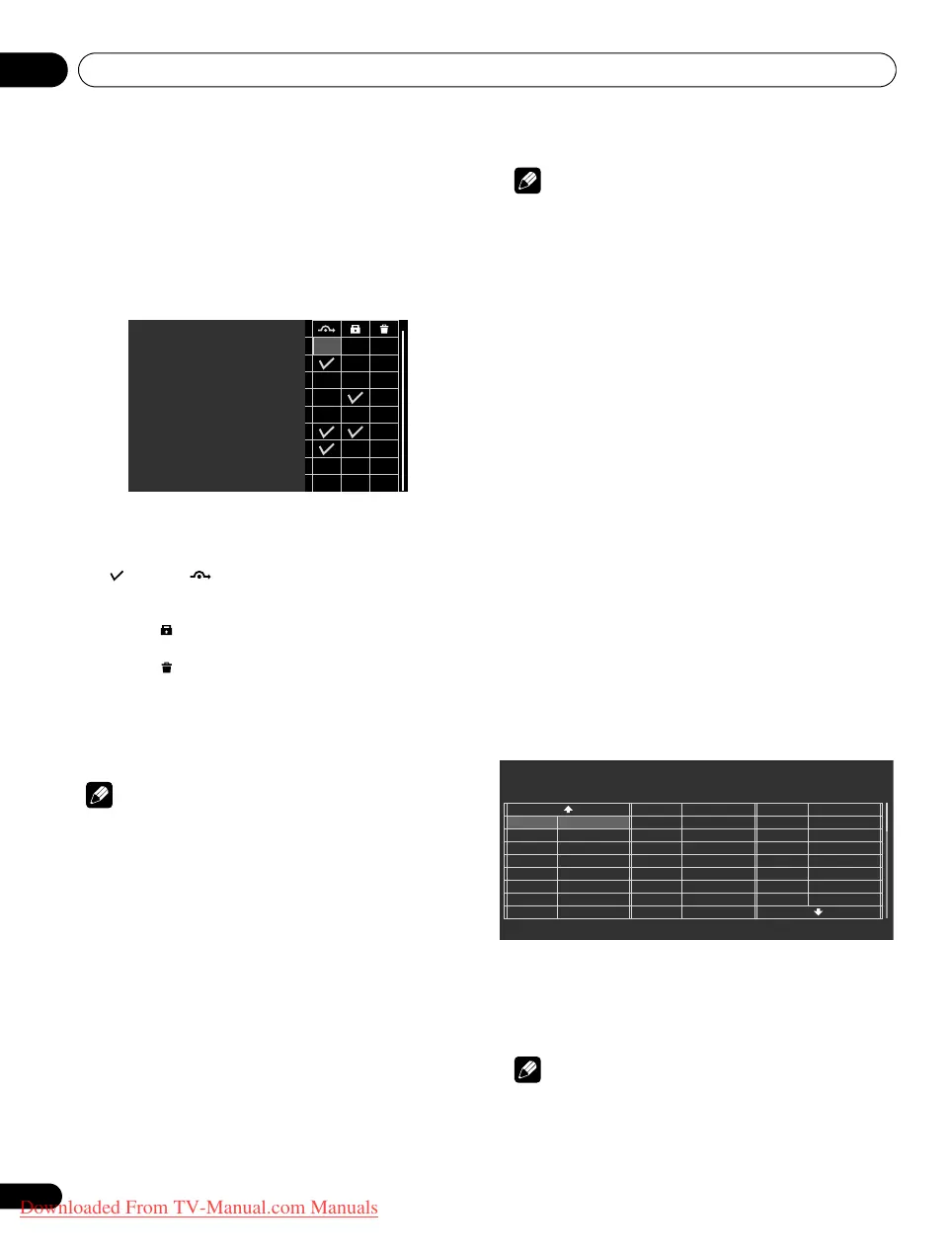Enjoying DTV/SAT broadcasts09
46
En
4 Select “Digital Tuner Setup” (
/
then
ENTER
).
5 Select “Channel management” (
/
then
ENTER
).
The password entry screen appears. Enter your four-digit password
using buttons 0 to 9.
6 Select “Channel Options” (
/
then
ENTER
).
The Channel Options screen with a list of registered channels
appears.
7 Select “Digital” or “Satellite” (
/
then ENTER).
8 Select an individual channel (
///
then
ENTER
to select
on/off).
Select (“On”) for (Channel Skip) if you want the channel to
be skipped when operating P+/P– on the remote control unit or
CHANNEL +/– on the flat screen TV (with “Favourites” set to “Off”).
Select “On” for (Channel Lock) if you want the channel not to be
tuned without password entry.
Select “On” for (Channel Delete) if you want the channel to be
deleted.
9 After the setting is complete, make sure to complete the
following steps.
If you have selected any channel for Channel Lock, see Using a
password on page 60 and set an appropriate four-digit password.
Note
• The password entry screen does not appear if you have disabled
the password function. For details, see Using a password on
page 60.
• You can select “Digital Tuner Setup” only when watching DTV/
SAT channels.
• If a box is selected in “Channel Delete”, pressing
RETURN
displays a confirmation screen. Select “Yes” then press
ENTER
to complete the “Channel Delete” setting.
Activating the Auto Skip
• This function lets you skip group of services, such as radio and
text data services.
1 Repeat steps 1 to 5 provided for
Setting Channel Options
.
2 Select “Auto Skip 1” or “Auto Skip 2” (
/
).
3 Select a channel to skip (
/
).
You can select from “Off”, “Radio”, “Data” or “Both” for “Auto Skip
1” and “Off”, “FTA” or “CAS” for “Auto Skip 2”.
Note
• “Auto Skip” function lets you skip “group” of services such as
radio and text data. On the other hand, individual channel
settings set to skip in “Channel Options” screen will not be
affected by this setting.
• You can select “Digital Tuner Setup” only when watching DTV/
SAT channels.
Setting the Child Lock
With this function, parents can prevent their children from
watching age-restricted TV programmes. This function becomes
effective depending on the country selected for channel setup. You
can specify an age limit in the range from 4 and 18, so that the
password has to be entered to watch TV programmes that match
the specified age limit.
1 Repeat steps 1 to 5 provided for
Setting Channel Options
.
2 Select “Child Lock” (
/
).
3 Select an age limit (
/
).
You can select 4 to 18, and “Off” (4 to 17 when “France” is selected
for “Country”).
With “Off” selected, password entry is not required no matter which
age-restricted TV programme is selected.
Sorting preset DTV/SAT channels
Use the following procedure to change the sequence of the preset
DTV/SAT channels.
1 Repeat steps 1 to 5 provided for
Setting Channel Options
.
2 Select “Channel Sort” (
/
then
ENTER
).
3 Select “Digital” or “Satellite” (
/
then ENTER).
The Sort screen appears.
4 Select a channel to be shifted (
///
then
ENTER
).
5 Select a new location (
///
then
ENTER
).
Sorting is executed.
6 Press
HOME MENU
to exit the menu.
Note
• To change a page on the Sort screen in step 4, select
the arrow
icon
on the screen with
///
then press
ENTER
.
• You can select “Digital Tuner Setup” only when watching DTV/
SAT channels.
XXXXX 0001
XXXXX 0002
XXXXX 0003
XXXXX 0004
XXXXX 0005
XXXXX 0006
XXXXX 0007
XXXXX 0008
XXXXX 0009
001 AAA
002 BBB
003 CCC
004 DDD
005 EEE
006 FFF
007 GGG
008 HHH
1/3
TELEVISION
Channel Sort (Digital)
010 III
011 JJJ
022 KKK
033 LLL
041 MMM
050 NNN
054 OOO
060 PPP
061 QQQ
112 RRR
114 SSS
141 TTT
142 UUU
143 VVV
150 WWW
152 XXX
201 YYY
PDP-LX609H.book Page 46 Wednesday, August 6, 2008 4:00 PM
Downloaded From TV-Manual.com Manuals
