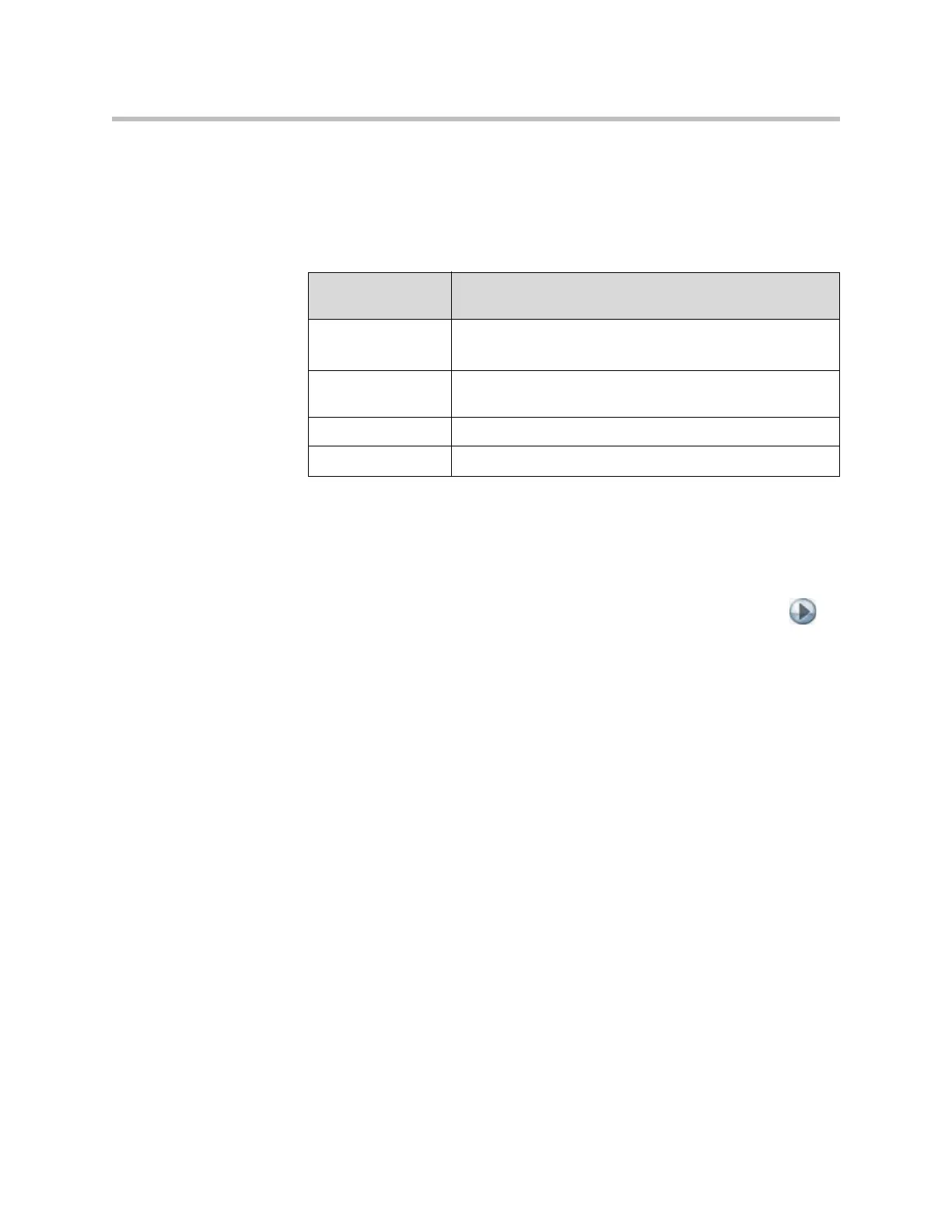Security
8 - 5
Managing User Access to Settings and Features
You can manage user access to settings and features by using passwords and
by configuring the system to show only those options you want your users to
see.
You can allow users to change common user preferences by providing access
to the User Settings screen.
To allow users to customize the workspace:
1. Go to System > Admin Settings > General Settings > Security > .
2. Select the Allow Access to User Settings option to make the User
Settings button available to users on the System screen.
User Settings contains the following options, which are also available to
administrators on the Admin Settings screens:
• Backlight Compensation
• Far Control of Near Camera
• Meeting Password
• Auto Answer Point-to-Point or Multipoint Video
• Mute Auto-Answer Calls
• PIP
• Keypad Audio Confirmation
• Far Site Name Display Time
• Dual Monitor Emulation
• Allow Video Display on Web
To maintain this
security level: You can allow users to:
High
(Kiosk mode)
Call only the numbers you specify on the home screen.
See Customizing the Home Screen on page 7-3.
Medium Place calls using the restrictions you specify for length of
call, type of call, and use of the directory.
Low Configure user settings.
Very low Configure all system settings.
